Camera systems are an innovative solution that helps you keep an eye on things when you are at home, in the office, or away. The Blink camera system is used to secure houses, offices, and banks. It is a secret way to keep your eye on things and to be notified of any detected movement in the blink of any eye. However, you can only receive such notifications when you arm your Blink camera.
Contents
What is Disarming/Arming Cameras?
Disarming the blinking camera is a process by which you can disable the function of the detection of any movement in front of that camera. This may be when you are on your premises and do not need to be notified about your own movements. Arming a camera is an innovative solution that can be done in the Blink system. This includes manual steps or an automatic feature that enables you to receive notifications any time that your Blink camera detects motion. It became necessary due to cases of insecurity and break-ins. People were worried about being robbed of their belongings and arming Blink cameras solved this problem.
How To Arm and Disarm Blink Cameras
First of all, when you set up your blink system, it remains disarmed since that is its default function. Then you will see two options: Armed and Disarmed. Armed means turning on the detection of any movement in front of that camera. For this, a motion icon then appears on the side of the screen that will become blue-colored while arming. This blue color shows that the arming process is ON. When any movement is found in front of that camera, then the camera will save a short video clip and send it to the connected mobile device. Then, a motion icon is shown in blue color.
Disarming a blink camera is the process in which you turn off the detection of any movement in front of the camera. When you click on the Blue Colored Icon, it will convert from the blue color into Grey color. This grey color indicates the disabling of the detection of movement in front of that camera.
Why Should You Arm Your Blink Camera?
The purpose of disarming the blink system is to turn off the notifications of moving bodies in the front of the camera, especially when you are in your household or office. The disarming function is used to secure the house when nobody is present at home. If someone breaks into your house when you are absent and have armed your Blink camera, the camera will save the video clip of the detected movement and send it to you. You will get the notification on the mobile device that you have linked to the Blink system. You may then take swift action against the intruder.
Stay Secure, Arm Your Camera
Blink cameras have various advantages since they enhance the security of the premises. One can arm or disarm the blink cameras to meet a specific purpose. Multiple blink cameras have more features other than loading or disabling them. Set up your Blink camera to enable you to get through your day worry-free, knowing that in case of someone trespassing your property, you will get an alert. Have peace of mind when you are home or away.

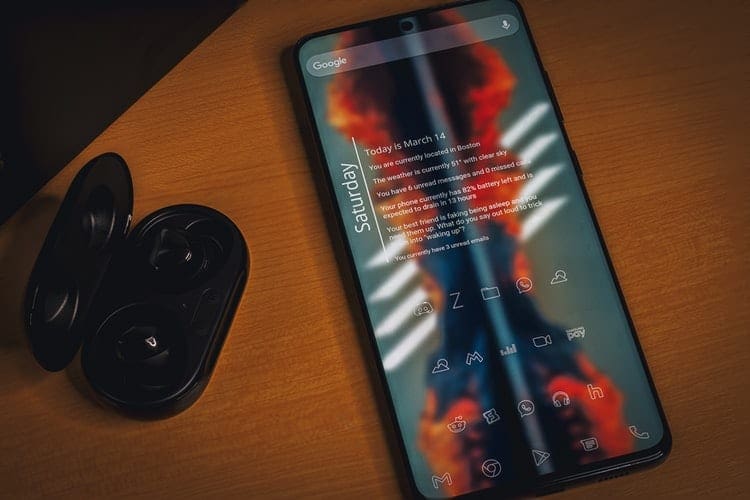
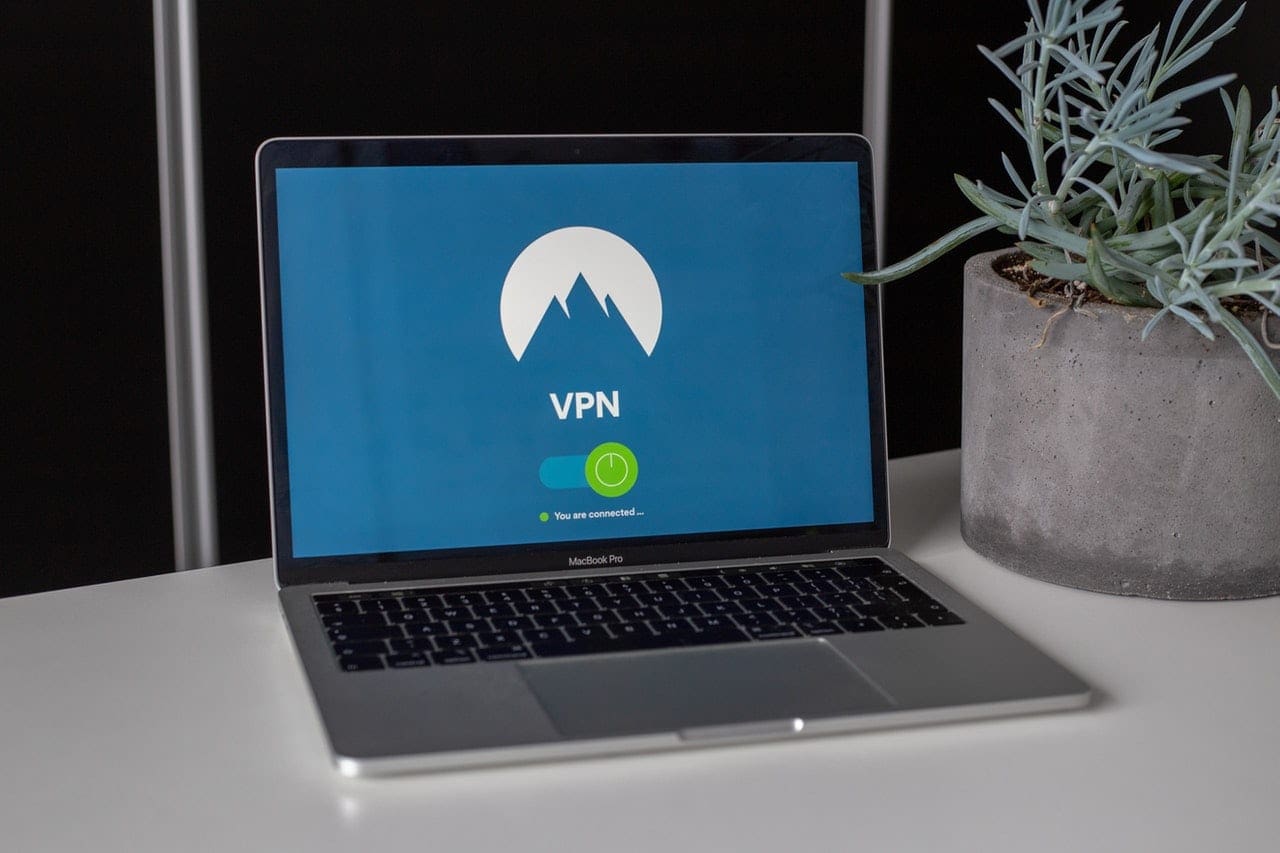

we have discovered that our blinks have been disarmed on there own, We have discovered when awaking in the morning that the system was disarmed over night. What is doing it. We need the cameras, we have a stalker
Do I have the ability to arm and disarm my blink if I’m away from my house ?
Is there a way to disarm the Blink cameras for a set amount of time?
While at home and working in the yard, I would like to disarm the cameras for say 2 or 3 hours to save batt live. I would like the cameras to automatically rearm after the set amount of time.
Have 2 mini cameras which are activated. We have 2 phones both with the Blink app showing both cameras. The problem is that one phone will arm the camera but the other phone does not disarm. The phones are working independently.
My camera won’t activate either by motion or manual
How do I arm my 3 outside cameras and leave my 2 inside disarmed?
I have my camera on armed. I am not getting my notifications when there is activity in front of it. When I initially set it up it was fine. If my iPhone happened to update do I need to go into setting and change something?
when i go to the home to arm or disarm, there is a blank screen with a b at the top left and a plus sign onthe top right but no arm or disarm anywhere. What do I do?
How can I arm just 1 of my 5 cameras, I only want the outside armed not all the ones inside sometimes
Can I arm some of my cameras and disarm others
My Blink camera ‘arms several times a day. I want my camera on 100% of the time. How can I arm the camera once and not have all these icons all over the map? And worse, I get constant messages from Blink telling my camera is arming (again). Im sick of the messages telling me my camera is arming. I can’t clean the map of arm disarm indicators.
i disarm my camera due to high wind, but it automatically comes back on in a few hours
Thank you that was very helpful.
When my cameras are disarmed do they still record and if so how do I view the recording if I need to?