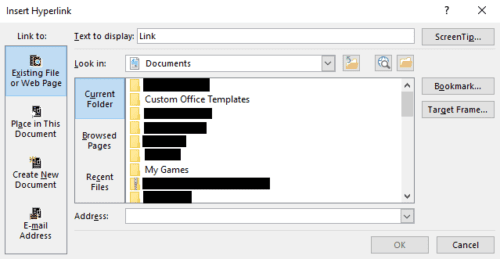Microsoft Word is the most popular word processing software. One of the things that helps make Word so popular is its range of features. Not only can you write and style documents, but you can also add extra content too, such as images and hyperlinks.
Hyperlinks are an important part of some documents; they allow you to link to internet resources or even to other local or networked documents. By linking to other content, you can provide extra resources to the reader or easy access to your sources.
The quick and easy way to add a URL hyperlink to your document is to simply type or paste it directly. To do so, your hyperlink needs to start with either “www.” or “https://” (or “http://”). After entering the prefix, you can then type the rest of the URL. Once you’ve finished typing your URL, simply pressing the space or enter keys will complete it and should cause it to appear in the standard underlined blue format for links.
When linking to a local or networked file, you need to prefix the file path with “file:\\\”. As with URL hyperlinks, once you’ve typed the path of your link, press space or enter and Word will insert the link automatically.
Typically, links added with the above technique will have the text of the link be the link itself. It is, however, also possible to insert a link that has custom link text. To change the text of an existing link, right-click the link, then select “Edit Hyperlink”. To add a new link to pre-existing text, highlight the text you want to link, then right-click and click “Link”.
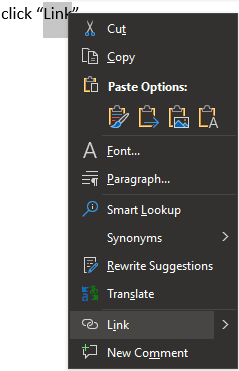
The “Insert Hyperlink” or “Edit Hyperlink” windows are essentially the same. To set a file as the destination of the hyperlink, select it via the file-browser. Alternatively, if you want to link to a URL, enter the URL into the “Address” box at the bottom of the window. To set the text that appears in the actual document, type in the “Text to display” textbox at the top of the window.
Tip: Setting custom display text allows you to link to websites without ever explicitly naming them, such as in this example. Many people find this more natural to read than something that includes a full URL, such as https://www.technipages.com. This is especially true for complex and long URLs; using a custom display text for a link is much easier to read.