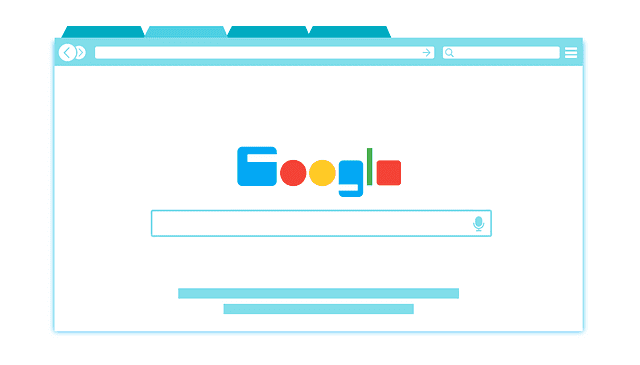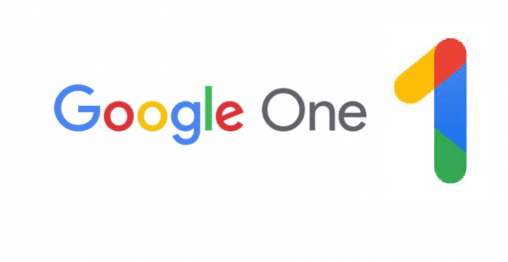If you’re wanting to access the “dark web”, you should really do so with as much security and privacy as possible, for that, you’ll want to use a VPN. The dark web – often incorrectly used interchangeably with the “deep web” – is a collection of hidden onion services on the internet that use Tor to communicate and maintain their privacy.
Tip: The deep web is any part of the internet that can’t be searched or accessed by a web browser, this covers things like private accounts, forums that need user accounts to read and back-end databases, etc.
Tor, or The Onion Router, is a network of computers on the internet that use Tor to communicate. To connect to Tor, you need to use the Tor Browser, which is a custom version of Firefox designed to maximise privacy, even at the cost of performance and usability. The Tor Browser connects through three randomly selected Tor servers, an entry, relay, and exit node with a separate layer of encryption for each of them, hence the name “onion”. Once connected you can browse websites as normal, or access onion services on the dark web by typing in their URLs. Onion services are recognisable because they always have the TLD or Top Level Domain “.onion”, instead of the standard “.com”.
Tor is associated with a lot of illegal activity. This association isn’t unjustified, as there are a lot of onion services that sell or distribute pretty much anything that’s illegal. There are legitimate uses for Tor and onion services on the dark web though. For example, the encryption, anonymity, and privacy Tor provides are great for free speech forums, whistle-blowing sites, and tips to journalists.
Unfortunately, this negative association that Tor and the dark web have means that some ISPs block access to it, or monitor your use of it. To get around this sort of blocking or tracking, you can use a VPN. We recommend Surfshark, NordVPN, ProtonVPN, or Windscribe.
Surfshark is one of the cheapest VPNs on the market starting at only $1.99 a month. It also offers a high level of security, a good number of servers and comes with a no-log policy.
NordVPN is a little more expensive starting from $3.49 a month, but it has a wider selection of VPN servers to choose from. NordVPN security is top-notch and includes a no-log policy. It also offers an Onion-over-VPN service that can connect you through the Tor network. Onion-over-VPN won’t let your normal browser access onion services on the dark web, but it will enhance your anonymity online.
ProtonVPN is run by a Swiss privacy organisation, that offers a high level of security and privacy. A throttled but unlimited free tier is available and paid plans start from $3.29 a month.
Windscribe offers up to 15GB of unthrottled free data a month to users that confirm their email address and use the “Tweet-4-Data” scheme. For anyone wanting to access the dark web without paying any extra, Windscribe is a solid choice.
When using a VPN with Tor, always make sure that you enable your VPN, then connect to Tor, rather than the other way around. Enabling Tor second means that your connection to Tor goes over the VPN, keeping the fact that you’re using Tor private.