Sometimes, Microsoft Teams users may need to cancel scheduled meetings. Simply select the meeting you want to cancel and then hit the Cancel Meeting option. Attendees will automatically receive a notification informing them the meeting has been canceled. Canceled meetings are strikethrough in the Calendar and marked with the word Canceled.
Unfortunately, they remain visible in users’ calendars and the team feed. This can lead to confusion as users try to join the wrong meeting. So, is there a way to delete canceled meetings entirely or at least restrict users’ access to them? Let’s find out!
Contents
Can I Remove Canceled Meetings from Microsoft Teams?
Microsoft Teams users cannot remove canceled meetings from the team’s feed or Calendar. The canceled meetings will still be visible to all attendees. This is actually a significant issue. Having actual meetings and canceled meetings visible on the same Calendar can lead to confusion.
A calendar full of canceled meetings can prevent users from finding the meetings that really matter. This is a major productivity issue that Teams users have complained about for years.
This matter is even more frustrating for teachers. Their students’ calendars are often loaded with last year’s canceled recurring meetings. As a result, everything looks hugely crowded and confusing.
How to Remove Recurring Canceled Teams Meetings
As a meeting attendee, you can manually remove recurring canceled meetings from Teams. Go to your Calendar and click on a canceled meeting. Then, click on the Remove from calendar option. Use the drop-down menu and select Remove series. All the canceled meetings from that series will disappear from your Calendar.

This workaround removes canceled meetings from your Calendar only. You can’t delete canceled meetings from the other attendees’ calendars or the team feed.
Conclusion
If you schedule a meeting on Microsoft Teams but then decide to cancel it, the canceled meeting will still be visible on the calendars of the meeting attendees. The good news is that users can manually delete canceled meetings from their calendars. They need to select the canceled meeting and hit the Remove from calendar option.
Do you think Microsoft should add the option to remove canceled meetings from the team feed and individual calendars? Share your thoughts in the comments below.
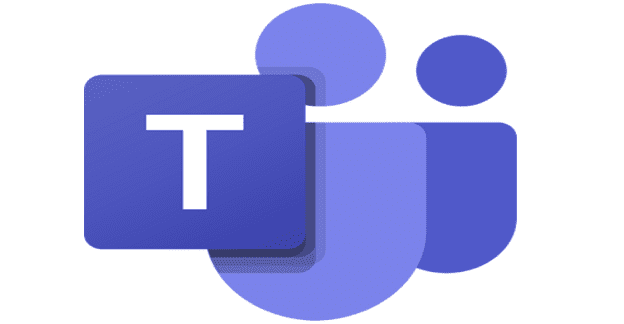


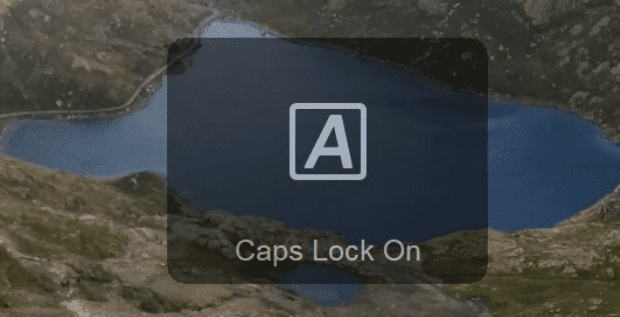

I have the same problems and it is very annoying. I don´t like to work with TEAMS for this reason.
I was the meeting organizer and I canceled the meeting series but I still get a meeting reminder that the canceled meeting is set to start in 5 min. How to do I get rid of the reminder? You would think that would cancel along with the meeting!?
I have canceled the meeting in Teams, so I don’t see the invitation in my calender. But the invitation still remains for other participants. How can I manage this to remove it from all others callender?
is there any way around it yet?