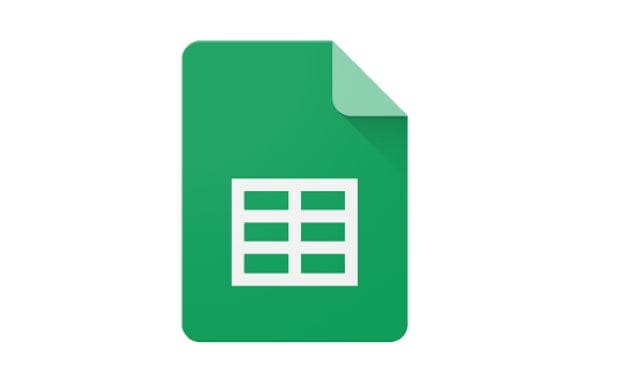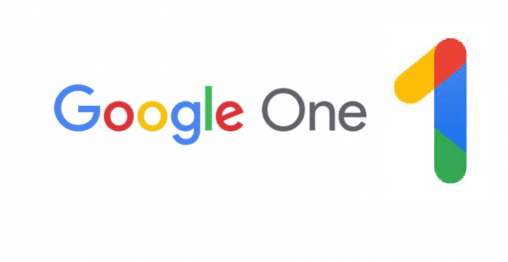Google Sheets has a long list of useful features – there are dozens of things you can accomplish with them, not the least of which is the handy dropdown list feature. While cells are meant to hold one piece of info per cell, you can give yourself or other users a choice – by letting them choose from options stored in a dropdown.
To do so, open the sheet you would like to create your dropdown list in. Select the cell you want to add your list to. Then, click on the Data tab in your ribbon menu and select Data validation.

A new window will open. You have two main options to choose from – you can either create a list from an existing range of fields or enter the list items there. In the first case, you can select a range of fields in the format “Sheet1!A3:D3”. Alternatively, you can enter your own list items, separating them with commas.
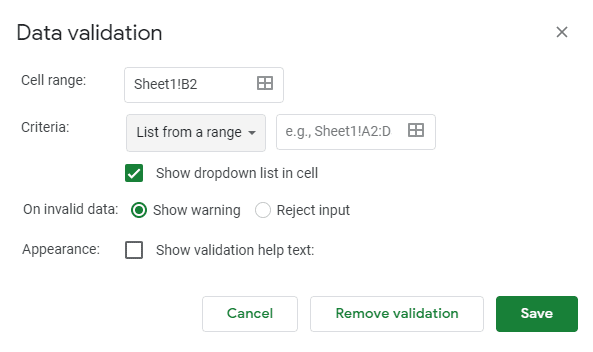
When you’re happy with that, you can add a few more functions. You can add validation options. This isn’t exclusive to dropdown lists and can be applied to any field. Validation checks to make sure if the data in the field matches the requirements.
Depending on your purposes, you can have the field reject unacceptable inputs, or even provide some help text that gives the users clues on what they should have put instead. When you are happy with your selection options, click the save button.

Tip: If you put something other than the options in the list, you’ll see an error – the data validation option will inform you or your user that they’ve done something wrong even if you don’t set help text.

To delete or edit your dropdown list, click on the field it is in again, and click on Data and then Data validation at the top. You can now make your edits. To delete it entirely, click on the remove validation button.