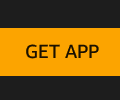Learn how to manage credit cards in Google Play with this tutorial.
In order to edit your payment methods in Google Play, follow these easy steps.
you need to open the Google Play Store app on your phone.

Tap on the Menu button and select the Payment methods option. Here, you see your current payment methods, you can add more, or remove or edit options too.

To add:
In order to add a new credit card or other payment option, all you need to do is tap the relevant option. To add a credit card, tap the Add credit or debit card option. You can also add other forms of payment – for example, PayPal, paysafecard and more. Follow the steps you’re provided with in order to add your payment method.
In the case of a credit card, you’ll have to provide your card number, expiry date, and CVV, then confirm you want to add your card to your account.
To remove or edit:
If you want to remove or edit an existing method, you will have to tap the More payment settings option at the bottom. You’ll be taken to a browser window, and you may be prompted to log in to Google Pay. You’ll once again see your existing payment options.
At the bottom, you’ll find the option to Remove an existing payment method, or to edit it.

Tap the Remove option and confirm it in order to get rid of a payment method. To edit it, tap the Edit button. You’ll be able to change things like the billing address, account holder name, and you can correct any issues with the card number as well.
Tip: If you want to change anything at all, you need to reconfirm with your CVV code – even if it’s just a change in billing address.