Turn your Google Pixel smartphone into a Wi-Fi hotspot with these steps.
- From the Home screen, slide the apps up and open “Settings“.
- Tap “More“.
- Select “Tethering & portable hotspot“.
- Slide “Portable Wi-Fi hotspot” to “On“.
- Select “Set up Wi-Fi hotspot“.
- Set the “Network name“, “Password” and other options as desired. Once you select “Save“, other devices can connect and use your phone as a wireless network.
FAQ
Why don’t I see the “Tethering & portable hotspot” option on my Pixel?
Your wireless carrier may not allow it. Contact your provider for more information.
Why does the hotspot turn itself off periodically?
If a device isn’t connected to it for a while, it will automatically turn off.
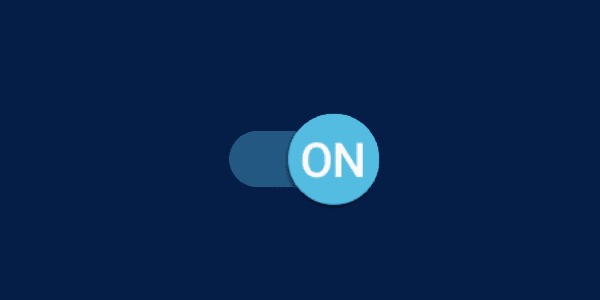

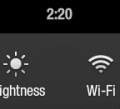

Is there a way to connect to google home using the hotspot from your phone? Trying to bypass the need for an external WIFI source.
I used to have an HTC One M8. When I set up the tether on that phone, I could see how many users were connected and who was connected. I can’t seem to do that on the Pixel though (I still have Verizon which is what I had before). Is there not on option on the Pixel to see connected users?