The Prefetch feature in Google Chrome takes up resources by caching pages you may never go to. You can modify a setting and enable or disable the Prefetch feature as you see fit using this tutorial.
Contents
What is Prefetch?
Also known as “prerendering“, the Prefetch feature in Google Chrome will cache pages that are linked on the web page you are currently on. This allows the page to load a bit faster when accessing it.
How to Disable Prefetch
- Click the “Menu”
 button in the upper-right corner, then select “Settings“.
button in the upper-right corner, then select “Settings“. - Scroll down and select the “Advanced” option.
- Scroll down to the “Privacy and security” section, then toggle the “Use a prediction service to load pages more quickly” option to the left to disable Prefetch. Toggle it right if you wish to enable it.
Option 2 – Registry (Windows)
- Hold the Windows Key and press “R” to bring up the “Run” box.
- Type “regedit“, then press “Enter“.
- Note: You may have to create the “Google” and “Chrome” folders.
- Navigate to:
HKEY_LOCAL_MACHINE \ Software \ Policies \ Google \ Chrome - Right-click “Chrome” and select “New” > “DWORD 32-bit value“
- Give the value a name of “NetworkPredictionOptions“. Set the value data to:
- 0 = Prefetch always enabled
- 1 = Prefetch enabled on any network that is not cellular
- 2 = Disable prefetch
- Restart the computer, and the setting will stick.
Option 3 – Terminal Command (MacOS)
-
- From the Finder, select “Go” > “Utilities“.
- Open the “Terminal” application.
- Type the following, then press “Enter“:
defaults write com.google.chrome NetworkPredictionOptions -integer <n>
Where “<n>” is 0, 1, or 2 depending on what you wish to accomplish.- 0 = Prefetch always enabled
- 1 = Prefetch enabled on any network that is not cellular
- 2 = Disable prefetch
- Restart your Mac.
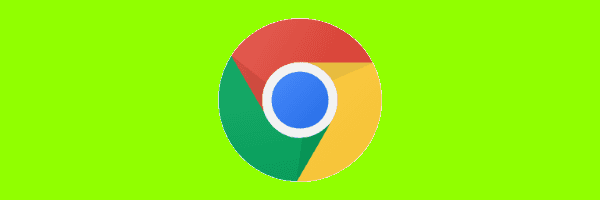



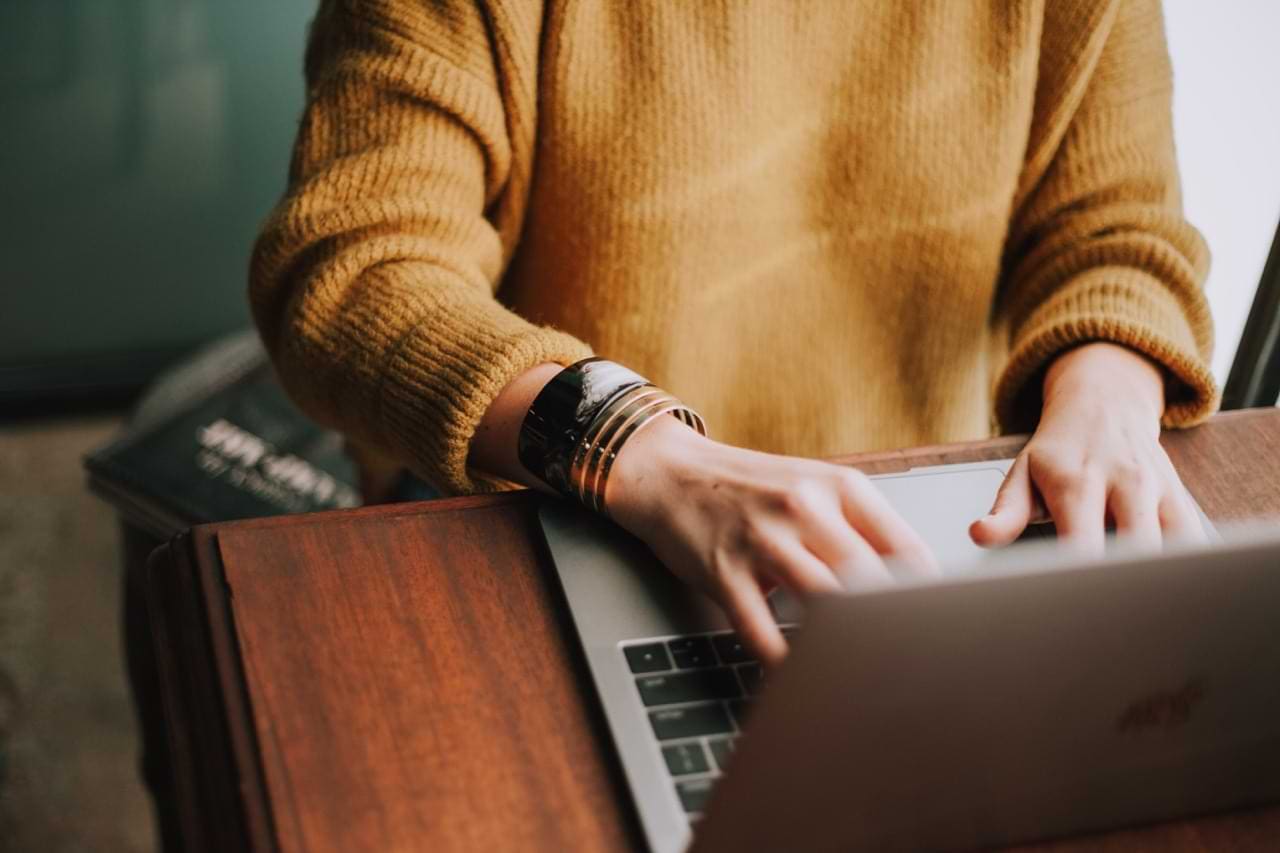
iphone mood setrup please
ultrasurf is not working for me
MY Ultrasurf don’t work so can you help me out
I keep failing my companies phishing tests when I use outlook.office.mail with chrome. I think it is prefetching the trigger links in the message.
ultrasurf is not working for me
muy buena
when turn on my internet stops to work, why
No longer applies in version 85 or higher, Next!
when i turn it on, my internet doesn’t work
Yes this was amazing thank yoou so much for this squeeeeeeeeeeeeeeeeeeeee!!!
Encountered same problem as eman above (27.2,2018)
Hello thanks for your anonymous browser but it takes longer to load and it kind of give me some problems proceeding my jobs.
couldnot disable the prefetch through option one ( doestnot work ) ,
donot know how to use option 2 & 3
how do I add the google and chrome folder
I need your help please