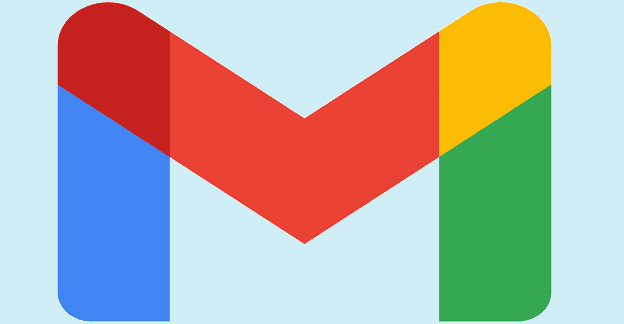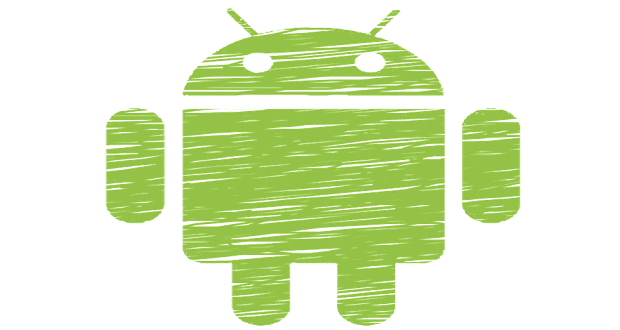When you need to reply to an email, you want to get your point across. One way to do that is by having the subject line on your reply email say what you want it to. The good news is that the process is quick and easy, but the option is a little hidden if you’re on your computer but in plain sight if you’re using your Android device.
How to Change the Subject Line in Gmail
It’s time to reply to that email, and you want to clarify something. Having the subject line say precisely what you want is a great way to accomplish that. It might take a few more steps on your computer, but it’s still quick. Once you have the email open, click on the dots at the top right and choose one of the reply options, for example, Reply to.
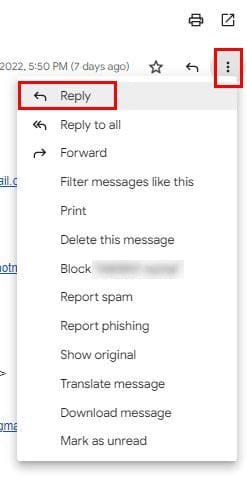
After you click on one of the reply options, you’ll be taken to a blank reply page. You’ll see an upside-down pyramid between your profile picture and the sender’s email. Click on it and choose the Edit Subject option.
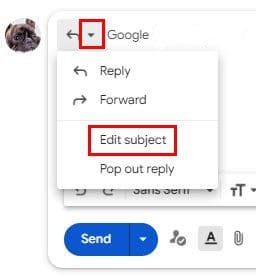
You’ll be taken to where you can modify the subject line, and you can add what you need to. It’s also possible to make this change on your Android device since it’s editable right after you tap the reply button at the bottom. Simply erase the already existing text and replace it.

Conclusion
That’s all there is to it when it comes to changing the subject line in your Gmail Emails. You can do this on your computer or on your Android device. The easiest way is on your Android device since you only need to tap on the subject line and change the text. Where will you be changing the subject line? Share your thoughts in the comments below, and don’t forget to share the article with others on social media.