Have you ever had a problem with auto-dialer calls coming to your phone repeatedly? Day and night it doesn’t stop. Somehow you ended up on a call list. It could be a telemarketer, a debt collector or even a political candidate asking for your vote. Whatever the case may be, it’s annoying!
You could pick up the phone and ask to be removed. That doesn’t always work though. American’s can register at the Do Not Call Registry, but that only works for telemarketers. So how do you stop all of these pests from calling your phone? The solution is to play them a little song.
This sound file is the key to getting removed from auto-dialer calling lists. When the auto-dialer calls your number, it listens for prompts. If it hears the sound in this file, it figures your number is no longer available and automatically removes your phone number from the list.
So how do you play this sound when an auto-dialer calls your phone? There are a few options.
Contents
Option 1
I sit at a computer all day. So I decided to save the sound file to the desktop on my PC. I then waited for any bothersome calls. I would then answer the call, crank my PC speakers up, and play the file over the phone. This worked quite well for me.
Option 2
Record a voicemail greeting and include the chime sound as part of the greeting. Simply play the file via your PC or MP3 player into the phone while recording your greeting and watch the auto-dialers drop like flies. Be sure the tone plays at the very beginning of your greeting. Otherwise it may not work.
Option 3
Use an app that plays audio files when somebody calls. Auto Call Answer is one that I use on my Android. The software will enable an icon in the upper-right corner of your Android’s screen that allows you to quickly play a sound to the caller. The problem with using this app though is that it requires that you manually play the file to a caller.
I’m hoping one of these options work for you. Do you have any special methods for getting removed from auto-dialer lists? Share them in the comments section below.
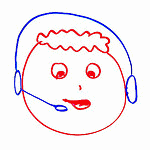



In order to save on iPhone as a message you will need to let the sound play first for a few seconds and then you have to say something following that sound byte like
If you’re not a telemarketer please leave me a message so I can call you back. Then it will let you save the message.
I will try to do an update later on if this works out for me.
The Robo Caller rings 1 point 5 times and then stops. There is a CID # usually a Maryland 301 exchange. I have Vonage as my provider should I reach out to them. If a message is left and I have the option to reply, my PC gives the opportunity to block the number that just called permanently, but because they don’t leave a message, I don’t have that capability. I can identify telemarketers because they let the phone ring 4 times and then hang up, At the end of the day I check the CID’s and erase any numbers I don’t recognize. If they leave a reply option, I block them permanently. Robo Dialers don’t give that option.
I heard if you press the # key three times in rapid succession before the voice comes on it will crash their computers and it will take them off line for about 20”
Thank you! It seems to have worked for us.
has anyone else actually tried this, and did it work? there is a company that keeps autodialing my work, and I am not even there. I have a consumer proposal and he is not supposed to be contacting me, and definitely not harassing my work, but he doesn’t care.. does it anyway.
I will give this a try.
But then again if I do this I won’t be able to annoy the scammers when I return their calls every 2 minutes. The IRS scammers won’t answer my calls anymore, I’m on their do not call list!!!!!!
iPhone won’t let me record this as part of the outgoing message; I think it interferes with their storage or retrieval, or possibly they have an agreement with telemarketers. Either way, I can make the recording as many times as I want, but my phone simply will not save it, or retrieve it for replay in any form. Very strange.
I’m going to give it a try, These “RoboCalls” are driving me crazy !
if (thank you) this (thank you) works (thank you) thank you!
Thanks. Nice trick. I am going to try this out.