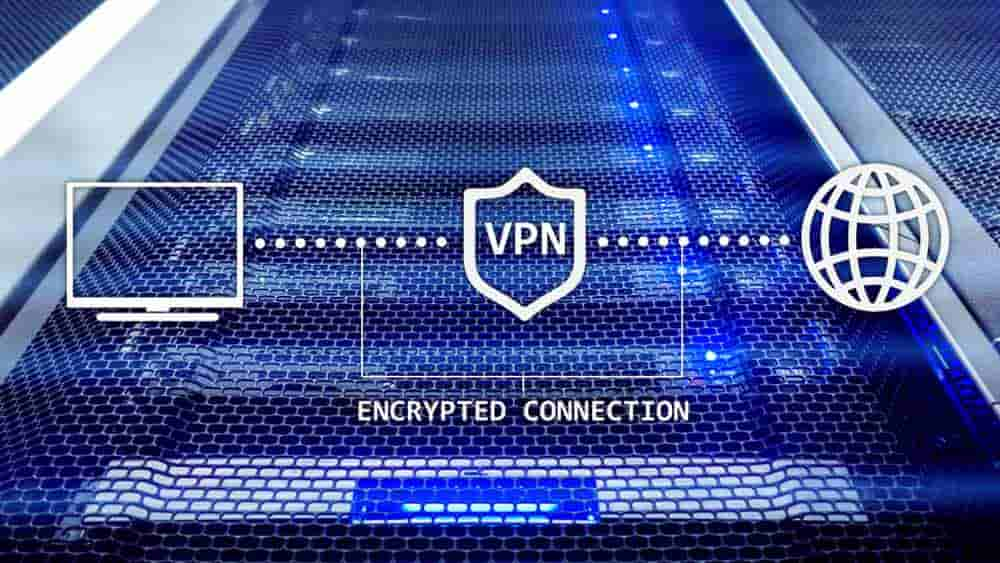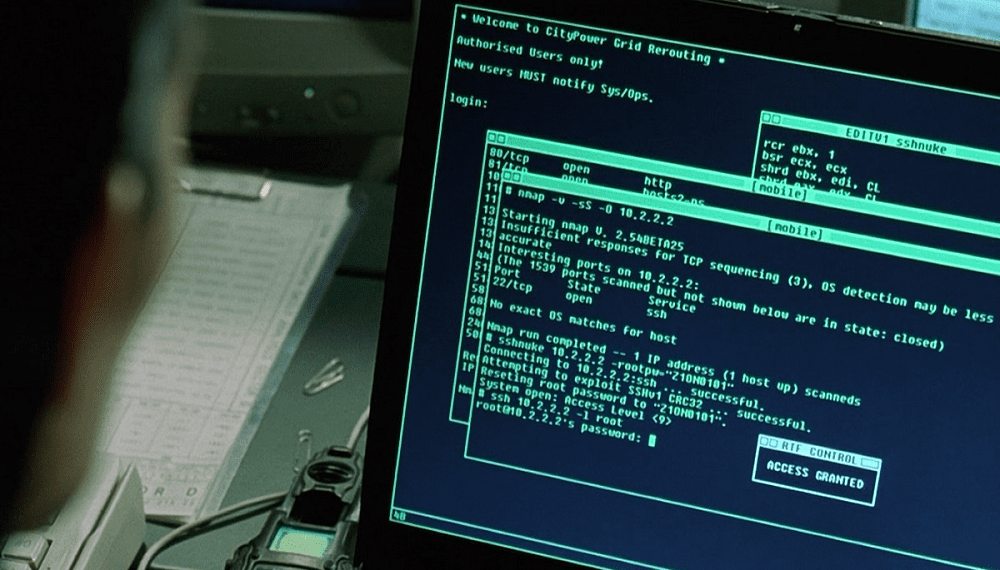There may come a time when you need to find the MEID number for your Samsung Galaxy Watch4. The MEID is a unique value that is tied to your watch.
You might need this number to switch your Watch4 to a different mobile service, check if the device is locked, or to see if it is reported stolen.
In this post, we’re going to show you how ways to easily locate the MEID number.
Finding IMEI in Watch4 Settings
- Starting from the main watch screen, swipe upward. This will display the apps.
- Tap Settings ⚙️
- Tap About Watch.
- The IMEI is displayed on the screen.
Finding IMEI From Mobile Website
If you purchased your Galaxy Watch4 from a mobile service provider, you could often find the IMEI on the website of the service provider.
For example, you can login to Verizon.com then go to Account > My devices > Device overview > Manage device to find the IMEI
I hope this post has helped you easily and quickly locate where to find the IMEI number for your Samsung Galaxy Watch4.
This post is valid for Samsung Galaxy Watch4 and Samsung Galaxy Watch4 Classic versions.