If you want to save internal memory space on your Samsung Galaxy Tab S3, you can move apps or files to the SD card. Just perform these steps.
Contents
Moving Files
- Swipe up on the Home screen to bring up the list of apps.
- Open the “Samsung” folder, then choose “My Files“.
- Navigate to the folder where the items you wish to move reside.
- Select
 at the upper-right corner.
at the upper-right corner. - Tap “Edit“.
- Check the items you wish to move.
- Select
 > “Move” > “SD Card“.
> “Move” > “SD Card“. - Navigate to the folder on the SD Card you wish to move the files to, then tap “Done“.
Moving Apps
Note: Apps that you move to the SD card cannot be accessed when the device is mounted to a computer.
- Swipe up on the Home screen to bring up the list of apps.
- Select “Settings“.
- Tap “Apps“.
- Choose the app you wish to move.
- Select “Storage“.
- Choose “Move to SD Card“.
Of course, this process can become tedious if you wish to move all of your apps to the SD card. Luckily there is an app called SDMove available at the Google Play app store that will do this for you. From SDMove you can simply tap “Menu” > “Move All” and all apps that can be moved will be.
If you ever decide you want an app to be moved back to the device memory, you can repeat steps 1-5 and choose “Move to device“.
FAQ
Why don’t I have the option to move my app to the SD Card?
Not all apps can be moved. This could be because the developer made the app that way or because it’s an app that’s included on the ROM of the tablet. Also ensure an SD card is inserted to your device and your device is not plugged into a computer while performing the above steps.
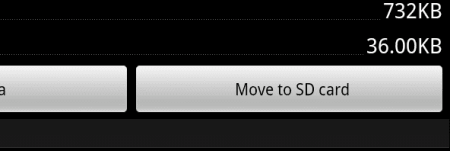
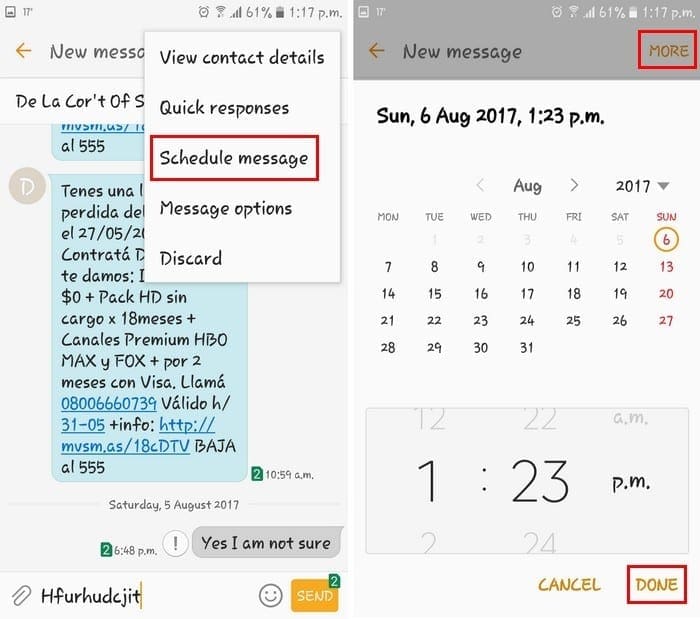
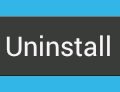

Doesn’t work for me either, no way to move photos to SD card.
Thanks for the information, Is there anyway to have all documents, filed, pictures,videos default to the SD Card. I have the Galaxy Tab S3 with a 256GB SD Card and everything seems to go on the internal storage.
Thanks for any help, just got the tablet
Not really. I have just purchased a tab S3 android 7. I have a Note 4 running Android 6. I have copied my images from the Note 4 but they are on device memory in their previous folders. I don’t seem to be able to move folders to the SD card. Camera is set to store on SD.
Moving folders and images etc around different folders is dead easy on the Note 4 and quite logical.