Many Samsung Galaxy S9 users are experiencing a problem with their phones where icons are missing from the App Launcher. A quick look at the Google Play Store or Application Manager will show that their apps are installed, but they have no way to launch them as the icons are gone.
Note: This tutorial assumes you are sure the app is actually installed on the device.
Contents
Fix 1 – Search
- Bring up the app slider by swiping upward on the Home screen.
- Use the “Search phone” option at the top to search for the name of the app.
- If the search brings up your app, tap and hold the icon, then choose “Locate app“.

- If your app appears in a list with where it is checked, that means the app is hidden. Uncheck it to unhide the app. Otherwise, tap and hold the icon to move it where you like.
Fix 2 – Check Hidden Apps
- Bring up the app slider by swiping upward on the Home screen.
- Select the three dots icon located at the upper-right corner, then choose “Home screen settings“.
- Scroll down and select “Hide apps“.
- Ensure the app you are looking for is not checked in this list. Uncheck it to restore it to the app launcher.
Fix 3 – Ensure App is not Disabled
- Navigate to “Settings” > “Apps“.
- Toggle the drop-down menu at the upper-left corner to show “Disabled” apps.

- If the app is listed, select it, then tap the “Enable” button.
Fix 4 – Reset Settings
Note: These steps will clear any customization or settings you have made to the device.
- Navigate to “Settings” > “General Management” > “Reset“.
- Select “Reset settings“.
Fix 5 – Reset Home Screen App
Note: These steps will reset the home screen to default settings. You will have to re-arrange the icons back the way you want them after these steps.
- From the Home screen, select “Apps“, then open “Settings“.
- Select “Applications” > “Application manager“.
- Select the Menu icon located at the upper-right corner, then choose “Show system apps“.
- Scroll down and select Home.
- Select “Storage” .
- Tap the “Clear data” button.
Now if you tap the App Launcher, all of your apps should now appear.
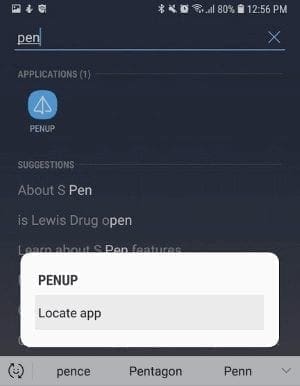
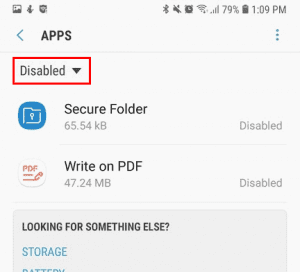

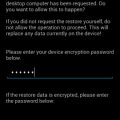

Phone took upgrade, dumped all apps somewhere, have very little setting options like what are listed here for the fix, all I have is answer the phone and text all other icons gone ..
Nope. Camera icon vanished. Have swiped, checked folder. Only way to get it is to go to setting then apps then camera THEN I CAN FINALLY take a picture. Just want to click the damn icon
Thanks Al
Al says : April 4, 2020 at 12:09 am
That’s worded for me too.
Poppa.
None of this has helped.
I have an app which I can find in the list (Settings > Apps) The app isn’t in any of the three home pages, nor in the three Apps menus.
None of the advice has made the app (My Files) available without going through the ‘Settings > Apps’ route.
Poppa.
Anyone have another solution? The above did not work for me. Games are missing sinless update.
I found that by changing one step in Fix 2 I was able to restore my app to the app launcher. Here are the steps that worked for me:
Fix 2 – Check Hidden Apps
Bring up the app slider by swiping upward on the Home screen.
Select the three dots icon located at the upper-right corner, then choose “Home screen settings“.
Scroll down and select “Hide apps“.
Here’s the change ->
Find the app. CHECK the app. (This means Hide the App). Press Save. Then UNCHECK the app ( This means unhide the app) and Press Save.
This restored the app to the launcher for me. These steps seem to overcome a glitch in the app launcher, re-initializing the launcher’s setting, and allowing the app to be seen again.
My home screen is blank
There is in the app drawer labeled Video
My videos are all still missing and I tried everything above. They’re all still on my old iphone but there is no app for Videos on the SamsungS9.
it hasnt worked for me,my videos are still no where to be found
This was the only solution that worked for me after seeing the various suggestions on the internet. Thanks for your help!