Wi-Fi Calling is an innovative feature that enables users to make and receive phone calls and text messages over a Wi-Fi network, instead of relying on traditional cellular networks. This technology works by converting your voice into digital data packets and transmitting them over the internet, allowing you to communicate seamlessly with your contacts. Wi-Fi Calling is compatible with most modern smartphones, including the Galaxy S23 lineup, and can be used with any Wi-Fi network, whether you are at home, in the office, or connected to a public hotspot.
There are several reasons you might want to use Wi-Fi Calling. First, it can greatly improve call quality in areas with weak or unreliable cellular signals, ensuring that your conversations remain clear and uninterrupted. Second, it can help you save on your phone bill, particularly when traveling abroad, as many carriers offer free or low-cost international calls over Wi-Fi. Additionally, Wi-Fi Calling can be a lifesaver in emergency situations when cellular networks are overwhelmed or unavailable, providing an alternative way to stay connected with your loved ones and seek assistance.
Contents
How to Enable Wi-Fi Calling on Samsung Galaxy S23
You can place calls from your Samsung Galaxy S7 over an available Wi-Fi network with the Wi-Fi calling feature. The feature is handy if you’re in a place with Wi-Fi and no voice signal. When this setting is set to “On”, your phone will automatically place calls over Wi-Fi if it is connected to a Wi-Fi network. You may notice much clearer, high-definition calls if connected to a strong wireless network. Enable or disable the feature with these steps.
- Open the Settings app on your Galaxy S23, S23 Plus, or S23 Ultra.
- Tap Connections.
- Select Wi-Fi Calling.
- Wait a few moments.
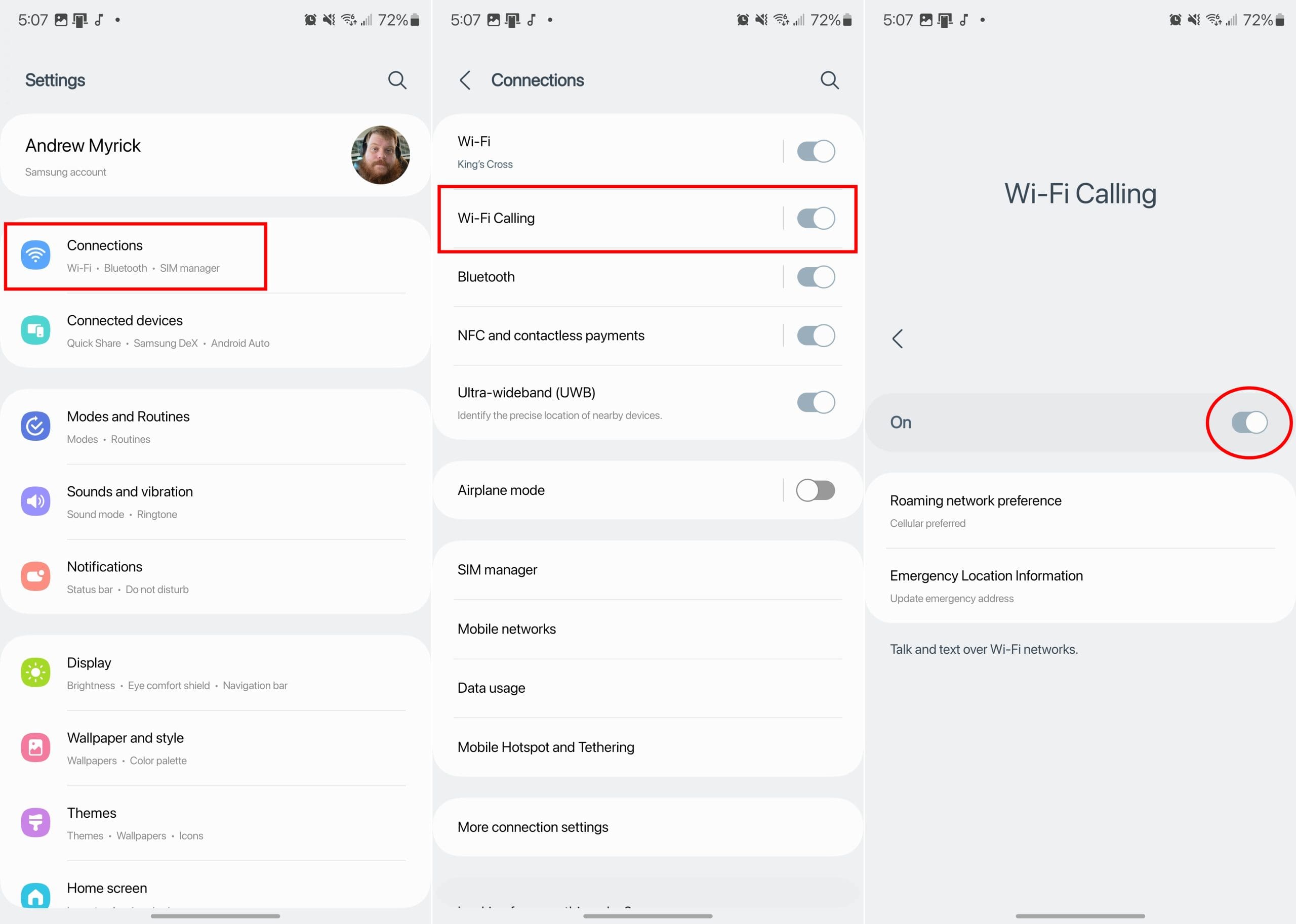
Provided that your carrier supports Wi-Fi Calling, this should be automatically enabled as soon as you tap the option in the Settings app. From there, the toggle will be enabled, and you’ll be taken to the Wi-Fi Calling settings. From here, you are able to make any changes or adjustments to your Roaming network preference and Emergency Location Information.
How to Disable Wi-Fi Calling on Samsung Galaxy S23
- Open the Settings app on your Galaxy S23, S23 Plus, or S23 Ultra.
- Tap Connections.
- Locate the Wi-Fi Calling option.
- Tap the toggle to the Off position to turn off Wi-Fi Calling.
Wi-Fi Calling on Galaxy S23 Not Working?
The first problem that you may encounter when trying to enable Wi-FI Calling on the Galaxy S23 could be that you don’t see the toggle or option for it. If this is the case, then there’s a chance that your carrier does not support Wi-Fi Calling on the Galaxy S23. While there’s no way to verify whether your carrier supports Wi-Fi Calling on the Galaxy S23 directly, you can always reach out to customer support in order to find out why it might not be available.
Perhaps just as important is that in order for you to enable Wi-Fi Calling on the Galaxy S23, Samsung recommends that the Wi-Fi network you are using features a “strong connection.” There’s a chance that you might be able to enable Wi-Fi Calling, but it doesn’t work as advertised. If this is the case, then you can try moving closer to the router or Wi-Fi access point.
If you’ve already verified that your carrier offers support for Wi-Fi Calling, but you still aren’t having any luck then there are a couple of steps you can take. The first of which is to simply restart both your Galaxy S23 and the Wi-Fi router that you are connected to. Obviously, this won’t be possible in the event that you are using someone else’s Wi-Fi connection, or are using the Wi-Fi at a coffee shop.
The other option you have, in order to try and get Wi-Fi Calling working appropriately is to reset the Network Settings on your Galaxy S23. And here’s how you can do so:
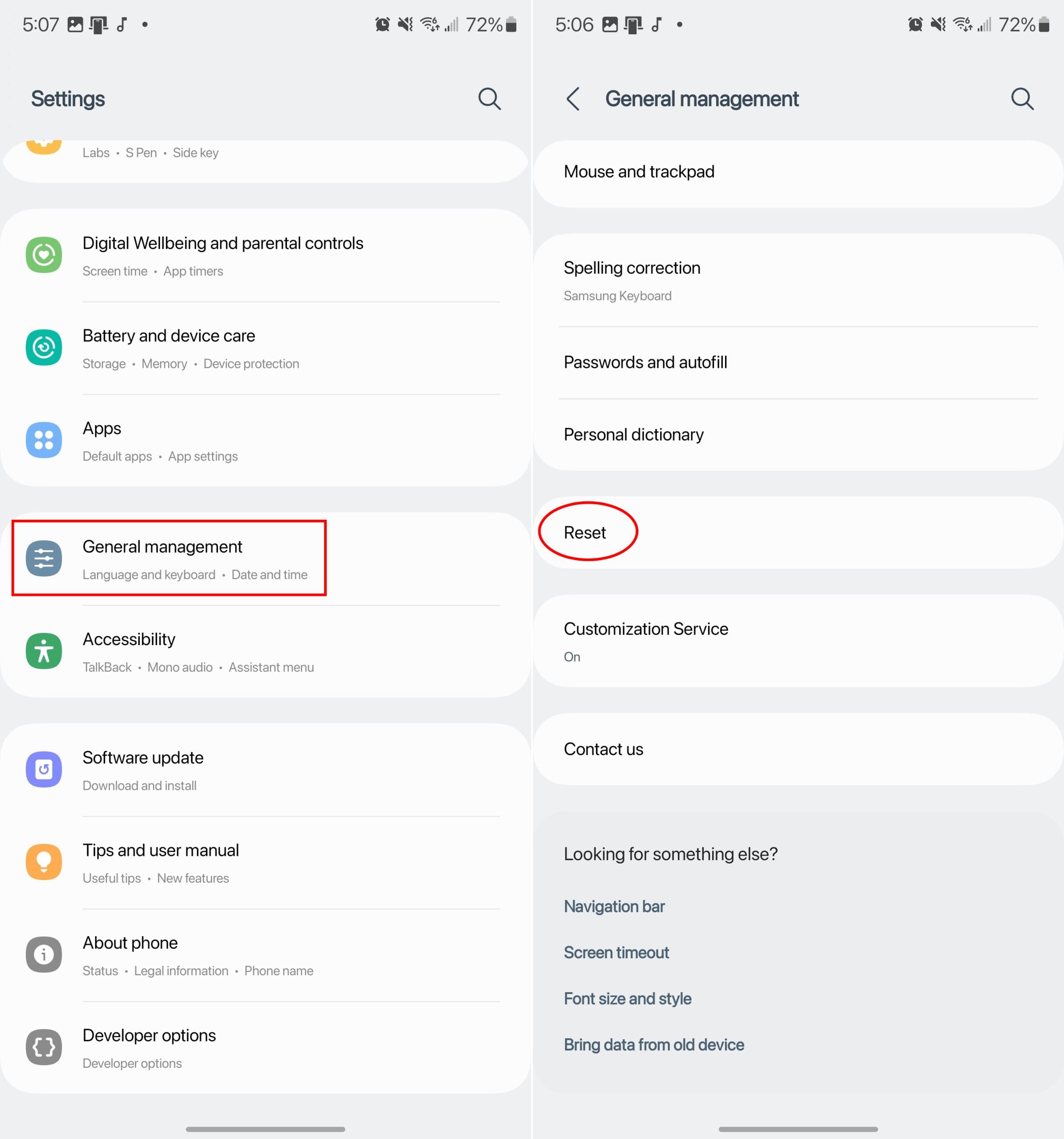
- Open the Settings app on your Galaxy S23.
- Scroll down and tap General Management.
- Scroll down again and tap Reset.
- Tap Reset network settings.
- Tap the Reset settings button.
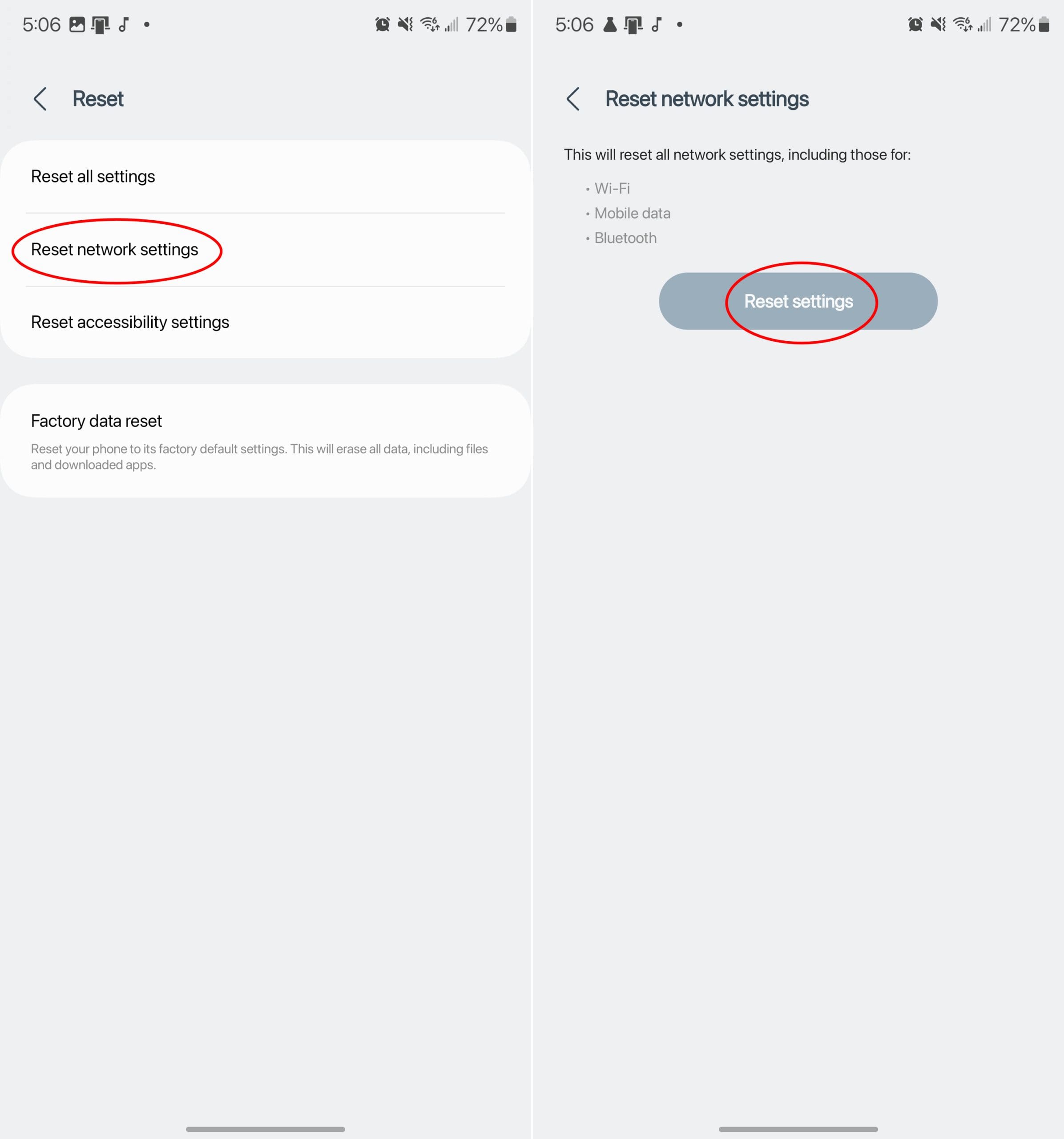
By resetting the Network Settings, all of your saved Wi-Fi networks and VPN connections will be completely removed. But this also resets that cellular connection on your device, which may help to improve the overall network connectivity of your Samsung Galaxy S23.



On my S7 the order is click on the Phone icon, go to Settings (the screen shows as Call Settings), the Wi-Fi Calling button is at the bottom. It does not show up on any searches!
Wifi Calling on my S7 Edge should appear under Settings on the Connections page.
at the top is WIFI, then Wifi Calling, then Bluetooth, Visibility, etc.
At first Wifi Calling is not visible, then I contacted Vodafone and eventually the Tech Team. They sent me a text (url) which I clicked and then checked settings, and as if by magic Wifi Calling appeared, and it worked. Sadly it stopped working next day and I spent another 3 hours on the chat line (takes 20 minutes to convince the 1st line support that they cannot do what you need, they I went through the whole thing again for 2-3 hours. The problem is, I do not have a mobile signal at home and the techies insist on sending me a text, or a verification code which I can only recieve if I run up the road 200m, to get a signal – and the session has probably timed out by the time I get back.. Anyway got the “patch” (text) and W-C started up again. The next day it had disappeared again, so once more jumped through hoops until I got to tech team – this time the guy reset “the network” (i.e. did not send a text) all done remotely, then told me to reboot phone and again W-C came back. Next Day gone again and despite me telling the tech guy to look at “the fault & solution from yesterday” he clearly did not, assuring me he would fix it, asked me to reboot, then reboot again, then remove Sim Card & reboot, then sent a text msg and it worked after about 4 hours “chatting”. The next day same again but the guy did look at the whole string of notes and sent me that text (probably within the hour) and then said he woult do something else (remotely) “to make the change permanent” This was MY GUY – he realised from the notes that the fix which most of the others had given me was clearly not staying put for more than a day or two. He told me he would pass that request to someone else, and so far (3rd day) I still have wifi calling.
hi i dont have wifi calling on my S7 edge how can i get it
same issue as Debbie and others. Once I moved to BT Mobile I no longer had the option to select wifi calling.
BT Mobile assure me it is enabled. Not really used it before so it may have been as a result of November’s software upgrade or the move to BT Mobile/EE. The selection is not greyed out – it’s just not there. Any ideas?
I have spent hours trying to get this set up, I had phone unlocked from previous provider, wifi icon is greyed out and there is no option for using to turn wifi calling in settings, we have no phone service so I need wifi calling, any help would be appreciated
I have exactly the same issue as Rick Emmons
“I have a S7 Samsung. At home my wifi works great. However, unlike most wifi areas, my S7 wifi does not work. In fact the WiFi calling icon is ghosted out. I’ve spent hours with Optus trying to figure out why this is. Every action that could be imagined I have tried multiple times unlocked several times even full factory reset. It was previously a Vodafone postpaid mobile now it’s Optus,,,, WiFi calling worked fine with Vodafone but now not with Optus. I have noticed regardless of what I do I keep getting the Vodafone build and apps restored even when I do factory reset, I suspect there is something set by the previous carrier at the firmware level that only the previous carrier can rectify.
I have S7 and Version 6. I already mark on Wifi calling but unable to get notification or Wificalling symbol at top of screen
I have a S7 Samsung. At home my wifi works great. However, unlike most wifi areas, my wifi does not work. In fact the WiFi calling icon is ghosted out. I’ve spent hours with Sprint trying to figure out why this is. Every action that could be imagined I have tried multiple times. My cell phone reception is especially crappy yet I need it for work. And work pays for Sprint only. So I need the wifi calling to work. Any thoughts as to where I can this problem too?
It worked for years, now within a second after I turn it ON the switch slides left and it goes back OFF.
“Not all carriers allow Wi-Fi calling on their phones, so the setting may be removed.”
Does this mean that if (as I suspect) I bought a brand new boxed S7 Edge, that was intended to be sold in another country (other than UK), it might not have wifi calling installed ?
If so, can I get a patch or an app from Samsung to remedy this shortcoming?
I have no “Wifi Calling” option on any of my S7 Edge settings. Been though every option.
I believe I have a phone not configured for the UK market, and it seems fine in every way I need, except Wifi Calling. I just moved into a “mobile blackspot” so have to drive 1/2 mile down the road to get my voicemail, or make a call. Had to give clients my ex-directory landline or lose business – not a good week.
It is an unlocked phone and I could get another, but these phones are not cheap, and the support is poor for a technology leader like Samsung. Surely they should provide a stand alone app to cover any shortcomings in their marketing strategy. Why would they advertise a phone that supports wifi calling, and then take it off – when the user cans switch it off themselves if not wanted. Doh !
My S7 doesn’t appear to allow WiFi calling.
In settings, that feature is subdued and doesn’t have a on/off selector. Is there a way to enable it?
Original carrier was AT&T but it has been unlocked.
there is no on off for wifi. i want to use it but always a not at this time msg. been trying a long time. always same.
How do I make the wifi calling notification go away?
AT&T does not support wifi calling and I have AT&T but I don’t know how to make the notification go away.
Yeah, I been doing that (wtf’s steps) every time the “Turn on WiFi Calling?” notification appears, which has been every day since maybe a week ago. But the notifications are an ongoing nuisance — I am continuously prompted to turn WiFi Calling on. The question is: How do you turn the “Turn on WiFi Calling?” NOTIFICATIONS off? (Sorry, I haven’t found italics on my keyboard.)
I have a S7 and continually get a notification to set up wifi calling. I have a AT&T pre paid plan so when I select it it tells me wifi calling is not available. I would like to clear/delete that notification from appearing on my screen but I cannot figure how to do it. Can you help?
Nothing is showing in my settings.
What do I do?
Is there any other way?
Please help.
1. Settings
2. Applications
3.Phone
4. Last option – Wi-Fi Calling – Tick on / off