Use safe mode on your Samsung Galaxy Note 9 to gain access to the operating system if it has become problematic and will not start. You can enable or disable safe mode with these steps.
Starting in Safe Mode
- Power the Note 9 off by pressing and holding the “Power” button, then selecting “Power Off“.
- Once the device is completely off, power on the device by pressing and holding the “Power” button for two seconds.
- When the Samsung logo appears on the screen, press and hold the “Volume Down” button. Continue to hold it until you see the lock screen. The words “Safe Mode” should appear in the lower-left corner of the screen if you did it correctly.
Note: The Volume Down button should be held when only the word “Samsung” is on the screen. This should appear after the “Samsung Galaxy Note 9” screen.
While in this mode, you may uninstall any apps that you think may be causing you problems, change settings, or perform a hard reset.
Turning Off Safe Mode
To get out of safe mode, press and hold the “Power” button for two seconds, then select “Restart“.
If your device is stuck in safe mode, check to make sure the “Volume Down” button is not stuck. If you have a case, check to ensure that it is not making contact with any buttons.
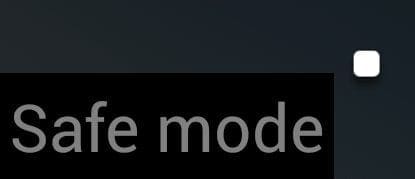




No. I did all suggested. None work, still in safe mode. I now have Safe. Mode in lower left. Now what?
i’m stuck in safe mode too. i changed the buttons and it still didn’t help .. i can’t just turn down the volume, hang it up .. so i can’t even get into dawnload mode to play the software… i cleaned the contacts of the phone… any other ideas? the phone was also reset to factory settings…thanks
For get kid mode close pin
I guess what u said about being stuck is true I can sense my phone is having partial contact by itself bcos sometimes it can display what I didn’t press unexpectedly and I have followed all ur instruction all to no avail but if I take it to phone specialist he will remove it within 2 seconds but after sometime it will still enter safe mode
My phone is still locked in safe mode.
I think your volume down button is pressed in hard or stuck or one of the buttons in your phone is malfunctioning which is preventing you from getting out of safe mode.
followed directions, still locked. Info here Not helpful. guess I’ll have to wait and go to Chat
After doing what is suggested, the safe mode is still on!
HELP!
yes. needed to disable & would have never figured that out