Most wireless plans allow you to use your phone on other networks, but beware of rogue carriers in other countries who gouge any customer who connects to their network. Don’t end up with a $62,000 wireless bill like this guy. The best practice to avoid such a disaster is to disable the Data Roaming setting on your Samsung Galaxy Note 8 when traveling abroad. Here’s how to access the setting.
- From the Home screen, tap “Apps“.
- Select “Settings“.
- Tap “Connections“.
- Select “Mobile networks“.
- Tap “Data Roaming Access“.
- Select one of the following options:
- Allow access for all trips – To enable access anywhere you go.
- Allow access only for this trip – To temporarily enable data roaming.
- Deny data roaming access – To not allow any data roaming.
This post applies to the Samsung Galaxy Note 8 model SM-N950.


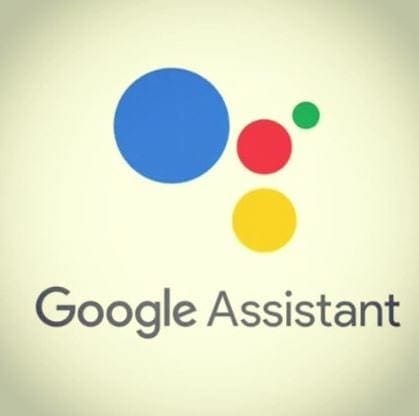



I recently went to Egypt, I switched off mobile data in Settings/Connections/data usage/ mobile data. But it still used data.
So I went into Settings/ Connections/Mobile networks/data roaming and switched it off. But it still used data.
I then went back into Settings/connections/mobile networks/Network mode and selected 2G only. That stopped it.
I have complained to samsung but they don’t want to do anything about it.
On my note 8 I can not change the data roaming option. I select do not use date while roaming but it just stays use data for all trips. I have Verizon.
I’m using Note 8 with 2 SIM cards. Will I be able to just open Data Roaming on 1 SIM card?