I often launch .exe and .vbs files from network drives that are mapped to many different computers. Because of the security features built into Microsoft Windows, users may often receive an “Open File – Security Warning” dialog box that says “We can’t verify who created this file. Are you sure you want to open this file?” when opening files from locations other than the local computer. If you encounter this error often, and would like to save the extra step of clicking the Open button, you can setup the file location as a trusted site.
- Select “Start“, then type “Internet Options“.
- Open “Internet Options“.
- Select the “Security” tab.
- Select “Local intranet“, then select the “Sites” button.

- Choose the “Advanced” button on the “Local intranet” dialog box that appears.

- Type the location of the file that produces the warning. The path could be a mapped network drive or a UNC path like “\\Server1”. In this case, my test.vbs file was on the Z: drive. So I will type “Z:“, then press “Add“.

- The path may change once it’s added to the “Websites” box. This is normal behavior.

- Select “Close” > “OK” > “OK“.
Now you should be able to open any file from that location without receiving the “We can’t verify who created this file” error.
There are other methods for curing this and similar errors in Windows. See How to Disable the “Open File Security Warning” in Windows @ SevenForums for more information.
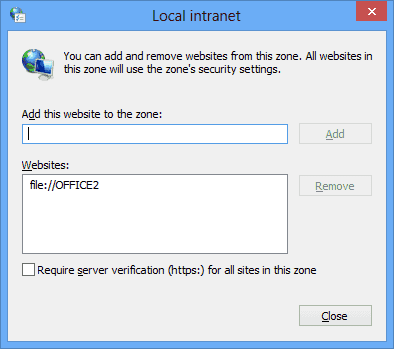
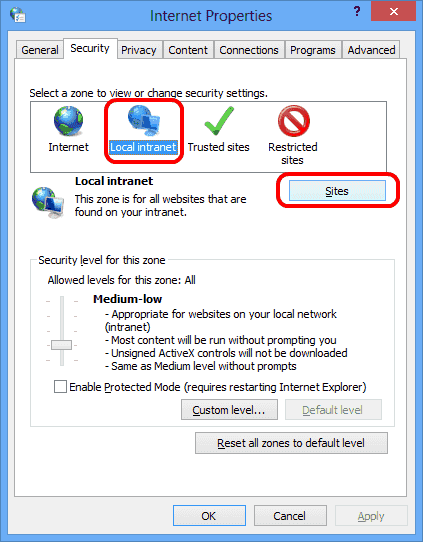
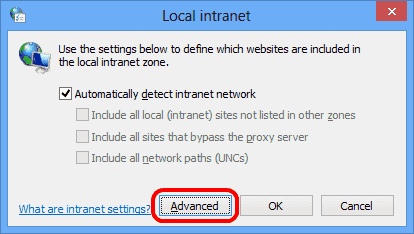
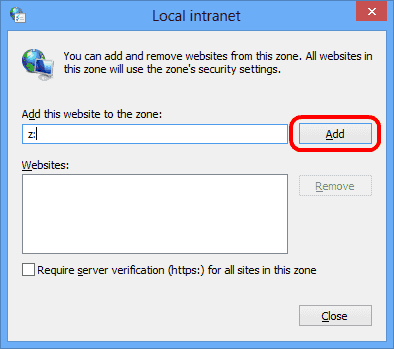
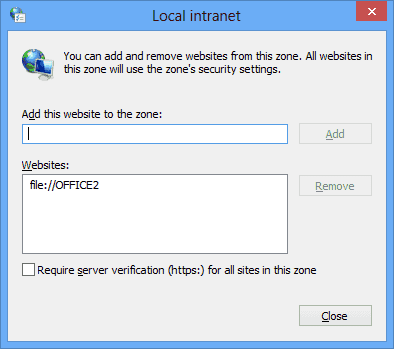
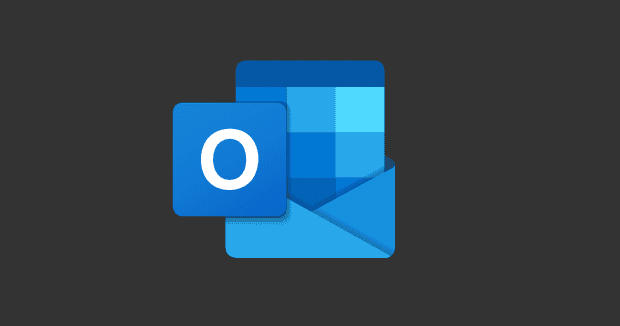



Thx, exactly what i needed.
It worked like Charm, thank you
I have mapped drives for years and never had this happen.
Great fix.
I didn’t expect this to work in Windows Server 2019, but it does, except that step 5 is not applicable, as there was no Advanced button, and I immediately got the screen from step 6.
Thanks! Fixed the error when running a HTA script from a network drive
Excellent… Thanks a lot… Its working fine…
THANK YOU!!! Worked 100% 1 of 2 issues I am having is now solved.
Now if only I could prevent my printer from printing a blank page next. HAHA
Yes it works! After adding up the file location in network to local intranet zone, i am able to get rid of error msg: “We can’t verify who created this file”. Useful guidance. Thank you….
Whenever I enter anything into Trusted Sites or Local Intranet it is being added with wildcards, which I don’t want. i.e. file://domain.local gets changed to file://*.domain.local.
When I try to run a file from \\domain.local\netlogon\whatever.exe it still stops it running. Likewise if I run it from DC.domain.local.
Any ideas on what I’m doing wrong?
very helpful!!
thanks for the tips~~~ it’s workkkkkk
excellent! thanks much
Thank you! That worked great on Parallels. :)
Excellent Tip