Microsoft Teams may sometimes have trouble showing the Wiki tab. As a result, you can’t access the Wiki content and collaborate with your team on common tasks. When this issue occurs, the app may throw the following error message: “We’re having trouble showing Wiki right now.” If you’re experiencing the same issue, follow the troubleshooting steps below.
Contents
How to Fix Wiki Tab Issues in Microsoft Teams
⇒ Important Notes
- If you’re trying to view the Wiki tab on the mobile app, keep in mind you won’t see a thing if the channel is private.
- Secondly, if your Teams account is managed by an organization, contact your admin and check if they restricted third-party apps in Teams.
- If you get the “We’re having trouble showing Wiki right now” error when trying to access the meeting notes, keep in mind that:
- Only users that are part of the same organization as the meeting organizer can access the notes.
- If more than 100 people attend the meeting, you won’t be able to access any notes. The meeting notes are available only in meetings with up to 100 attendees.
- Attendees who receive the meeting invitation before the notes are created can access them freely. On the other hand, if you get the invitation after the notes are created, you need to contact the organizer and request access to the notes.
Update the App
Whenever the Teams app fails to work properly, check if there’s a newer version available. The desktop client usually installs the latest updates in the background, but sometimes it needs a little push. Click on your profile picture and select Check for updates. Refresh the app when prompted.
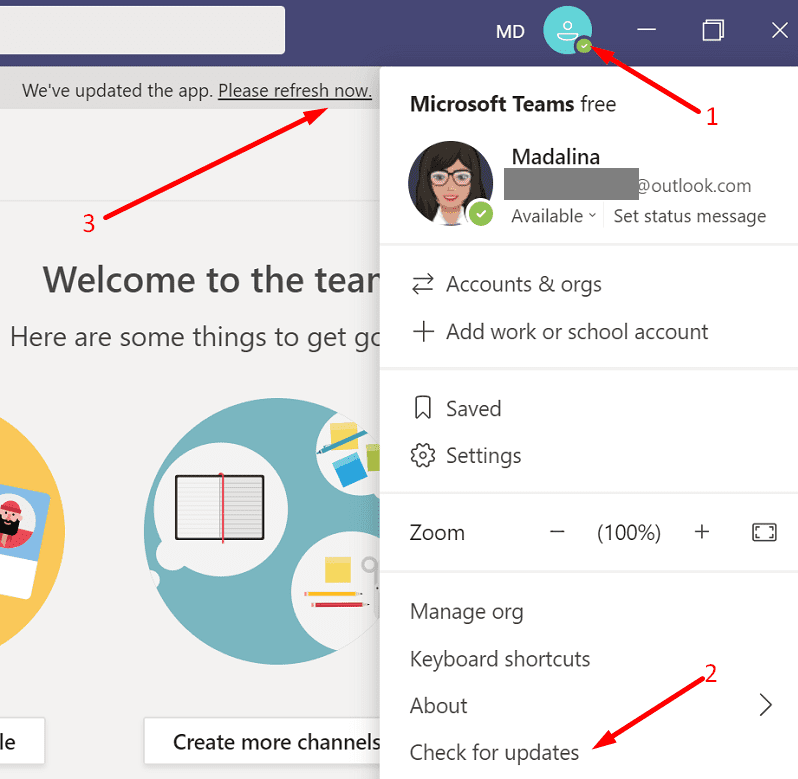
Alternatively, you can also force update the app.
- Go to https://whatpulse.org/app/microsoft-teams and search for the latest Teams version.
- Then copy the app version number and paste it into a new Notepad file.

- Copy the Teams download link https://statics.teams.cdn.office.net/production-windows-x64/AppVersionNumber/Teams_windows_x64.exe.
- Paste the download link in a new browser tab.
- Next, you need to replace AppVersionNumber from the download link with the latest app version number. Simply paste the app version number from your Notepad file.

- Press enter, and your computer should automatically download the newest Teams app version.
Log out and Log Back In
If you’re getting this error on the desktop client, sign out and launch a new browser tab in private mode. Then log into your Teams account and check if you can access the Wiki tab now.
Delete the Wiki Tab
If the issue persists, try deleting the Wiki tab. Sign out of Teams and exit the app completely. Then restart Teams, log back in, add a new Wiki tab and check if the app springs back to life.
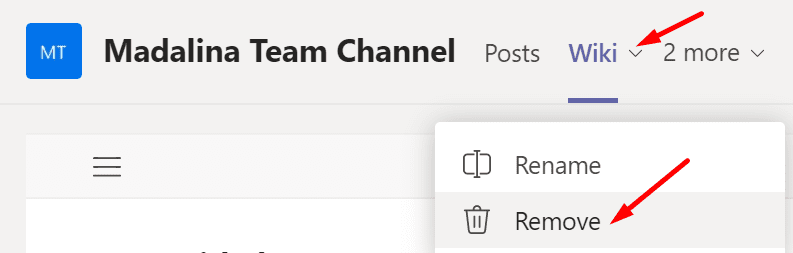
Use OneNote
If nothing worked, you could switch to OneNote. You can ask one of your colleagues to access the Wiki Tab to copy the content to OneNote. Hopefully, you can now access the content you’re interested in.
Conclusion
If the Wiki tab won’t show in Teams, update the app, log out, restart the app and sign back in. You can switch to OneNote if the problem persists. Did you find other solutions to fix this problem? Let us know in the comments below.
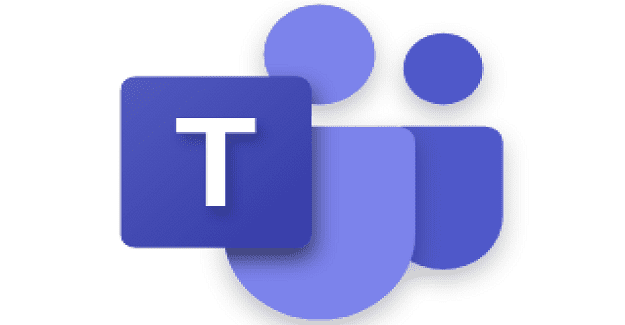
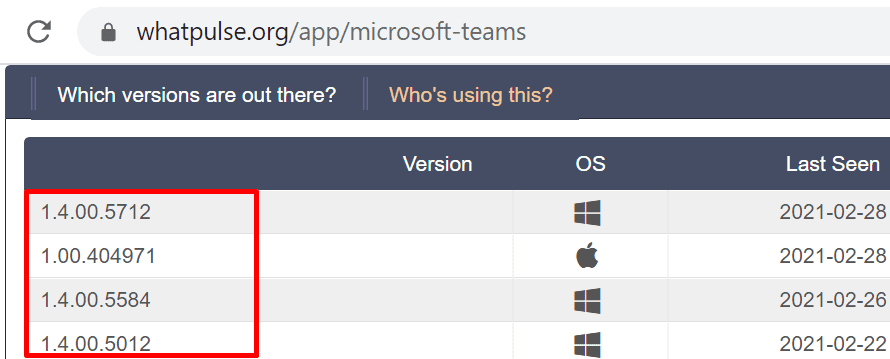

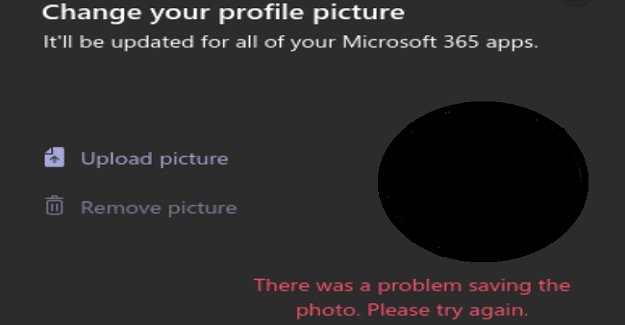

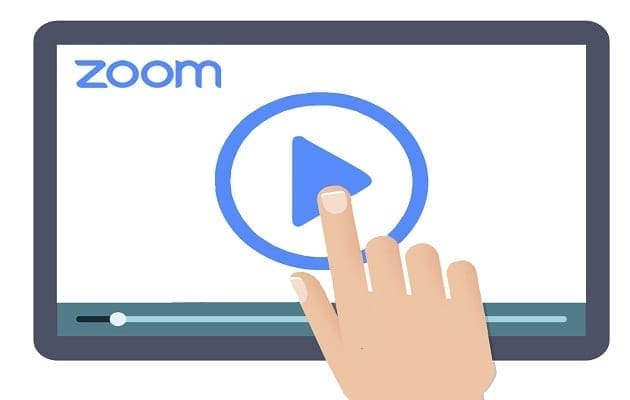
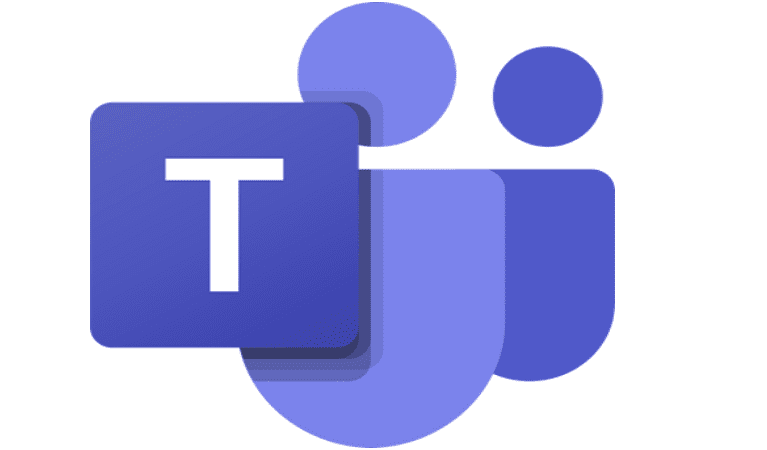
I can access wiki tabs on other channels but one of my channels does not show the content of the wiki(s). This occurred after I added a page to the wiki.