Autocomplete is a very useful Sublime Text feature that allows users to boost their productivity. The program uses your input to create a database of word combinations and strings that you frequently use. When it detects you are about to use a string you used before, Sublime Text displays the corresponding autocomplete suggestions. But sometimes, autocomplete suggestions may not be available in Sublime Text. This guide brings you four potential solutions to help you solve this problem.
Contents
Troubleshooting Sublime Next Autocomplete Not Working
1. Set autocomplete to true
First of all, make sure the autocomplete feature is enabled. Go to Preferences > Settings. The “auto_complete”: true parameter needs to be visible in your settings.
If you have a syntax-specific settings file with the auto_complete value set to false, this may explain why the feature is not working. Do check your custom CSS syntax file if you have one.
2. Change the file type to HTML
Another possible explanation as to why the Sublime Text autocomplete feature is not working involves your file type settings.
If your file type is set to plain text, you need to change it to HTML in order to restore the autocomplete functionality.
3. Tweak your auto_complete_selector settings
Alternatively, you can also try to add the following string to Preferences > Settings – User file: “auto_complete_selector”: “source, text”,
Another users utilized the following string to re-enable autocomplete in Sublime Text: “auto_complete_selector”: “text, comment, string, meta.tag – punctuation.definition.tag.begin, source – comment – string.quoted.double.block – string.quoted.single.block – string.unquoted.heredoc”
4. Manually display autocomplete suggestions
Another workaround is to manually display the autocomplete suggestions by pressing CTRL + Space to show the completion popup.
And there you have four methods to restore the autocomplete functionality in Sublime Text. Let us know which method worked for you.
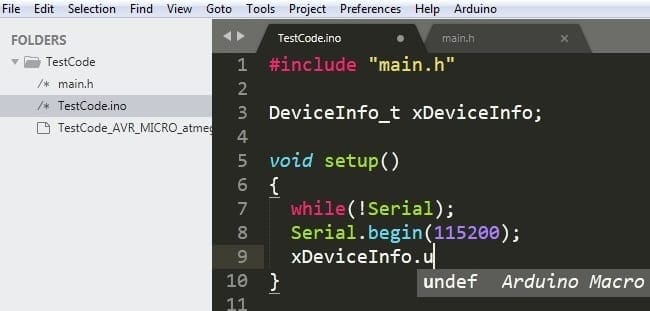




The 3rd method worked like a charm. Thank you very much!
I used method 3 and it worked, thank you