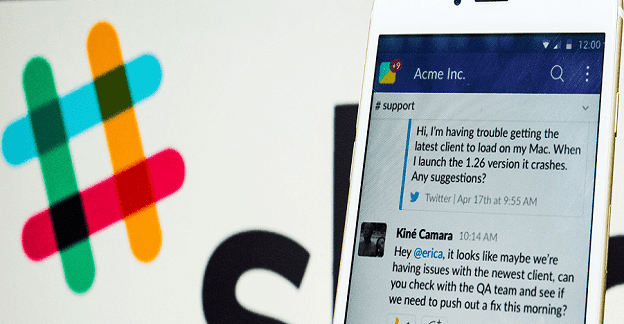Slack is an excellent team collaboration service offering many handy features such as instant messaging, video calls, file sharing, and more. Unfortunately, unexpected events may sometimes occur and the platform may fail to work as intended. If you’re unable to share your screen with other Slack users during video calls, follow the instructions below.
Contents
Fix Slack Screen Sharing Glitches on Windows 10 and macOS
Enable Screen Recording on Mac
The latest macOS versions feature strict screen-sharing settings. Make sure you grant Slack permission to access and record your screen. Navigate to Settings, and select Security & Privacy. Then, select Screen Recording, enable Slack and check the result.
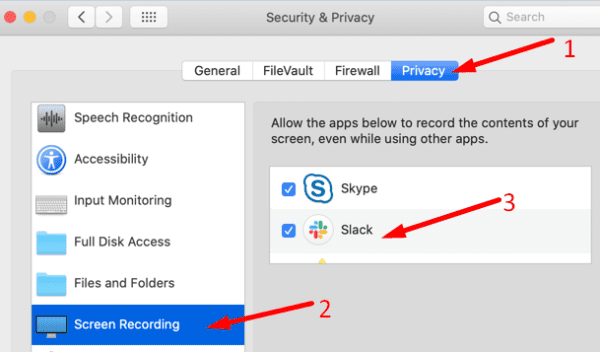
You need to check the Slack checkbox. If the app is visible on the list but the checkbox remains unchecked, screen sharing won’t work.
Update Slack and Your OS
Launch your Slack desktop app, click on the menu (the three lines in the upper left-hand corner), and select Help. Then click on Check for updates and install the newest app version available. Restart the app and check if you can share your screen now.
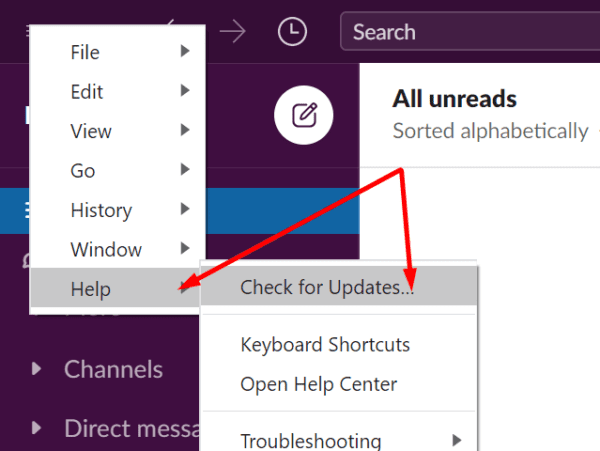
Don’t forget to update your OS as well. To update your Windows 10 computer, go to Settings → select Update and Security → click on Windows Update → Check for updates. To install the latest macOS version, navigate to System Preferences → select System Update → Check for updates.
Change the Window Focus
A number of users fixed this issue simply by changing the focus from the main Slack app to the call window.
- Join the call, and click on the Share button. The spinning circle should now be visible on the screen.
- Then, move the focus back to the main Slack app window for three seconds.
- After that, bring the focus to the call window. All your windows should now be viewable.
Other users solved this problem by switching the call window to floating and back. Check if this method works for you as well.
Disable Background Apps
Make sure to close the apps running in the background, as some of them might be interfering with Slack, especially on Windows. Launch the Task Manager, click on the Processes tab, right-click on the program you want to close, and select End Task.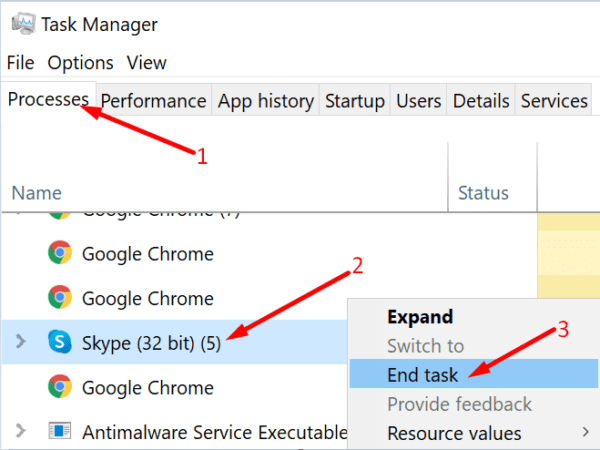
On Mac, press Command + Option + Escape simultaneously to open the Force Quit Applications window. Select the app(s) you want to close, and hit the Force Quit option.

Conclusion
If you can’t share your screen during Slack video calls, update your desktop app and OS. Changing the window focus from the main Slack app to the call window a couple of times may help you fix this glitch. If you’re on Mac, grant Slack permission to record your screen. Did you find other solutions to troubleshoot screen sharing issues on Slack? Share your ideas in the comments below.