Your Skype status lets you inform your contacts about your availability. For example, if you don’t want to be disturbed, you can set your status to Do Not Disturb. Or maybe you want to hide your online presence but continue to receive calls and messages. In that case, set your status to Invisible.
But sometimes Skype seems to have a will of its own. Many users complained the app changes the status automatically. What’s even worse is that Skype often selects exactly the opposite status you’d want to use. When you want to be invisible, the app makes you active again. Obviously, this is very frustrating so let’s see how you can quickly troubleshoot this issue.
Contents
How Do I Stop Skype From Changing Status Automatically?
⇒ Quick Fixes
We said it before but we’ll say it again. If you’re running outdated Skype versions, certain features may not work properly. Before you dive into the troubleshooting methods below, be sure to update the app. Hit the Update button to download and install the latest version of Skype.
Additionally, if you’re logged in on another device, sign out and remain logged in on a single device.
Check Softphone Settings
If you’re using a softphone app such as Jabra Direct, Plantronics Hub, or other similar apps, check your current settings. Many of these apps have a dedicated setting that allows them to control your Skype status. You need to disable this option.
For example, Jabra Direct has an option called “Update presence in softphones“. Disable this feature and your Skype status should stay put. The same goes for Plantronics Hub. The app helps you to control your Bluetooth headset but has a setting called “Aware for Microsoft”. If it’s on, the app makes you available on Skype every time you use your headset.
Reset Local Skype Settings
- Quit Skype completely. You can also launch the Task Manager to end any Skype.exe processes.

- Then type %appdata%\microsoft in the Windows Search bar and hit Enter.
- Right-click on the Skype for Desktop folder. Rename it to Skype for Desktop_old.

- Restart Skype and check if your status stays put now.
If You’re Using Skype For Business
Skype for Business users have additional settings at their disposal that allow them to set up specific status actions. For example, if you don’t move your mouse or press any key on the keyboard for five minutes, Skype for Business will make you Inactive. After five more minutes, the app automatically changes the status to Away. These are the default settings, but you can set up a longer or shorter period of time between the status changes. So, do check your settings.
Additionally, you can set the app to change your status to Do Not Disturb when you’re presenting. If your Skype for Business account is managed by an IT admin, contact them and check if they enabled specific status settings for your account.
Does this Skype status problem still persist? Try uninstalling and reinstalling the app.
Conclusion
Third-party apps may automatically change your Skype status when you’re actively using them. Check your settings to prevent them from updating your Skype status.
We hope you managed to take full control over your Skype status. Feel free to continue this conversation in the comments below.

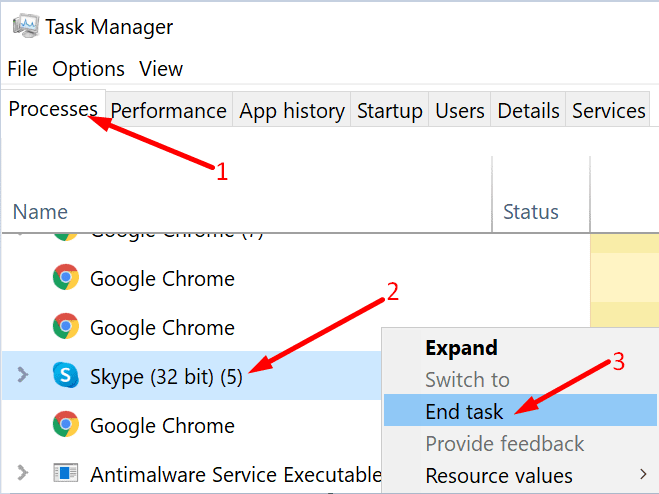
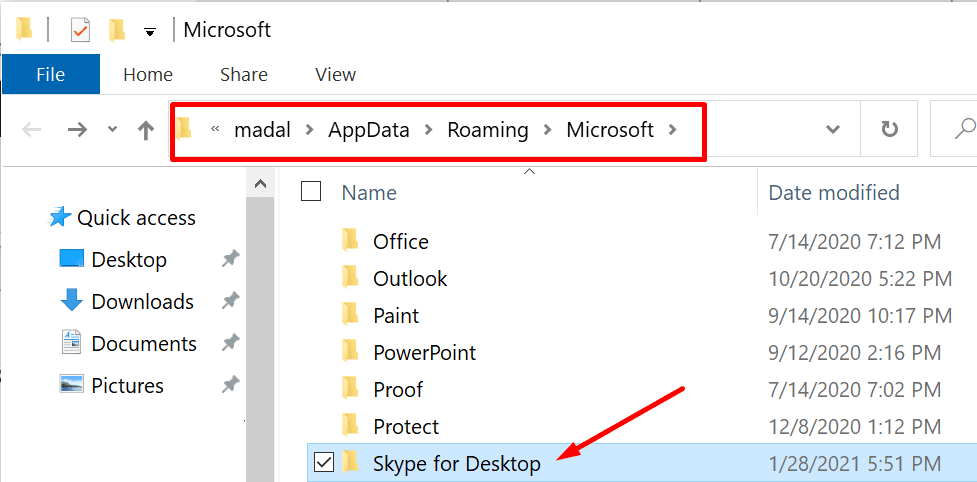
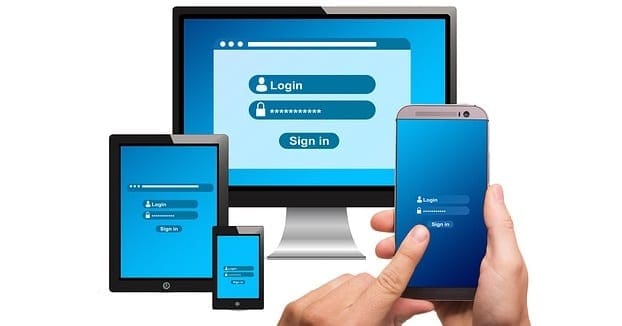

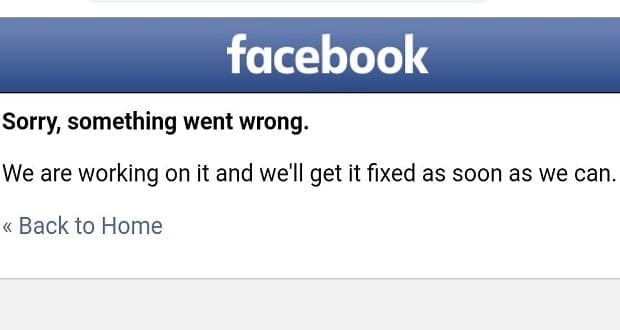
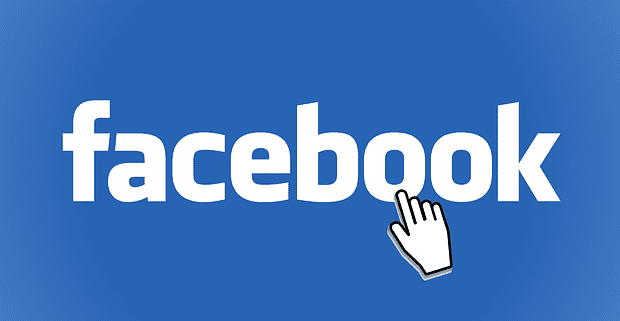
It’s still not fixed. I use Skype cross-platform, that means, in iOS, MacOS, Windows 11, Windows 10 and Kubuntu 22.04 LTS. I have been tracking which of my operating systems will call out this status change to “Active”. No luck so far. Some times it happens when I open iOS app, some times it happens after Linux client update and one time I saw it just changing without touching anything eg watching youtube from my Windows 10 PC. I tried to change it also from web version but no luck.
Sadly, doesn’t help for me. Skype also seems utterly determined to “call me out” when I’m on invisible. This problem has been ongoing for me for years now. Not even a fresh install of windows makes a scrap of difference. Over most of those years I’ve had skype on one device only, a windows PC.
For me Skype has become an absolute joke of a platform, and this is one of the reasons. When they rebuilt it they gutted it of options\controls which used to be useful to me. Then they seemed to ramp up updates to daily, which for a while there basically meant I had to sign in manually again practically every single time I went to use the software, and it would bugger up my audio settings too so I’d have to change those as well.
It also regularly glitches out for me, where for example I’ll received “you missed a call” messages without the call ever having come up, and I need to restart skype to fix it.
The ONLY reason I tolerate skype is that I have work connections who expect me to use it to communicate with them. Were it not for that I’d flush this garbage faster than you can blink and just use platforms which work properly. It’s unbelievable that a company with the might and resources of Microsoft can’t get their act together with a basic single-function app like skype – and that’s then quite telling what they are like at managing an entire operating system, too. This is the company that took 30 years to realize that a pause button might be useful for windows file copying.
I use Skype on my iPhone and it seems to go online from the moment I use my phone even when I close Skype with away or do not disturb. People complain that I never reply but always seem online. They must not have that shit going. Or are just impatient.
No, this didn’t help. I use Skype on a tablet, and no other device. It is periodically and automatically updated. I use no softphone app (that I’m aware of). The instructions for Windows don’t apply.
I haven’t tried uninstalling and reinstalling the app. Would I lose my other settings/preferences? Would I lose any conversations, media, contacts… anything?
My guess is that my online status changes whenever the app is updated, but I haven’t kept a close eye on that. It’s very annoying, largely because it seems like an easy fix — and even seems intentional. Come on, Microsoft!