PowerPoint has a very handy feature that allows users to record audio in their presentations using their computer microphone.
If this feature is not working as it should on Windows 10 or Mac, here are some troubleshooting solutions to help you fix the problem as quickly as possible so that you can resume working on that presentation of yours.
Contents
Fix PowerPoint Audio Recording Issues on Windows 10
⇒ Note: Just in case, check your microphone volume and make sure your mic is not muted.
1. Check your privacy settings
Microsoft has taken privacy very seriously in Windows 10. Users need to specifically confirm what apps can access their camera or microphone. Otherwise, apps won’t be able to record audio or video input.
- Go to Settings → select Privacy
- In the left-hand pane, scroll down to App permissions → click on Microphone
- Toggle on the following options:
- Allow app to access your microphone

- Allow desktop app to access your microphone if you launch PowerPoint directly from your desktop app.
- Allow app to access your microphone
2. Run the Audio troubleshooter
Windows 10 has a dedicated troubleshooter that detects and repairs problems with recording audio.
- Go to Settings → Update & Security → Troubleshooter
- Locate and run the Recording Audio troubleshooter.

Close PowerPoint and launch it again. Test if you can now record audio.
3. Set the default recording device
If you have more than one recording device connected to your computer, PowerPoint might not know which device to use. That’s why you need to set the default recording device.
- Right-click on the speaker icon in the taskbar → click on Open Sound settings
- Click on Sound in the left pane, and scroll down to Input
- Click on Manage sound devices
- Under Input devices, select the device you want to enable and use as your default device.

Under Input, there’s another handy option that you can use to test your microphone and make sure it records.
Utter a few words and check if the microphone bar changes its color as you speak. This indicates it’s working. Additionally, you can also hit the Troubleshoot button.
4. Update your sound drivers
Outdated or corrupted audio drivers might also prevent PowerPoint from recording audio on the presentation slides.
To update your audio drivers:
- Open the Device Manager, go to Sound, video and game controllers and expand the list
- Right-click on your audio driver and select Update driver

- Alternatively, you can select Uninstall device instead to first remove the old driver before installing the new one
- Restart your computer and check if the issue persists.
Speaking of updates, verify that all Windows updates have been installed and you’re running the latest OS version. Go to Settings → Update & Security → Check for updates.
5. Clean boot your computer
There’s also the possibility that certain programs or processes might block PowerPoint from connecting to your microphone. To rule that out, you can clean boot your computer and use only a primary set to drivers and processes.
In this manner, you reduce the risk of software conflict.
For more information, see What is a Windows Clean Boot and How to Perform One.
6. Restart audio services
The Windows Audio services manage and control the audio devices connected to your computer. Restarting them could solve your PowerPoint audio recording problem.
- Go to Windows Search and type services to launch the Services app
- Right-click the following services one by one and select Restart:
- Windows Audio
- Windows Audio Endpoint Builder.

Fix PowerPoint Audio Recording Issues on Mac
1. Let PowerPoint access your microphone
- Click on the Insert Tab, select Audio, and then Record Audio
- You’ll be asked if you allow PowerPoint to access your microphone

- Click OK.
It’s worth mentioning that the default option is “Don’t allow,” which means the program can’t use your microphone to record audio input.
Alternatively, to allow PowerPoint to record audio using your Mac microphone:
- Close PowerPoint
- Click on the Apple menu, and go to System Preferences
- Click Security & Privacy, and then click Privacy
- Select Microphone, and check PowerPoint in the list of apps to give it access to your Mac’s microphone

- Launch PowerPoint try to record audio again.
2. Use Safe Mode
This allows you to perform a clean startup. If other programs and processes running in the background are interfering with Office for Mac, this may explain why certain PowerPoint features, such as recording audio on slides, are broken.
To use Safe Mode on Mac, restart your computer, and immediately press and hold the Shift key. Do this as your Mac starts up.
When the login window appears, log in to your Mac. There should be a Safe Boot notification in the right-hand corner of the screen. Check to see if you can record audio on PowerPoint while in Safe Mode.
If the issue does not continue in Safe Mode, update your software, unplug all the peripherals and accessories connected to your Mac and restart the computer in normal mode. Check if the problem as been permanently fixed.
3. Reset PRAM
Resetting PRAM can fix general audio issues on your Mac.
- Restart your Mac, and as it restarts, immediately press and hold Option, Command, P, and R
- Release the keys after the second startup sound plays or after the Apple logo disappears for the second time.
- After your Mac started up, go to System Preferences, and adjust your sound settings.
5. Remove the cache
Go to ~/Library/Group Containers/, and delete com.microsoft.powerpoint. This will clear the PowerPoint temporary files stored on your device.
6. Create a new user profile
Some users said they solved the problem by creating a new user profile. If none of the methods listed above worked, try this solution as well.
There you have 6 solutions to fix PowerPoint audio recording issues on Windows 10, alongside 6 other solutions specific to Mac computers. We hope you can now access all the PowerPoint features you need.
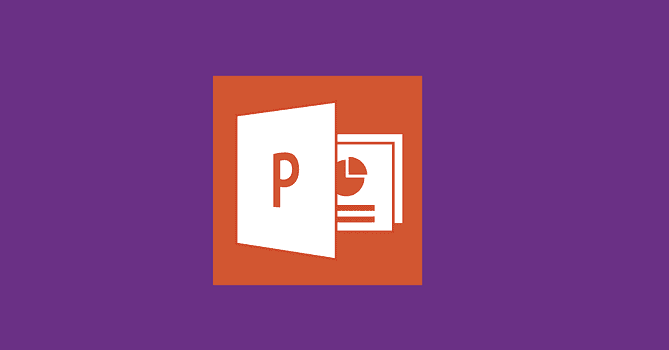
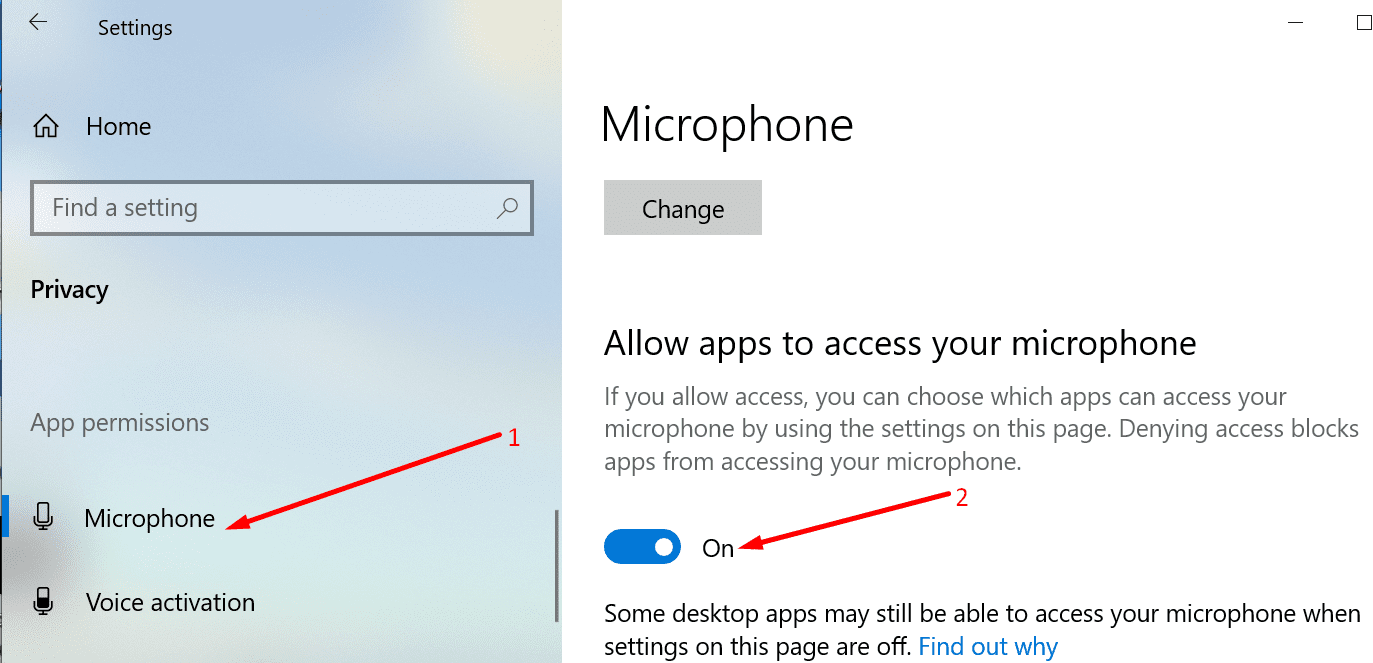
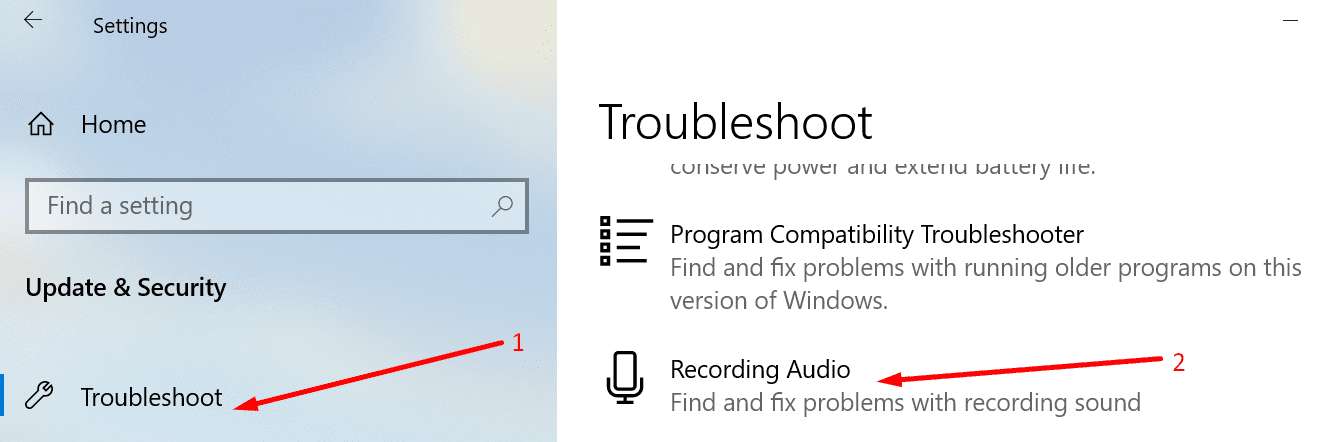

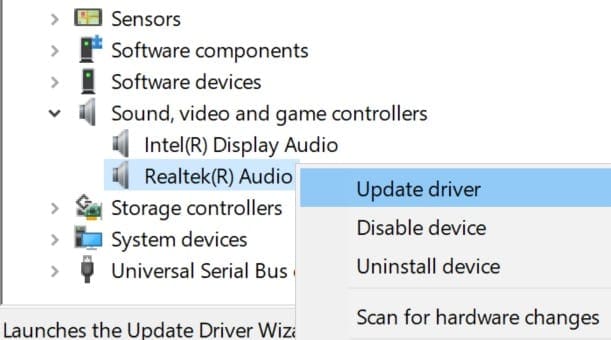

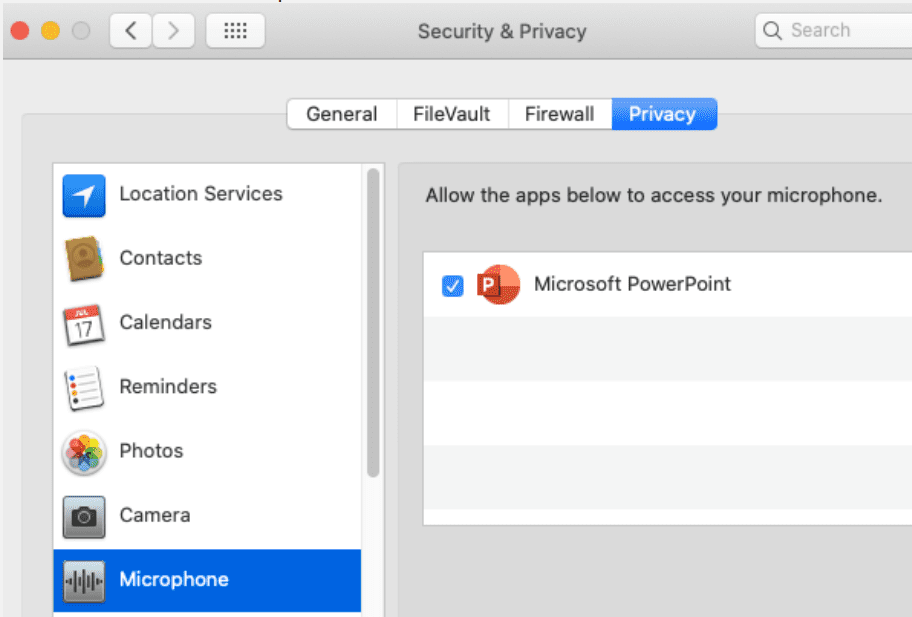
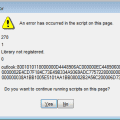


The very first suggestion to allow apps to use my mic did the trick! I searched for hours for a solution and even reinstalled Office…twice! Thank you!
thanks for the tip! I would also like to suggest using iMyVid Free Online Screen Recorder. It is a web-based tool that can help you record your PPT with audio from a microphone. You can use it in case you are having a hard time fixing the problem.
Thank you – very helpful
Hi,
No, I’m trying to record PC audio not from the mic – can you help. When I go to record screen, I switch audio on but it still doesn’t record the sound coming from my PC.
Thanks,
Rob
In less than a minute, thanks to your post Mitch, my voice recording issues with PowerPoint were resolved. Much appreciated.