Not being able to find all your contacts on Microsoft Teams can be really annoying. This can prevent you from using certain app features such as private channels. If Teams can’t find the people you want to add to your private channel, this means they won’t have access to the ideas shared there. Let’s dive right in and see how you can troubleshoot this issue.
Contents
How to Fix Microsoft Teams Not Finding All Contacts
⇒ Quick Fixes
- Check the Web app. Open the web version of Teams and check if your contacts are visible there.
- Alternatively, go to Calls and you should see all your contacts listed there.
- Sign out from your Teams account, wait a few seconds and then sign back in. Check if your contacts show up now.
Import Your Contacts Again
Make sure your Outlook address book is properly synched with Teams. One reason why Teams can’t find your contacts is that Outlook contacts failed to sync or import to Teams.
- Launch Outlook and select the address book.

- Then click the first contact and then select all contacts.
- Click on File and select Add to contacts. Click on Outlook contacts to verify your contact list and ensure all contacts have been successfully synced.
- Launch Teams and go to the Calls/ Contacts list. Keep in mind that it may take a few hours for the contacts to sync. In rare cases, the whole process may take up to 24 hours.
Or you can open the Global Address book from Outlook using the People’s icon located next to the Meeting icon. Go to Find and open the Global Address Book. Then you can select all the users and click Add to contacts. Or you can select individual users if you don’t need to import all the contacts.
Another important thing to keep in mind is that only the contacts available in the root of your contacts folder will be synced into Microsoft Teams.
Disable Scoped Search
Microsoft Teams allows organizations to define and set up specific restrictions regarding how users can find and contact other users within the organization. This feature is called scoped search. If it’s enabled, turn it off and check if Teams can find your contacts now.
- Launch the Microsoft Teams admin center.
- Then select Org-wide settings and click Teams settings.
- Go to Search, and locate the following option: Scope directory search in Teams using an Exchange address book policy.

- Toggle it on and check the results. Keep in mind that it may take a few hours for the changes to apply.
If you don’t have access to the admin center, contact your IT admin.
Add a Phone Number to Your Contacts
Another solution to make sure Teams syncs all your contacts is to add a phone number. Keep in mind that this method works whether your contact is affiliated with a company or not. Teams won’t sync contacts that don’t have a telephone number.
Conclusion
To conclude, the first thing you should do when Teams doesn’t show up all your contacts is to log out. If the issue persists, import or sync your contacts again. We hope these solutions helped you to fix this issue. Let us know how the troubleshooting process went for you.

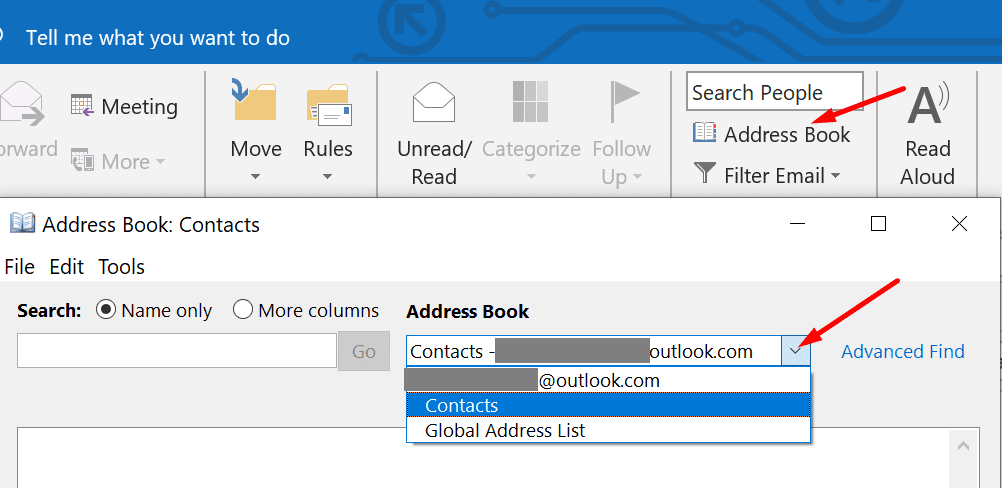
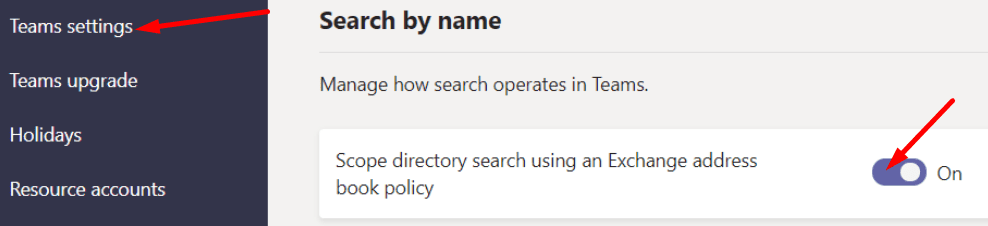




It doesn’t address how to add contacts if you don’t use Outlook. How does Teams work without Outlook?
These don’t address what is fundamentally a bug in Teams: it won’t show any contacts that don’t have a person name. So if you have a Contact in Outlook for “Dominoes” to order pizza, it won’t be in Teams. There are other similar limits. I don’t believe that anything on this page addresses the case where Teams won’t import or show certain contacts because of the format they’re stored in Outlook.
The only fix I’ve found for the Company name problem is to copy the company name into the “Full Name” field in Outlook, then, after the next sync, it will appear. But now you also a nonsense first and last name in your list of Outlook contacts.