Microsoft SwiftKey is a popular virtual keyboard app compatible with Android and iOS. What is its main strong point? SwiftKey quickly adapts to your writing style allowing you to type faster.
But the keyboard app may sometimes fail to work as intended. For example, it may suddenly disappear, fail to open, or crash. Or it may sometimes change the keyboard settings by itself, or deliver low-quality writing predictions. You can use this guide to fix all these issues and more.
Contents
Troubleshooting Microsoft SwiftKey on Android and iOS
1. Get the latest SwiftKey updates
The newest builds of the app regularly feature performance and speed improvements, as well as hotfixes for know issues.
You can install the latest SwiftKey version from the Google Play Store or the App Store.
Don’t forget to install any pending Android or iOS updates to speed up your phone. It is worth mentioning that if you own an older phone, it might not be able to run the latest Android or iOS version properly.
2. Close background apps and games
The apps running in the background consume your phone memory even if you’re not actively using them. For example, games are high memory usage apps that you should close as soon as you’re done playing.
If SwiftKey does not have access to enough memory, it won’t run quickly, and you’ll start experiencing lag issues. Close all the background apps and check if that helped.
3. Check if other apps are limiting SwiftKey
Some Android optimization apps might limit SwiftKey’s performance by preventing the keyboard app from accessing the system resources necessary to run properly.
Check if your Android optimization app is fully compatible with SwiftKey. If it’s not, uninstall it, and switch to a different app.
If this issue is affecting your iOS work phone, don’t be surprised. Native iOS apps, and especially Safari, Mail, Messages, and Notes may not function properly with Microsoft SwiftKey.
This often happens if your iPhone is running Mobile Device Management apps which tend to disable third-party keyboard apps. If this is the case, contact your IT department.
4. Clear your phone cache
Your phone’s cache might sometimes interfere with some of your apps. Clear it and check if there’s any improvement.
- Go to Settings → Storage → Apps and you’ll see the list of the apps installed on your phone
- Select an app, and tap the Clear cache button.
Note: The steps to clear the cache may be slightly different depending on your phone model and the Android version you’re running.
For example, on some phones, you’ll find a Clean Up button under Storage that allows you to delete the cache in one go.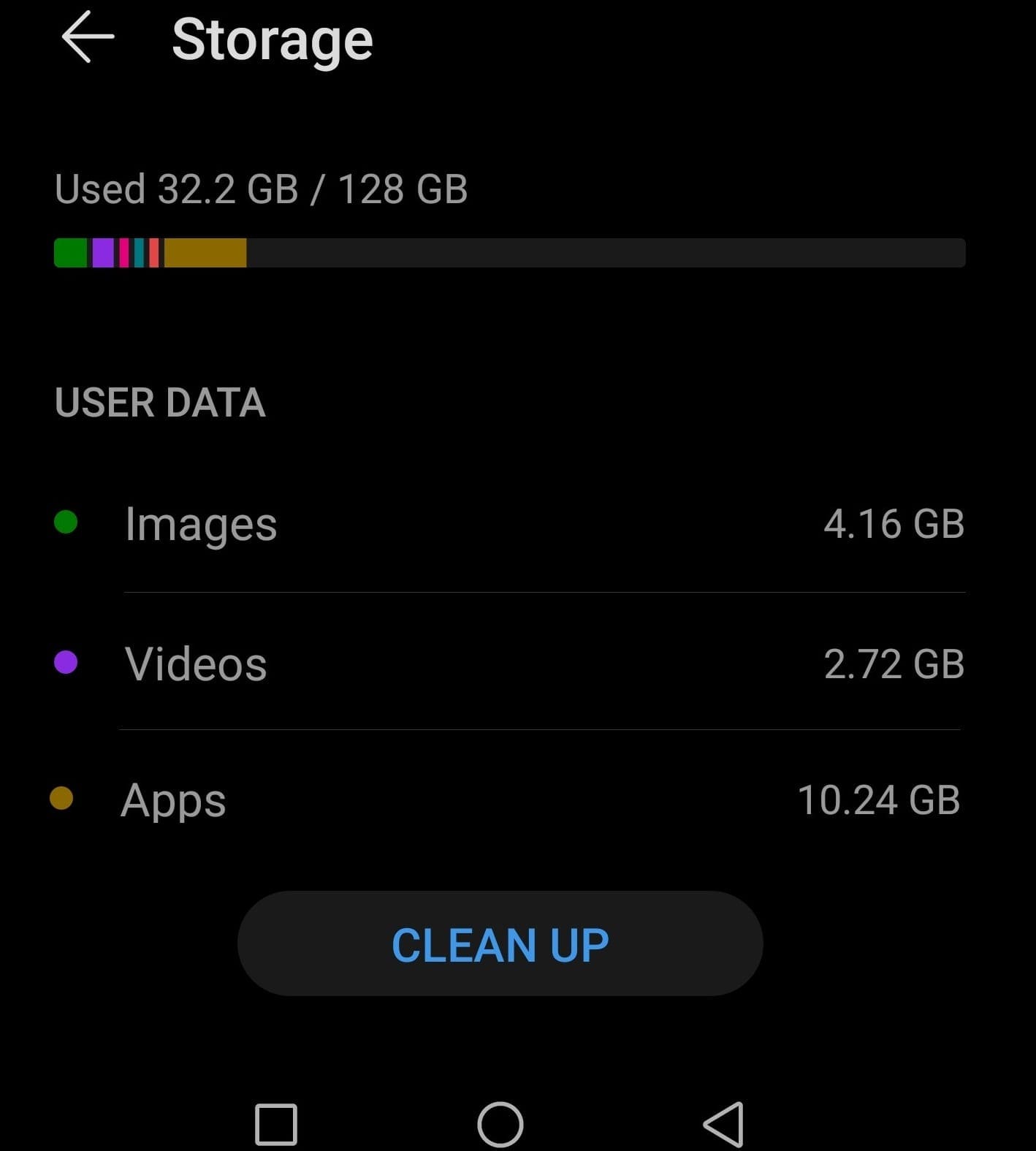
To clear your iPhone cache and delete the data stored by apps:
- Go to Settings → General → iPhone Storage to list all the apps installed on your iOS device
- Tap an app, and select Offload App to free up storage used by the app

- If you no longer need the respective app, you can simply tap Delete App to delete the app and all related data.
5. Reinstall SwiftKey
Fresh install the app, especially if it often lags or crashes. But first, make sure to backup your data: sign in to your Microsoft SwiftKey Account, enable Backup & Sync, and tap the Refresh button to create a new backup copy.
To reinstall SwiftKey on Android:
- Go to Settings → select App Manager or Apps
- Select Microsoft SwiftKey Keyboard → tap Storage and clear the cache and data associated with the app.

- Then, uninstall Microsoft SwiftKey and restart your phone.

- Go to Google Play Store and download SwiftKey again.
To reinstall Microsoft SwiftKey on iOS:
- Go to Settings → General → iPhone Storage
- Select Swiftkey and tap Offload App twice
- Wait until the app offloads, and then tap Reinstall App.
Fix Microsoft SwiftKey not showing predictions
If SwiftKey’s writing predictions are no longer top-notch, do the following:
- Make sure you’re running the latest Microsoft SwiftKey version
- Clear SwiftKey’s cache and app data
- Log out of your SwiftKey account and then sign back in to force the sync and refresh custom predictions
- Reinstall the app.
Did these solutions help you to fix the problem? Let us know in the comments below.
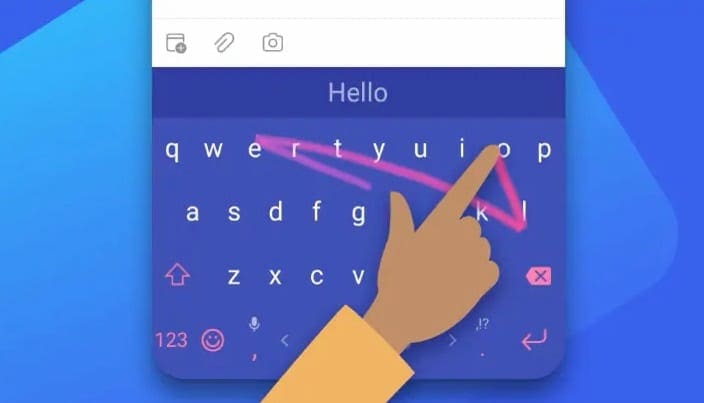
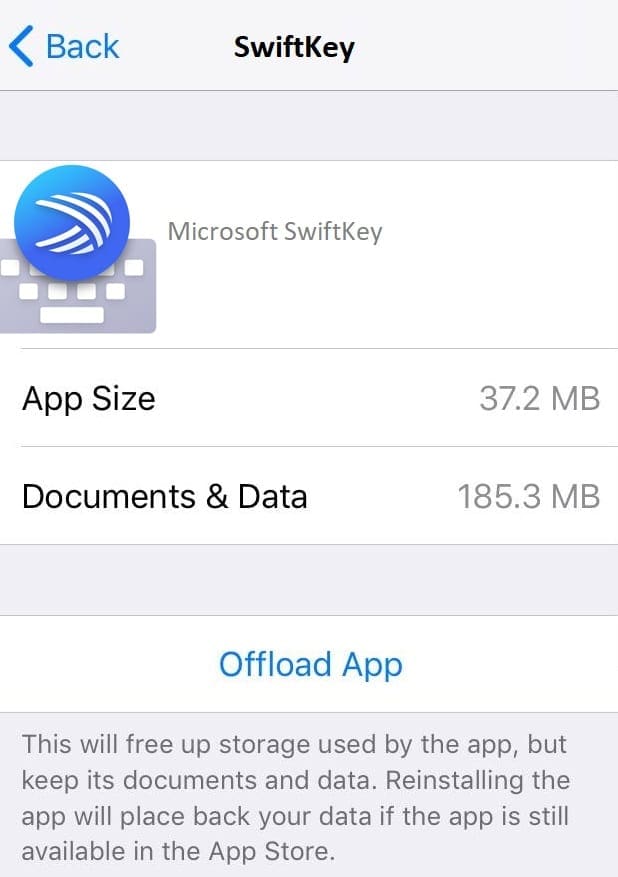






I can’t login to my account on iPhone 13. Everything works on Android
None of this works. Just can’t sign in. 8 years of fine-tuning gone? Unacceptable. I even tried making a new account (same error with Google, Microsoft and Apple), don’t want to start over but better than the alternative (stock keyboard). Doesn’t work. This is mad.
I’m trying to connect my microsoft account in my IOS Iphone 13 and it is not working
I can’t sign into my account
My issue is it keeps adding a P to my words, no matter what I type. I have cleared the cache, I have uninstalled and reinstalled way too many times.
Hi, i am using iphone xs and i do not see the translator icon in the swiftkey keyboard, only icons of gif, emoji, clipboard and information. Thanks a lot. I hope you can help me figure it out.
No, My issue was another:
one Microsoft SwiftKey app ( probably an older version) is not possible to uninstall from the phone, Android 9.