Adaptive brightness is a very handy Android feature that allows your device to automatically change screen brightness to match surrounding lighting conditions. But many users complained the feature sometimes won’t work properly on Google Pixel devices. For example, the screen stays dim when you unlock it instead of brightening up. Let’s discuss how you can quickly troubleshoot this problem.
Contents
Why Is Adaptive Brightness Not Working on Google Pixel?
Wait Until Adaptive Brightness Learn Your Preferences
Adaptive brightness won’t work properly on a new device or after you reset your settings. In the first few days, your device has to actually learn your brightness habits and preferences before it can become serviceable. Have a little patience and set the screen to what you want it to be in various lighting conditions. The system will eventually learn your preferences and work better as you manually adjust the brightness settings when needed. Remember — patience is key.
Reset Adaptive Brightness
Check if resetting your Adaptive brightness settings solves the problem. Go to Storage, tap Clear storage, and then select Reset adaptive brightness.
On newer Pixel models (such as Pixel 4a) running the latest Android version, go to Settings, and select Apps. Then go to Search and click on Device health services. Select Storage, tap Manage storage, and select Reset adaptive brightness.
![]()
Boot Into Safe Mode
- Press and hold your Pixel’s Power button.
- Then touch and hold the Power off option on your screen.
- Hit OK and your phone will boot into Safe Mode. You should see the “Safe mode” mention at the bottom of your screen.
Check if the issue is gone in Safe Mode. If this is the case, then one of the apps or games installed on your device could be interfering with your Adaptive Brightness settings. Exit Safe Mode, check your apps and remove the problematic app(s).
Reset App Preferences
Reset your app preferences and check if you notice any improvements.
- Navigate to Settings, select System, and go to Reset options.
- Then tap Reset app preferences and power cycle your device.
- Check if the Adaptive brightness feature is working as intended.
![]()
Fix Your Proximity Sensor
A number of users said they first needed to fix their proximity sensor issues in order to solve their Adaptive brightness glitches. So, if your proximity sensor is not working properly, use this guide to fix it. Then reset your Adaptive Brightness settings, and check the results.
Conclusion
If Adaptive brightness is not working as intended on your Google Pixel device, reset your Adaptive brightness settings. Additionally, boot into Safe Mode and check if any of the apps installed on your phone are interfering with your brightness settings. If the issue persists, reset your app preferences and restart your Pixel device. Did this guide help you fix the problem? Let us know in the comments below.


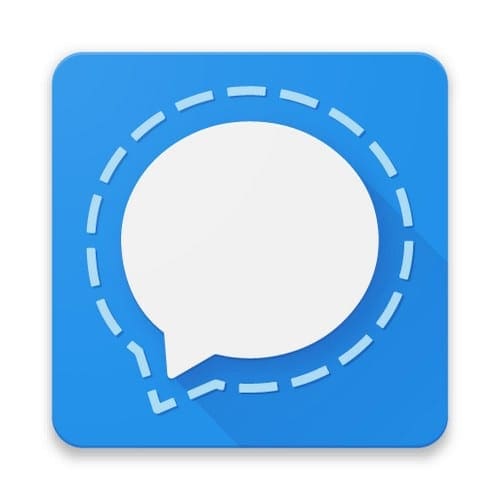

My phone brightness not working