TurboTax is one of the most popular tax preparation software in the US. The tool is of invaluable help when it comes to preparing and filing your taxes online. But if you use it on Windows, you may occasionally get the annoying “Fatal error 1603” alert. The problem is that this error freezes your system, forcing you to use Task Manager to force-stop the TurboTax task. Unfortunately, if you restart your computer and launch TurboTax, error 1603 will rear its ugly head again. Here’s how you can get rid of it.
Contents
How Do I Fix Error 1603 on TurboTax?
Reinstall TurboTax and Run It as Admin
- Go to Settings, and select Apps.
- Scroll down to the TurboTax application. Or use the search field to quickly find the app.

- Select TurboTax and hit the Uninstall button.
- Note: If you can’t find TurboTax, launch Control Panel and select Uninstall a program. Click on TurboTax and hit the Uninstall button.
- Wait until your computer uninstalls the program, and then restart it.
- After you do that, disable your firewall.
- Then navigate C:\Program Files (x86)\Turbotax and rename the directory to TurbotaxOldInstall.

- Log in to your Intuit account and download the TurboTax software again.
- Right-click on the installer and launch it as an administrator.
- Wait until your machine installs a fresh copy of TurboTax.
- Then launch the app and check if all the information you previously entered is still there. You should be able to pick up where you left off.
Many users confirmed that the only solution to fix Fatal Error 1603 is uninstalling and re-installing TurboTax from scratch. Other troubleshooting methods that involve restarting your PC, disabling the antivirus, or repairing TurboTax rarely do the trick. Remember to reinstall TurboTax as an administrator for it to work.
Manually Download the Update
Alternatively, you can also upgrade TurboTax to the latest version by manually installing the latest updates.
- First, close TurboTax and all the other programs running in the background.
- Keep only a single browser tab open and go to Intuit’s support page.
- Click on the w_perrelsuperpatch download link available on Intuit’s page.
- Then double-click on the update file to manually install the update.
- Check if error 1603 is history now.
Get a New TurboTax Disc
If nothing’s working, take a screenshot of the error and print it. Then take your TurboTax CD/DVD out of your computer, grab the printed copy of the error, and go back to where you bought it from. They should give you a new disc on the spot.
If the problem persists, contact customer support.
Conclusion
The quickest solution to fix TurboTax error 1603 is uninstalling and reinstalling the program as an administrator. Make sure you’re using an admin account. Otherwise, you won’t be able to get rid of this error. Alternatively, manually download the latest TurboTax updates from Intuit’s website. If the problem persists, contact Intuit’s customer support service. Did these ideas help you troubleshoot the problem? Let us know in the comments below.
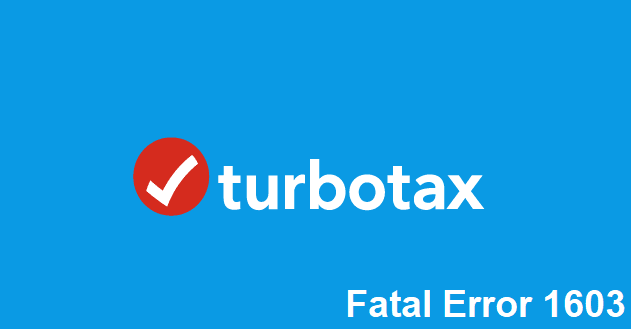






Thanks for this fix! Worked like a charm. Major kudos to you.
Neither of the options works for me as well. I ended up bringing my laptop to a technician to try to figure it out, but he spent 8 hours and still could not load the disk or download the online version. I spend a couple of hours prior to that with turbo tax support and they blamed it on Dell or Windows 11. SO FRUSTRATING!!! I would not recommend Turbo Tax to anyone, I just have to use it because this is what I’ve been using for 20 years.
This worked for me, but I lost a day, after Turbotax 2022 insisted on doing an update before going to “Ready for Federal Review”. I’ve been using this software since the MacinTax only days about 20 years ago. I have the disk and was going to just reinstall it, but it is better to do the uninstall first.
The change of file folder name to turbotaxoldinstall and then a reinstall to the program files worked for me – thanks!
Hey Bartlett: Just a big ole thanx and a tip of the hat for your expertise in fixing this problem. Please keep up the great work. :)
OMG! It worked. We had the actual CD, but it all worked the same. Updated in 5 minutes and was back to work. This was after trying other solutions. Thank you!
FINALLY!!!! I had tried all the other suggestions – a dozen times, with varying results – sometimes it said it worked, but then the next launch required updates again. Sent multiple messages to TTax to no avail…nothing worked.
THIS WORKED PERFECTLY!
I used RevoUninstaller to kill everything and then DELETED the TurboTax folder.
Worked perfectly!
THANK YOU… THANK YOU… MY PC Thanks you… my Nerves thank you!
Finally, an intelligent solution.
The uninstall and reinstall worked. We were able to pick up where we left off. Thanks for the help.
Uninstalling and reinstalling worked for me after none of the other approaches worked. Don’t be afraid to do it – I ended up right where I left off and did not have to reacquire the State return or anything.
TurboTax 2021 was working fine. Then received nasty 1603 error. Uninstalled, closed firewall, reinstalled TurboTax. Works great! Thanks, windows OS
These solutions don’t work. I even did an entire re-install of my Windows 11 operating system. I called TT two weeks ago and the CSR I talked to had me delete the program and reinstall it which made me lose two tax returns that were complete pending the updates. So frustrating
Neither of your solutions work for me too
Neither of your solutions work. Just an FYI