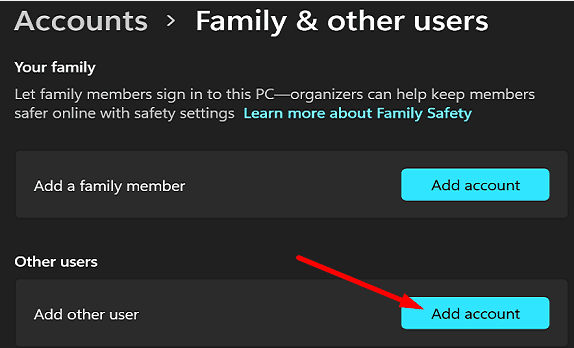Your Windows computer may sometimes throw up error code 0x80070032 when you’re trying to create a new folder or delete an existing file. This error may also occur when you’re trying to back up your folders. Try restarting your computer, and check if the issue persists. If you’re still getting the same error, use the solutions below to solve the problem.
Contents
Fix Error 0x80070032: The Request Is Not Supported
Switch to a Different Port
If error code 0x80070032 occurs when creating a file or folder on an external hard drive, switch to a different port. Maybe the port you’re using is faulty. Make sure the drive is correctly plugged into your computer port.
Repair Corrupted System Files
Error 0x80070032 may also indicate some system files are corrupted. Use the DISM and SFC tools to detect and repair faulty system files automatically.
- Click on the Search icon and type PowerShell.
- Right-click on the PowerShell app and select Run as Administrator.
- Run the following commands one by one, hitting Enter after each command:
sfc /SCANNOWDism /Online /Cleanup-Image /ScanHealthDism /Online /Cleanup-Image /CheckHealthDISM /Online /Cleanup-image /RestoreHealth
- Restart your computer.
Check if you’re still getting the annoying error code 0x80070032.
Disable Your Antivirus
Temporarily turn off your antivirus and check if you notice any improvements. In rare cases, your security tools could prevent you from creating new files or editing and moving existing files. If you’re using Windows Security, follow the steps below to disable real-time protection.
- Go to Settings.
- Select Update & Security.
- Go to Windows Security.
- Then, click on Virus & threat protection.
- Go to Manage settings.
- Simply toggle off Real-time protection.
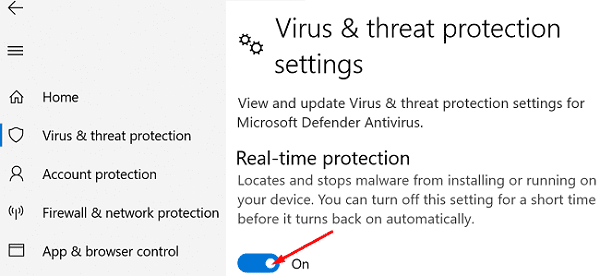
Close All Background Programs
If the issue persists, force-stop all the programs running in the background. Use the Task Manager to get the job done.
- Open the Task Manager.
- Click on the Processes tab.
- Right-click on the program you want to close.
- Then, simply select End Task.
- Repeat these steps for all the background programs you want to close.
Use a Different User Account
Try using a different user account and check if you can move, backup, or edit the problematic files. Ideally, use an admin account to ensure there are no permission-related issues. If you don’t have an extra admin account, create one.
- Go to Settings.
- Click on Accounts.
- Then, navigate to Family & other users.
- Go to Other users and hit the Add account button.

- Under Account type, select Administrator.
- Save the new account, sign in and check the results.
Conclusion
To fix Windows error 0x80070032, connect your external hard drive to a different port. Then, run DISM and SFC to detect and repair faulty system files automatically. Additionally, temporarily turn off your antivirus and close all background programs. If the issue persists, try using a different user account.
Did you manage to get rid of error code 0x80070032 with the help of these solutions? Which method worked for you? Let us know in the comments below.