If you own a touchscreen laptop, you need to calibrate your settings for pen or touch input to enjoy the best possible touchscreen experience on your Windows device. If you’re experiencing touchscreen issues, recalibrating your settings is one of the quickest troubleshooting solutions that you can use to fix the problem.
Unfortunately, the option to calibrate the screen for pen or touch input is not always available on Windows. If this option is missing or it’s greyed out on your computer, follow the steps below to fix the problem.
Contents
What to Do if You Can’t Find Pen and Touch Options on Windows
Check for Driver and OS Updates
Update your touchscreen driver and OS to the latest version, and check if the issue persists.
- Launch the Device Manager, and expand the list of Human Interface Devices.
- Right-click on your touchscreen driver, and select Uninstall device.
- After that, right-click on the HID-compliant touch screen driver, and uninstall it.

- Note: If there are multiple HID-compliant touchscreen drivers, you need to uninstall all of them.
- Click on the Action menu.
- Select Scan for hardware changes.
- Then go to Settings, and select Update & Security.
- Click on Windows Update and hit the Check for updates button.

- Restart your device and check if your pen and touch calibration settings are available now.
Enable Tablet Mode
If you still can’t find the “Calibrate the screen for pen or touch input” section, ensure that Tablet mode is on. Click on the Action center on your taskbar, and then select Tablet mode. This option allows you to use your computer as a tablet.
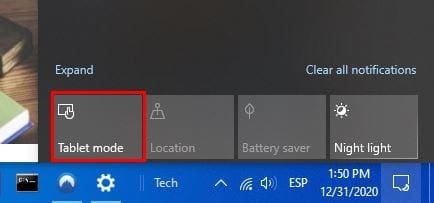
Run the Hardware and Devices Troubleshooter
- Press the Windows and X keys and launch Command Prompt (Admin).
- Enter the msdt.exe -id DeviceDiagnostic command.
- Run the Hardware and Devices Troubleshooter and let it scan your system.

- Then restart your device and check if you can calibrate your touchscreen for pen and touch input.
If the problem persists, contact Microsoft support or your laptop manufacturer’s support service.
Conclusion
If you can’t find the pen and touch calibration options on your Windows laptop, first check for driver and OS updates. Then enable Tablet Mode, and run the Hardware and Devices troubleshooter. Did you find other methods to fix this problem? Do share your ideas in the comments below.
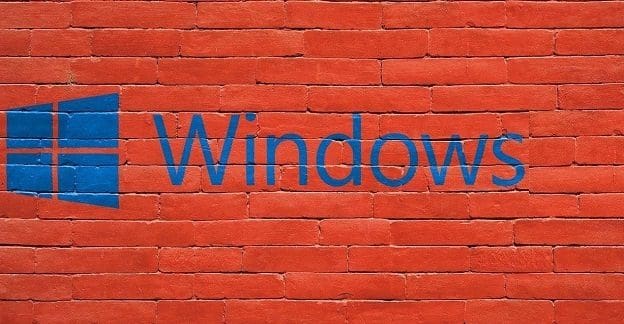
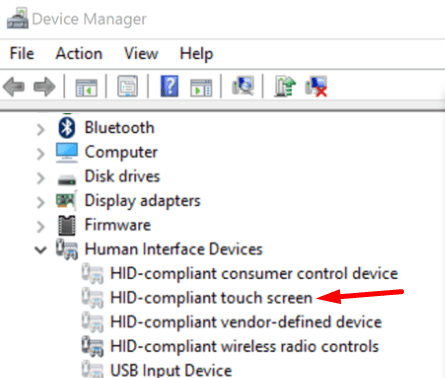

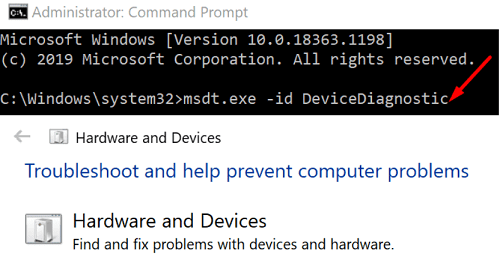




There is no “enable tablet mode” in Win11 the feature was removed along with the ability to calibrate touchscreens. The calibrate function for touch input does not exist in Win11, the only calibration available is for the display’s color. This information is relevant for Win10 only, Windows 11 functionality was not designed for tablets, 2-in-1’s or touchscreen compatibility.