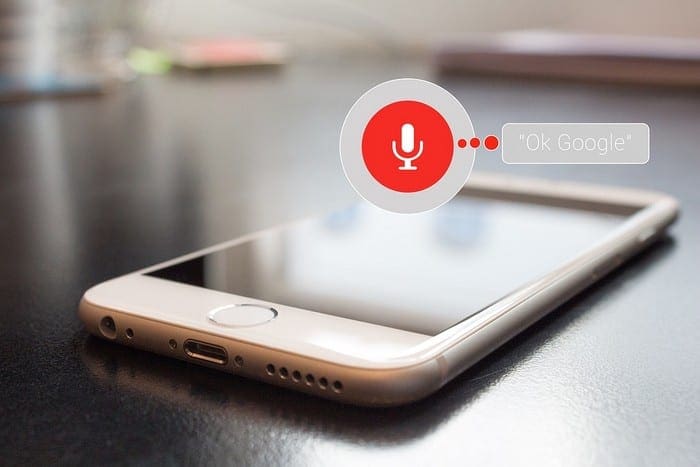“Ok, Google, what’s the weather going to be like today?”. Thanks to Google Assistant, you can know the answer to this and many other questions. But, did you know that the commands you say are saved?
The good news is that you can erase your Google Assistant commands. Keep reading to find out how you can find your commands and then delete them. But, if there are some you want to keep you can also download them.
Contents
How to Find and Delete Google Assistant Voice Commands
To get rid of the Google Assistant voice commands, you need to find them first. To locate the commands, open the Google app, and tap on the three dots at the bottom right.
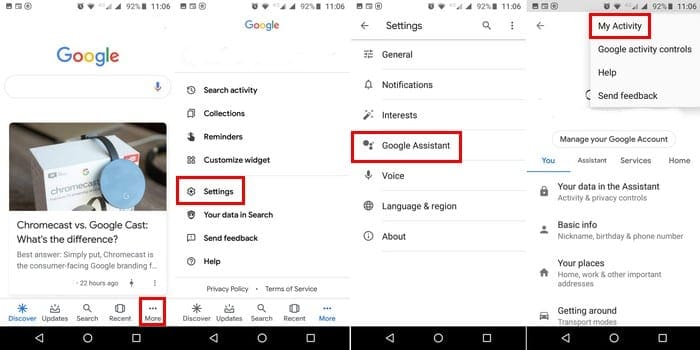
Go to:
- Settings
- Google Assistant
- Tap on the three dots at the top right and choose My Activity
Swipe down a bit, and the first commands that you see will be for today. As you keep swiping down, you’ll see commands for yesterday, the day before, and so on.

To erase an individual command, tap on the dots and choose delete. If you want to mass delete by either hour, day, or a specific time range, you can.
Go to the top of the Google Assistant Activity page and tap on the dots. Choose the Delete activity by option. You’ll see options to erase your commands by the last hour, day, Always, and Custom range.

With this last option, you can choose the time frame of the deletion of the commands. Tap on the calendar option and choose an After and Before date. You´ll get a confirm deletion window to continue tap on the grey Delete now option.
It’s also possible to find and erase your Google Assistant commands on your browser. Go to myactivity.google.com/myactivity and sign in to the account that has the commands you want to delete. The steps to erase them individually or by time range is the same as on your Android device.
How to Listen or Download Your Voice Commands Before Erasing
Whether the commands are written or voice, they will appear in your activity. But, what if you want to listen to or download them before erasing them?

To save them, find the voice command you want to save and tap on the mic icon. Tap on the View recording drop-down menu, and you’ll see the play option. To download your voice command, tap on the dots, and choose the download option.
Conclusion
Google Assistant is a beneficial feature, but not everyone will feel comfortable with it saving everything they say. The good news is that you have the option of erasing as much of your information as you want. What commands will you be deleting? Let me know in the comments below.