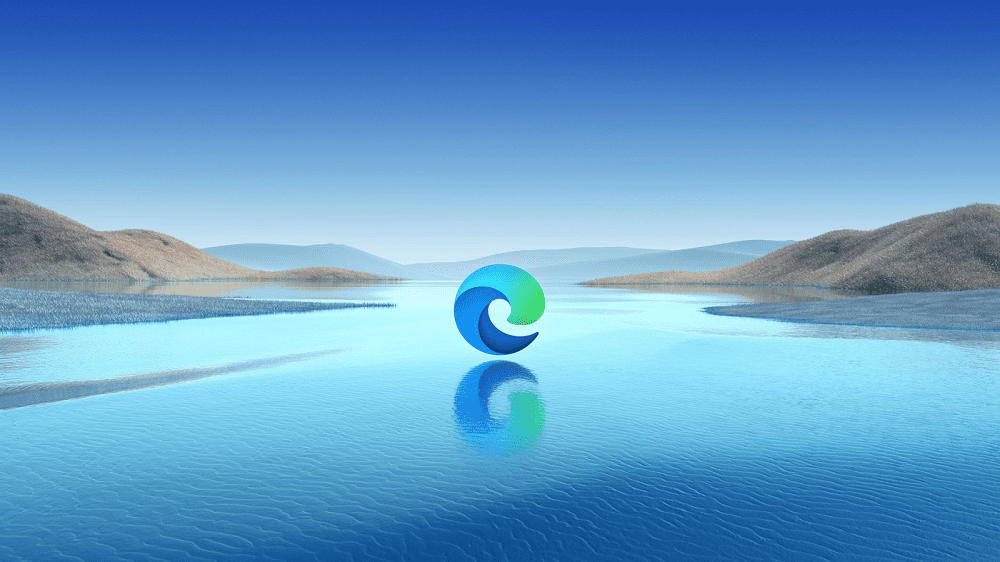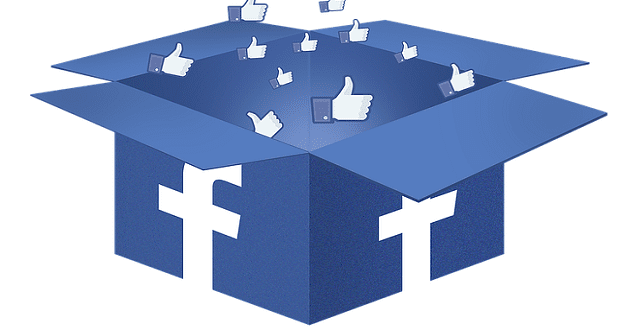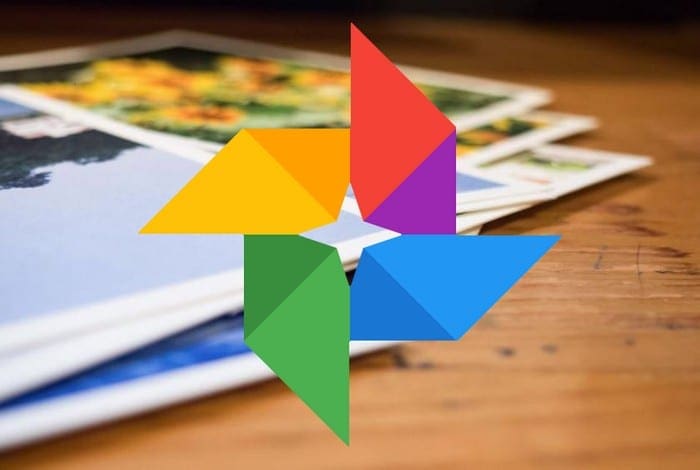You work hard all day and to be able to deal with all that stress, you take short breaks to check your Facebook account. There is no crime in that, but if you’re not careful a few minutes can quickly turn into an hour.
The issue is that when you’re on Facebook, you can easily lose track of time. If you short on storage, the last thing you want to do is install yet another app to track your time on Facebook. Good thing that Facebook has a built-in feature that allows you to check your usage time.
How to Track How Much Time You Spend on Facebook
One thing to keep in mind is that the usage time feature will only work if you use the Facebook app. It won’t help you track your usage time if you use a regular browser. Most users probably use the Facebook app anyway, but it’s a useful tip to keep in mind.
To check your Facebook usage time go Settings by tapping on the hamburger icon at the top right. Swipe down and tap on the Settings option. The Your Time on Facebook option will be somewhere in the middle.
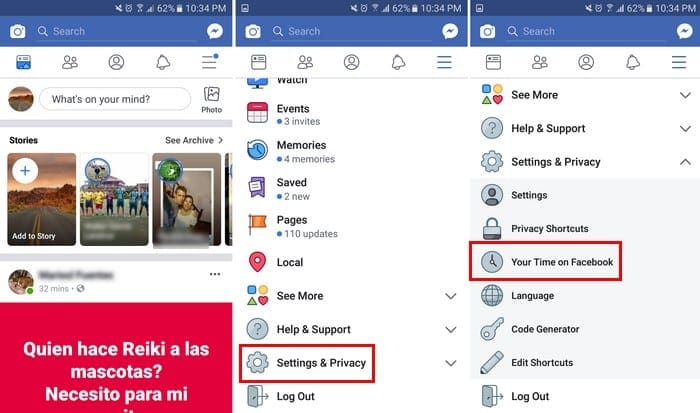
The next page will show you how much you spent on Facebook Monday through Friday. Your time will be displayed in blue bars with the minutes you spent on the social network on top. It’s also possible to send yourself a daily reminder that will show the maximum amount of time you set.

Conclusion
This feature can be useful but only if you have self-control. If your Facebook addiction goes beyond a simple reminder, then drastic times call for drastic measures. What do you do to try and keep your Facebook usage under control? Leave a comment and let me know.