Are you unable to modify cells because they are locked? Here’s how to lock or unlock cells in Microsoft Excel 365.
- Select the cells you wish to modify.
- Choose the “Home” tab.
- In the “Cells” area, select “Format” > “Format Cells“.

- Select the “Protection” tab.
- Uncheck the box for “Locked” to unlock the cells. Check the box to lock them. Select “OK“.
 As the dialog box says, locking cells or hiding formulas has no effect until you protect the worksheet. You can do so under the “Review” tab by selecting “Protect Sheet“.
As the dialog box says, locking cells or hiding formulas has no effect until you protect the worksheet. You can do so under the “Review” tab by selecting “Protect Sheet“.

FAQ
Why is “Protect Sheet” grayed out?
If it’s a shared workbook, “Protect Sheet” may be grayed out. Unshare it by selecting “Review” > “Share Workbook“, then deselect “Allow changes by more than one user…“.
Otherwise, multiple worksheets are selected. Right-click any tab, then select “Ungroup Sheets“.

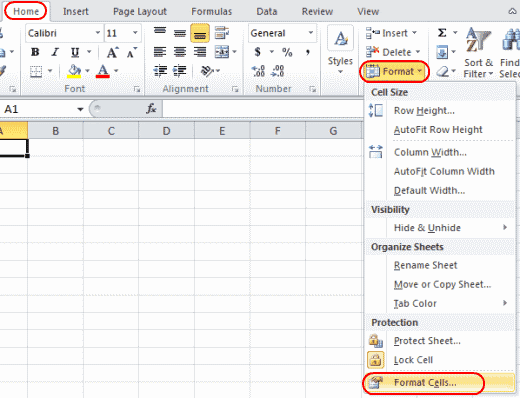
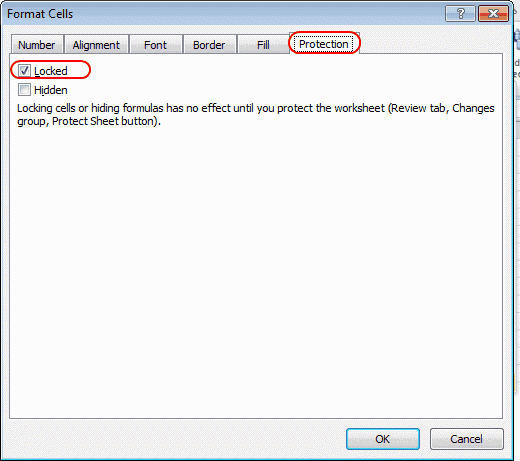 As the dialog box says, locking cells or hiding formulas has no effect until you protect the worksheet. You can do so under the “Review” tab by selecting “Protect Sheet“.
As the dialog box says, locking cells or hiding formulas has no effect until you protect the worksheet. You can do so under the “Review” tab by selecting “Protect Sheet“.
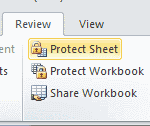




This formula is not working. As i have been following this formula to lock the cell value or number which cannot be edited or changes anything in that cell but it is allowing to edit. Please help why this not working.??
Thank you. It worked for me.
I followed very carefully but it ended locking all my cells rather than just the cells I chose.
Also, the instructions needed another step at the very end.. It did not say what to choose from a long list
of options.
I have locked my Filter lock in excel sheet