Let’s say that you’ve created your shopping list in Excel. After a while, you’ve realized you already have various items on the list and want to cross them off. Keep reading to see what your options are when using strikethrough in Excel. You can choose the long or the fast way using some helpful keyboard shortcuts.
How to Apply Strikethrough in Excel
The strikethrough feature might not be a feature you see often, but it will always be a handy feature. There are different ways to access the strikethrough feature, whether you’re using your computer or Android device. Let’s say you’re on your computer and need to use the feature.
You can do so by making sure you’re on the Home tab. In the Font section, click on the Font Settings option located in the bottom right corner.
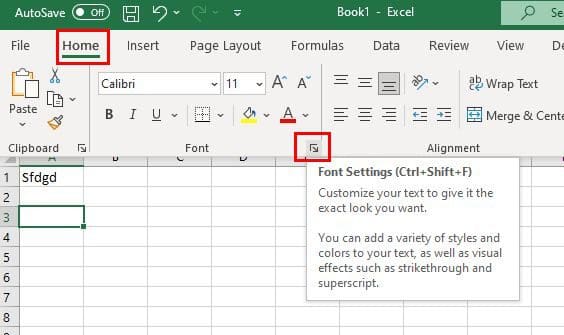
When the format cells window appears, you’re going to see the strikethrough option under the Effects section. Check the box for that option and click OK at the bottom right.
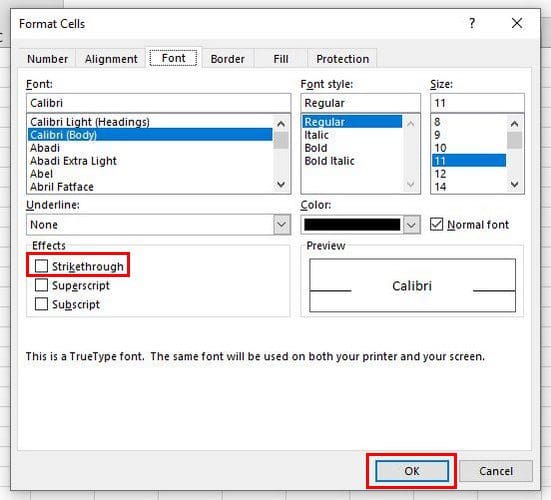
You can also access the Format Cells box by right-clicking on the cell and choosing that option that should be near the bottom. Then there’s the keyboard shortcut you can try: Ctrl + 1. You can also try Ctrl + Shift + F. An even faster way is by selecting the cell you want to apply the strikethrough option and pressing Ctrl + 5. That’s all there is to it.

Using the Quick Access Toolbar
Some prefer keyboard shortcuts, and others use the mouse. You can try these options if you don’t feel like taking your hand off the mouse. To do this, right-click anywhere in the green area at the top (quick access toolbar) and choose the Customize Quick Access Toolbar option.

When the Excel Options window appears, ensure the first selected option is the Quick Access Toolbar on the left. Then choose the All Commands option from the Choose command from at the top. Locate the Strikethrough option from the list and select it. Click on the Add button to appear with the already listed options. Click OK at the bottom to save your changes.
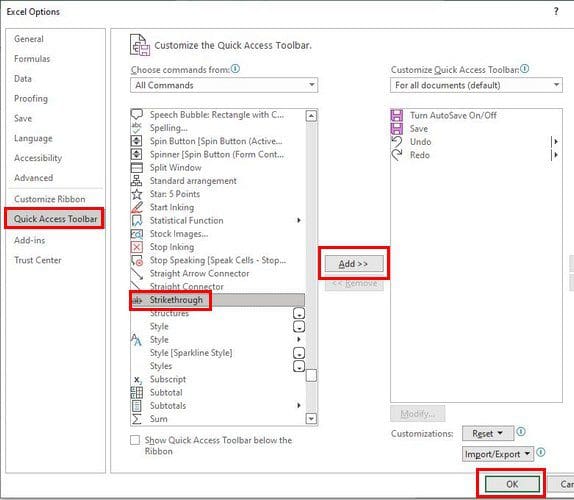
It’s also possible to only apply strikethrough to certain words in the cell. At the top, highlight the word you want to use strikethrough and then click on the strikethrough option. In the image below, you’ll see what it’ll look like.

If at any time you want to remove the strikethrough, all you need to do is repeat the steps to do to apply it. For example, if you used it in the first place by pressing the Ctrl + 5 keys, highlight the cell and press the same keys. It’ll have the opposite effect.
Conclusion
There are different ways you can apply and remove the strikethrough option. It’s a great way to indicate that you’re done with something. You can choose the one that works best for you by having more than one option. Which option do you think you’re going to go with? Share your thoughts in the comments below, and don’t forget to share the article with others on social media.



