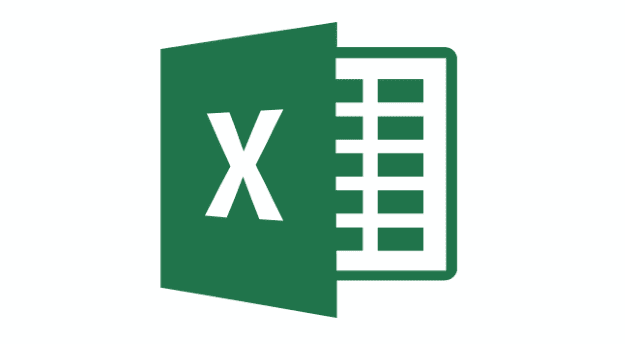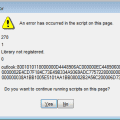You’re probably happy with how it looks when you add text to your Excel cells. But you can make your text look different by tilting it in the direction you want. If you ever change your mind, you can always go back and make the necessary changes. It’s also possible to change the font and add some color as well. A useful tip that will come in handy.
How to Change Text in Excel Cells
Once the Excel file is open, click on the cell whose text you want to change. If you’re going to apply the tilt to more than one cell, click the corner of the highlighted cell to highlight the rest. Once you’re done highlighting, click on the Home tab, followed by the orientation button that looks like a small a and b together with a tilted arrow.
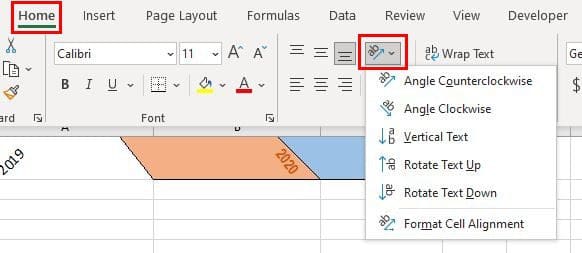
The option will show you various tilt options you can choose from. You can select the angle counterclockwise, angle clockwise, vertical text, rotate text up, rotate text down, and format cell alignment. If the setting you see is insufficient and you need more options, you can always go to Alignment Settings. You can access these settings by clicking on the small arrow in the bottom right-hand corner.
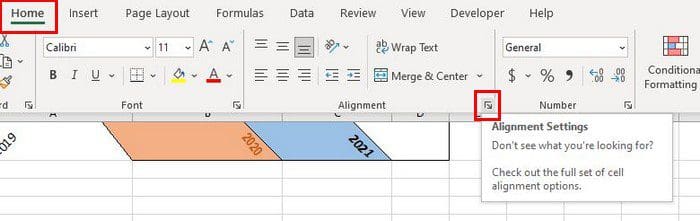
When you click on the alignment settings, it’ll already be in the Alignment tab. You can manually enter the exact degree or use the spinner arrow in the orientation area. As long as you’re there, you can change the font and even add some color by going to the other tabs.
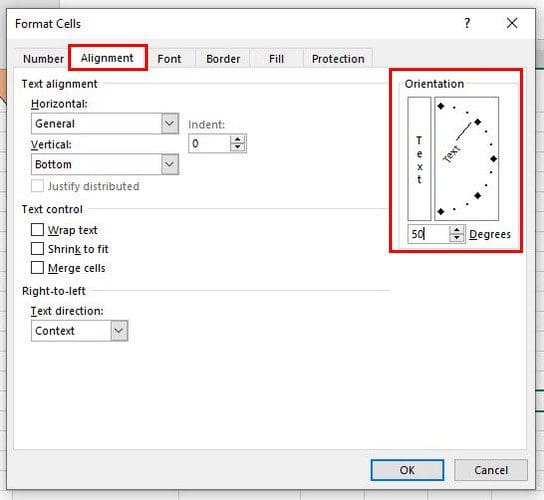
If you add some color and see that it takes up too much space, you can stop the colored cell from invading another by making the cells wider. Place the cursor on the column lines until the cursor turns into arrows pointing in the opposite direction.
If you want to undo what you did, right-click on the cell and choose the format cells option. In the orientation section, ensure that the number already there is replaced with a zero.
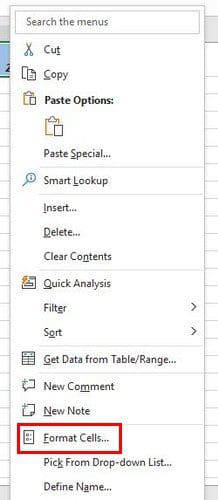
Conclusion
You can add some style to your text in Excel in different ways. Whenever you want to go back to hows things were, now you know what steps to follow. With these steps, you can make your Excel file look different from the rest. How will you be changing the text in your Excel file? Share your thoughts in the comments below, and don’t forget to share the article with others on social media.