By default, the slash (/) key acts as a shortcut to the Excel menu bar. Here’s how to disable this so that you may use the slash character within your Microsoft Excel 365 spreadsheet.
To enable Excel the ability to use the slash in your spreadsheet, follow these steps.
- Select “File” > “Options“.

- Choose “Advanced“, and then scroll down until you see the “Lotus compatibility” section.
- In the “Microsoft Office Excel menu key:” field, replace the slash with a character that you do not use frequently such as a tilde (~) or grave accent (`), then select “OK“.

This will make the slash character available to type in an Excel spreadsheet. The new character you set however will no longer be available to type. You can also leave the field blank if you don’t want a Lotus key.

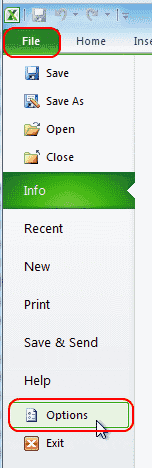
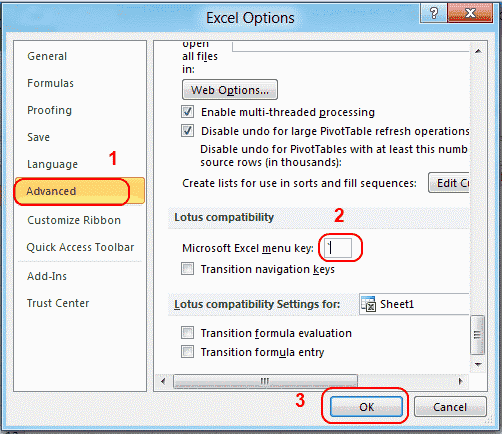

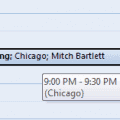
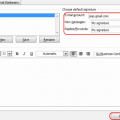
Thanks a lot, very short and excellent answer
Thank you so much for this, I was pulling my hair out trying to figure out what I accidentally pressed on my keyboard.. How does this even happen? Why is this even a feature in excel for this to happen.
Thank you very much! This is exactly the answer I needed!Thanks a lot! This is exactly the answer I needed! I spent a lot of time finding the solution!
what about MacOS???? there’s no such path in macOS excel?
Found this solution after 45 minutes of searching online. Worked like a charm. Thanks.
Lifesaver. Christmas in July !
Thank you very much! This is exactly the answer I needed. I thought my laptop has a virus or malfunctioned. ?
I found it much easier to type it into Word, then copy and paste into Excel.
One of many clunky “features” in an enormously useful program.
Awesome! Thanks so much. I thought I was losing it… Couldn’t start entering text in a cell with /. Just left the Lotus key (whatever that is) blank. Appears to do the same thing as alt.
thanks for making our life easier!
Thank you! I was beginning to think my keyboard was malfunctioning!
thank you. you are awesome!
This one had me and all of my tech-savvy friends stumped. Thanks for putting the solution out here.
thanks, It seems that in years of using excel i must have never tried to start a box with a / and yet, I managed to find this super useful page really easily to fix it. Much obliged