Error 0X800701B1 ‘A device which does not exist was specified‘ is a Windows 10 error code that indicates a drive is not present. It usually occurs when your computer failed to copy-paste or transfer files to or from that drive. This error can also occur when your external HDD is not working properly or your computer did not recognize it.
Contents
How to Fix Error 0X800701B1
Use a different USB port
If your computer supports multiple USB ports, try connecting the external HDD to a different port. Maybe the port you’re currently using is faulty or fails to provide enough power to your HDD.
If you want to fix your faulty USB port, here’s a handy guide you can check out:
Remove other peripherals
If this error is caused by insufficient power issues, try disconnecting all the other devices connected to your computer. Simply plug all of them out.
If you’re using a laptop, disconnect absolutely all your peripherals, and keep only the external HDD connected. You can use your trackpad to control your device. Check if the error is gone.
Update or reinstall your HDD drivers
To rule out outdated, incompatible, or corrupted drivers as the cause of error 0X800701B1, try updating or reinstalling your HDD drivers.
- Open the Device Manager.
- Expand the list of Disk Drives.
- Right-click on the problematic hard drive.

- Select Update driver.
- Wait until the update process is over and restart your computer.
- If the error persists, repeat the same process but this time select Uninstall Device to remove the current HDD driver.
- Restart your computer again to install a generic driver.
Check if the problem persists.
Keep your file transfer size low
Try to keep your file size under 10GB when you’re transferring files to or from your external HDD. If you try to transfer your files in huge chunks, this will put an extra strain on your hardware, especially if you’re using a low-specs computer and an old HDD.
Replace your external HDD
Maybe your external HDD is the culprit. If the HDD is wearing out, errors and glitches will become the norm. Test if error 0X800701B1 still occurs if you’re using a different HDD.
If the error is gone, consider purchasing a new external HDD or better yet, an SSD if you really want to upgrade your gear.
Hit the comments below and let us know if you managed to get rid of this error.

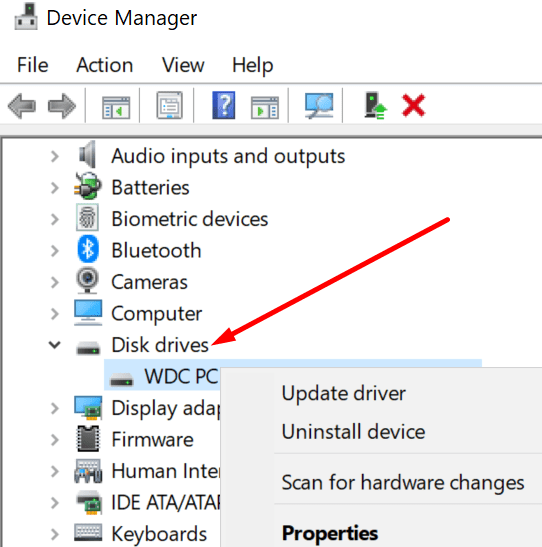



didn’t help. Trying to make a Windows 10 USB boot drive for a computer I’m trying to sell. I tried on 3 different computers and it goes thu until the very end of verifying the copy process, then just stops and says the program cannot complete xxxxxxx??? and gives the error code.