Amazon Echo Spot users may want to turn off the camera on the device due to privacy concerns. Here’s how it’s done.
Option 1 – From Settings
- Swipe down from the top of the screen and select the Gear icon, located at the top right portion of the screen.
- Scroll down and select “Device Options” > “Camera“
- Toggle the Camera selection to “Off“.
- Select the “Arrow” buttons to confirm the action.section and toggle off the switch
Option 2 – Tell Alexa
Simply say “Alexa, turn the camera off ” or “Alexa, off camera“, and the camera will be shut off.
Option 3 – Mute Button
Press the “Mute” button, located on the top of the Echo Spot device between the Volume Up and Volume Down buttons. Unfortunately, when you press the “Mute” button, you are not only disabling the camera, you are also disabling the microphone.
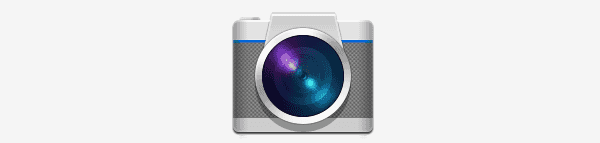



Ive tryed every thing nothing good i took the battery the whole night