The two gigabytes of space that free tier Dropbox accounts get can seem like plenty of space if you’re just uploading a few documents. You can feel like you’ll never come close to using it all. This can quickly change if you decide to start uploading images or videos to your Dropbox account, though.
Images and videos are the two biggest storage space hogs of the everyday filetypes. Simply backing up the photos from your phone can overwhelm the two gigabytes of free storage. Even if you pay for a subscription, you may eventually use the two terabytes of storage you get. Again, video and photo backups will likely be the primary user of your space.
When you get close to your account’s storage limit, Dropbox sends you a helpful email alert. This email is designed to warn you that you’re about to run out of space. This is so you can plan to free up some space rather than suddenly not be able to upload a file you need to.
This warning email could get annoying, though, if you often have your Dropbox account almost full and regularly clear some space for new content. If you’re aware of your usage and space remaining and you keep getting the email, you may decide that you want to disable it outright.
How to Disable Emails Warning That You’re Running Low on Space
To disable the email warning you that you’re running low on space, you need to go into your notification settings. To get there, you first need to sign in to your Dropbox account on the website. Once you’re signed in, click on your profile icon in the top-right corner, then click on “Settings” in the dropdown menu.
When you’ve loaded into the settings, switch to the “Notifications” tab. From here, untick the top-left checkbox, labeled “I’m running out of space.” The change will automatically apply; you don’t need to do anything else; you can just continue browsing straight away.
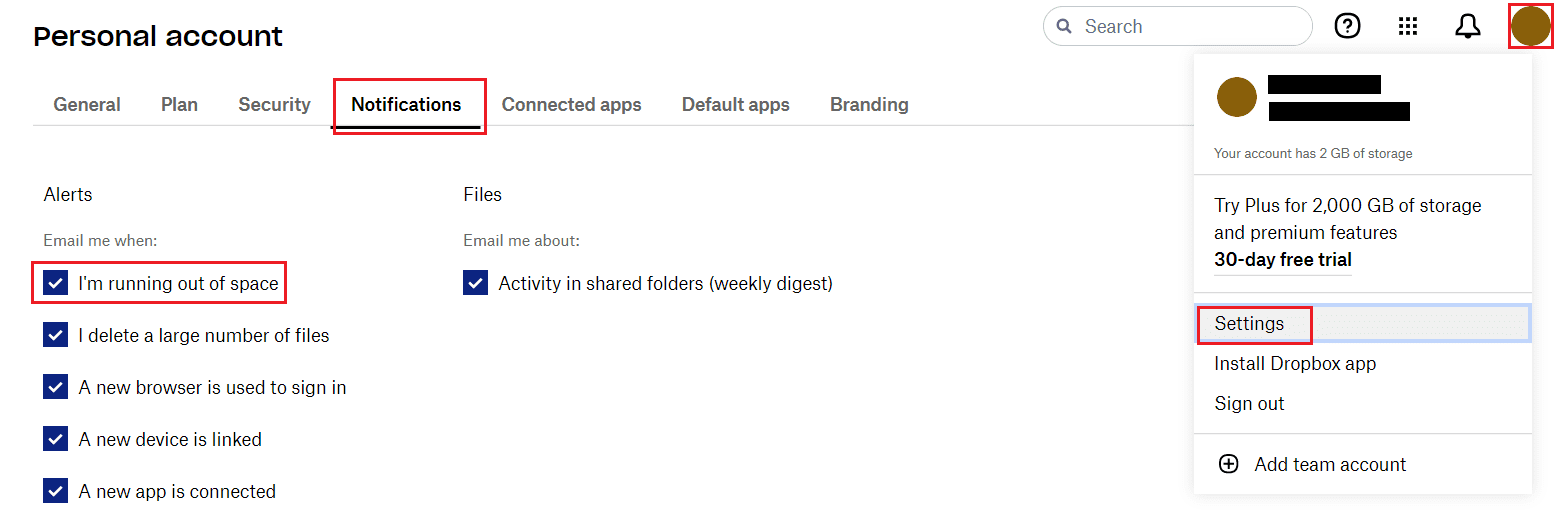
Warning emails are a useful feature for most people; however, some may find that they can be a nuisance. By following the steps in this guide, you can choose to disable notification emails warning you that you’ve almost filled your allocated storage space.




