Learn how to delete your iPod or iPhone backup from your computer. Doing so might save you a bit of hard drive space. It’s also good to keep things clean if you no longer sync the device with your computer any longer.
Option 1 – From iTunes
- Open iTunes.
- Select the “Edit” menu, then choose “Preferences“.
- Select the “Devices” tab.
- Select an iPad or iPhone on the list and click “Delete Backup”.

Option 2 – Manually Remove Files
- Navigate to the following location on your computer depending on your OS:
- Windows 10/8/7 – C:\Users\username\AppData\Roaming\Apple Computer\MobileSync\Backup
- MacOS – ~/Library/Application Support/MobileSync/Backup/
Note: From Finder, hold “Option” and select “Go” to access the “Library” folder.
- A folder with a bunch of random letters and numbers will be in the “Backup” directory. Delete that entire folder, and it will remove the backup from your computer.


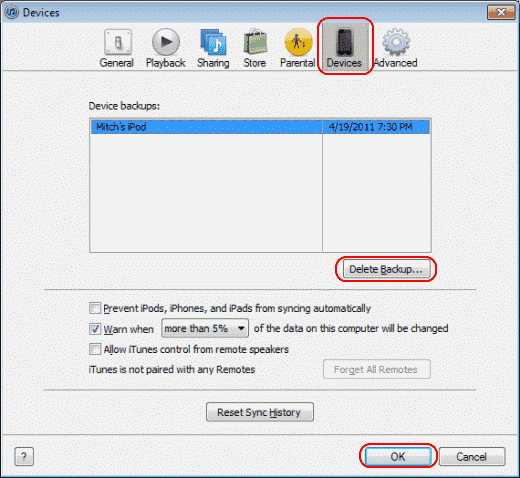
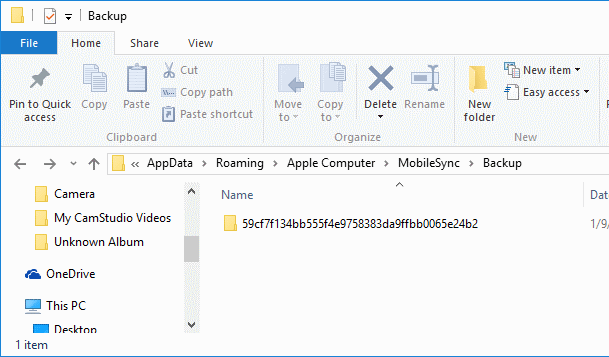

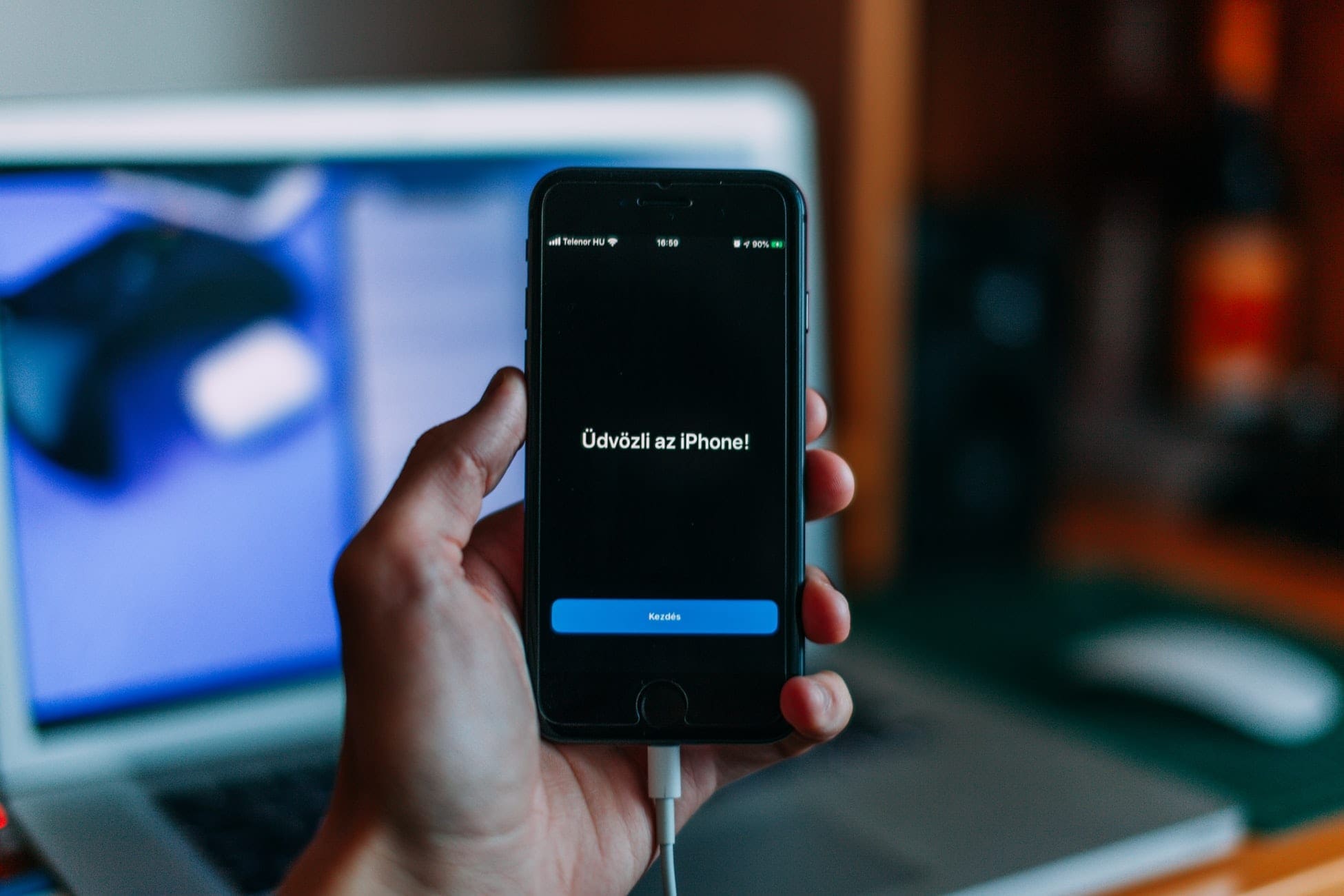
Had to use Option 2 and it worked !
Many thanks
PS I tried to back up my daughters iPad and it had 26GB of stuff so it didn’t fit on my laptop C drive and jammed it up leaving the useless half a back
Up on my C drive. Option 2 took me to the file and I selected based on the date, and deleted.
iTunes kept trying to use the the original (Oldest) backup….. until i deleted the old files.
Thanks, the option 2 worked on windows 10 computer
Thanks a lot !!
Thanks a lot, this article really helped me to free up my 50 GB on my C drive.
Much appreciated!
Thank you
My MacBook Pro has 2 partitions, each 250GB. The main one has only 28GB left even after I had deleted over 100GB of stuff. The “about this Mac” reading did not change,
Then I saw your article on removing mobile backups. I deleted the Backups folder after several years of occasional backups. No problem in the removal.
But the “about this Mac” and the “Get Info” continue reporting about 28 GB space left.
No adjustment at all after all my deletions.
I know I’ve deleted quite a bit, but my MBP does not recognize the new space, and I’m pretty sure even updating from High Sierra can cause me big trouble.
Any idea of how I can make my MBP “remeasure” and/or recognize the actual free space?
Thank you for your article on removing old iOS backups.
One question:
Once I remove the entire folder with old backups, if I run a new iTunes backup…. will a new folder be created with only that one backup in it?
Literally thank u so much, just bought my computer and had to reset my ipad. It started backing it up and used up ALL of the space and i didnt know how to fix it so i started crying… thank u for this info
Hi! I just wanted to say thank you so much! My computer was almost out of storage! It only had 21 GB left of storage and now it has 279 GB left! Deleting the backups literally saved my computer and I would have never figured out how to delete them on my own so thank you!
thnnku so much it worked at first step once again thank u so much
Thank you so much! Worked like a charm. Clear and simple instructions
Thanks for this article. It helped
Thanks a lot !!! Very helpful article
Thanks a lot for this information. Apparently i have back ups as far back as 2012 and this had taken a significant space on my hard drive , making it impossible to to back up my recent phone.
ouff.. great relief now.. thanks for the info buddy… c drive was almost full and now my Lapy is in good condition now……
Thanks for your information! I finally delete the back up!:D
Great it’s work. Thanks
Thank you! I had 3 failed iPhone restores, because of insufficient hard disk space – and of course, with each failed attempt, iTunes used up more and more hard disk space until I had *zero* space left! Major fail, Apple! 3 hours later – deleting programs and documents, defragmenting, etc., still not enough space – but thankfully, I find this info!