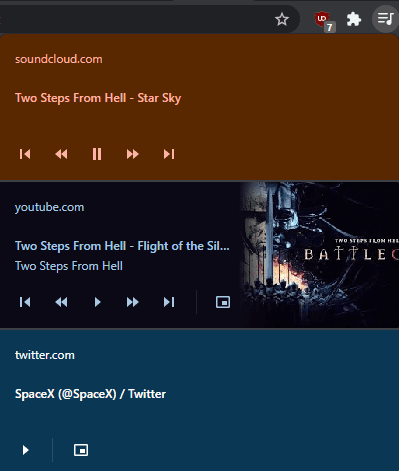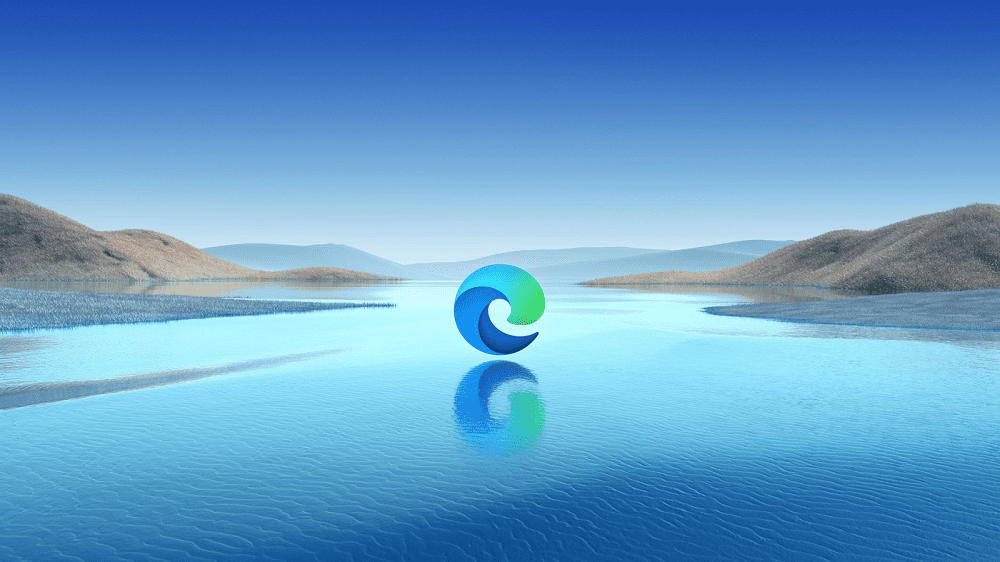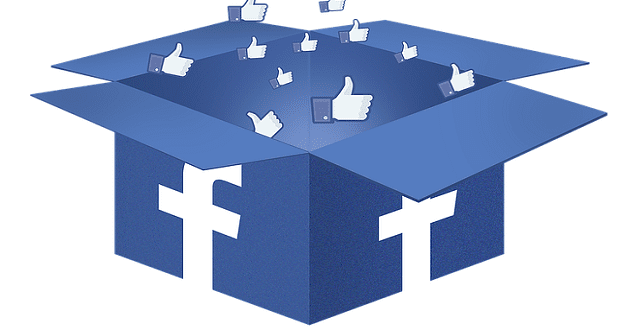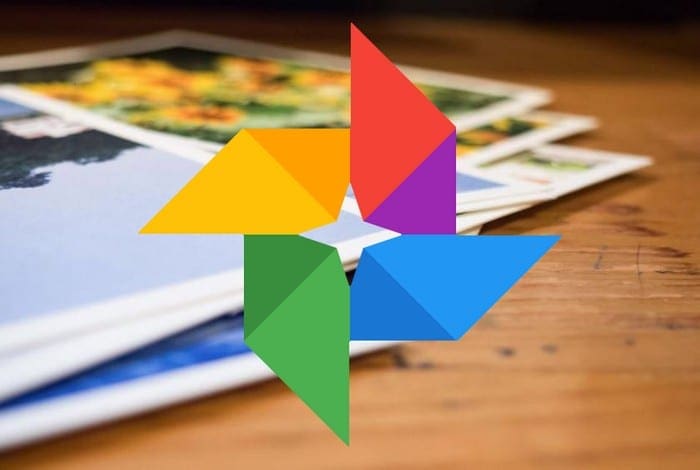Many people like to listen to music in the background as they use their computers. While many people will play their music from downloaded files or through dedicated music streaming apps, a lot of people like to listen to playlists or songs from the web.
Whatever foreground task you’re trying to do, having to switch to your music tab to skip a song you don’t like, restart a song you do like, or pause your music can be distracting. This is especially the case if you have a lot of tabs or browser windows open. Many keyboards offer hotkeys that can be used as media keys to pause, switch track, or change the volume, however, not everyone has access to, or likes using these keys. With Chrome’s media control feature, you can manage any playing audio or video, regardless of which Chrome tab or window it is in.
The media control button can be found in the top-right corner of any Chrome window. It is designed to look similar to written music with three horizontal lines and a music note.
Tip: The media control icon only appears when there is media to be controlled. If you haven’t played any audio for a while the button will be automatically hidden.
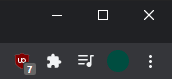
How to use the media controls
Once you click on the media control icon, a drop-down list will appear with all controllable media. The only control available for all media is the play button. Some websites will support the use of the scrubbing buttons allowing you to skip a few seconds forwards and backward in the current track. If you’re listening to a playlist on a supported website, you’re also able to skip forward or backward a song in the playlist. For videos, you also have the option for “picture-in-picture” which pops the player out into a borderless window that overlays everything.