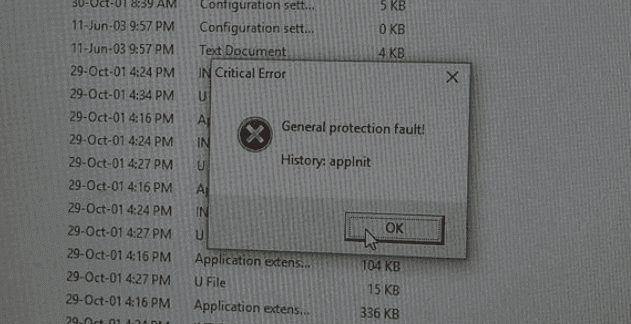Whether you have to manage various computers for work purposes or simply because you’re a frequent Windows 10 user, it’s a good idea to check your computer’s temperature. By not waiting for a heat issue to appear, you can prevent your computer from suffering preventable damage.
There are things you can do prevent the temperature from your computer from rising. By simply following a few tips you can avoid the massive headache of trying to fix your computer. These tips are easy to follow and will only take a few seconds to do.
Contents
How to Prevent Your Computer’s Temperature From Rising

If your computer overheats, you will see issues such as blocked apps, sudden computer reboots, slow processing, blue screens, and more!
How to Check Your Windows 10 Computer Temperature
To check your computer’s temperature, you’re going to need to install a third-party app called Core Temp. With this app, you can choose each processor and see detailed information such as ID, Max Temp, type of processor, and more.
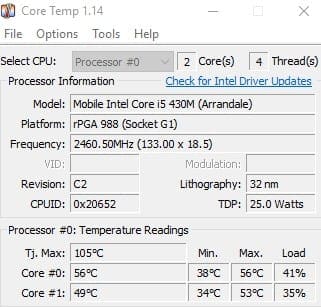
The software also allows you always to be able to see the temperature in your computer’s system tray. To add the temp to the tray, Click on the Options tray, followed by Settings.

Make sure you’re on the Windows Taskbar tab and check the box that says Enable Windows 7 Taskbar features. Don’t also forget to check the box for Temperature and then click on OK.
Another program you can try is called SpeedFan. Just like the previous software, it is also free to download, but it won’t open automatically. You’ll need to search for it and open it yourself.
This is an easy to read program that won’t bombard you with too much junk. It will allow you to read fan speeds, voltages, and temperatures.

You’ll be able to see system variables as an indicator in your computers’ tray and as charts. You can set up SpeedFan to do things such as modify speed fans based on system temperatures. The software can handle practically any number of hard disks, PWMs, South Bridges, Voltage Readings, and more.
Conclusion
If you want to keep your computer running smoothly, keeping the temperature under control is a must. These two suggestions will help you with that task, free of charge. What problems have you experienced due to elevated computer temperatures? Share your experiences with us in the comments.