Video meetings are always easier to follow on a larger screen. That’s why many Microsoft Teams users are wondering if they can cast their meetings to their TV screen. Let’s explore the answer to this question.
Contents
Can Microsoft Teams Be Cast to TV?
Microsoft Teams does not currently support casting your meetings and calls to your TV natively. But there’s a workaround that you can use to get the job done. You can simply screen mirror your mobile device to your TV. Or you can install a screen mirroring program on your computer.
However, there’s a major limitation when it comes to screen mirroring Teams to your TV. While you can see the video on your TV screen, you may not always be able to transfer the audio output as well. In other words, you’ll listen to the audio on your computer, while watching the meeting video on your TV.
Use a Screen Mirroring Program
If you’re looking for a quick and easy solution, you can simply install a screen mirroring software solution on your device. For example, LetsView is compatible with Android, iOS, Mac, and Windows.
In order to use this program, you need to install it both on your phone or computer and on your smart TV. Then, make sure to connect your devices to the same WiFi network. Enter the code you’re provided with to connect your phone or computer to your TV via LetsView. You can now launch your Microsoft Teams meeting.
Another useful tool you can use for the same purpose is ApowerMirror. You can install ApowerMirror on your phone or computer and then use a cable to connect your devices. So, you don’t need to install it on your TV as well. But if you don’t have a cable, you can also connect your devices wirelessly via ApowerMirror.
How to Screen Mirror Teams to TV with Chromecast
If you’re using Chromecast, download Teams on your Android device or computer. You can then cast Teams meetings and calls to your TV.
On Android
Swipe down with two fingers and simply tap the Cast icon. If there’s no Cast icon:
- Navigate to Settings → Connected Devices or More Connections.

- Select Preferences → Cast.
- On some phone models, you may need to select More connections or Bluetooth and device connections.
- Select Wireless Display, Screen Mirroring, or Easy Projection.

- Again, the options available on your device may be different depending on your phone model.
- Connect your phone to your Chromecast device and launch screen mirroring.
On PC
- Launch Chrome and right-click on an empty area in the browser.
- Select Cast.

- Chrome will start looking for sources. In this case, select Cast Desktop.

- Select the Chromecast device you want to use in order to mirror your computer screen to your TV.
- Launch the Teams app and join your meeting. The Microsoft Teams screen should now be visible on your TV.
Conclusion
While Microsoft Teams does not support mirroring meetings to your TV natively, you can use a screen mirroring program to get the job done. Or you can use a dongle, such as Chromecast, to stream content from your phone or PC to your TV.
Here are some additional guides on how to connect your phone or PC to your TV:
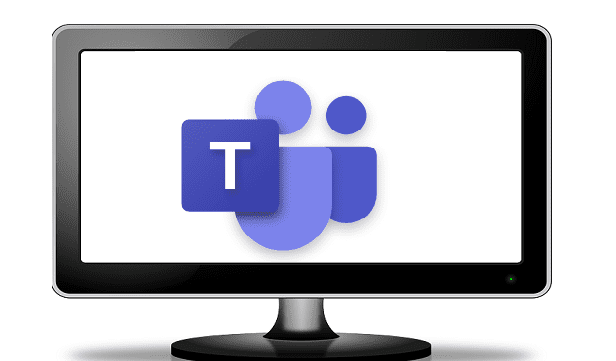

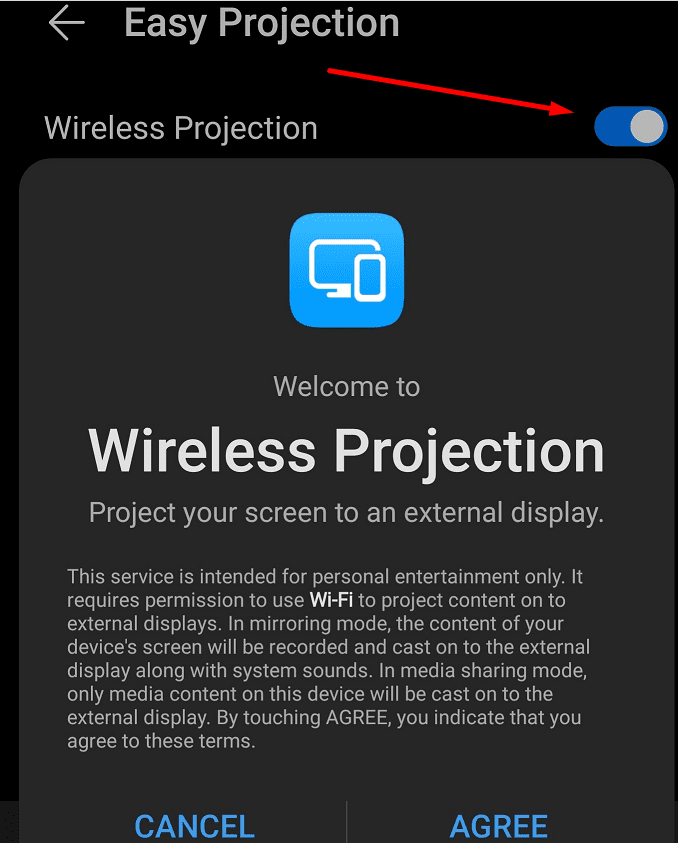
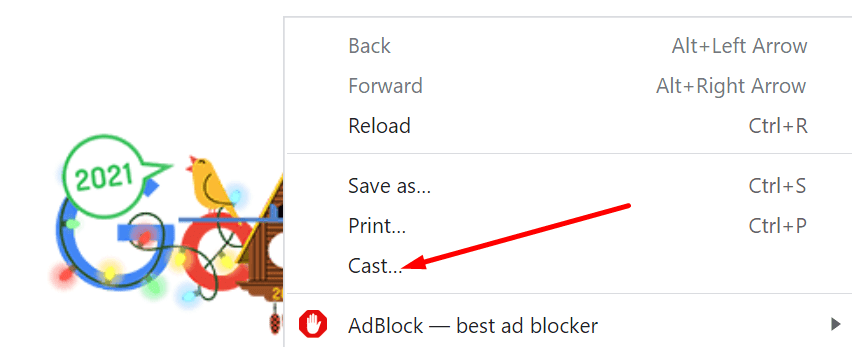
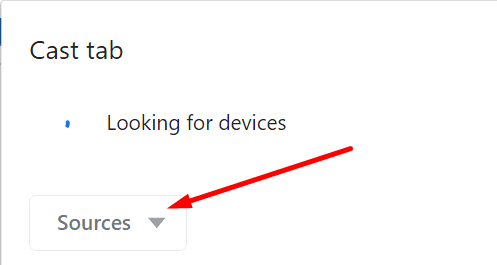

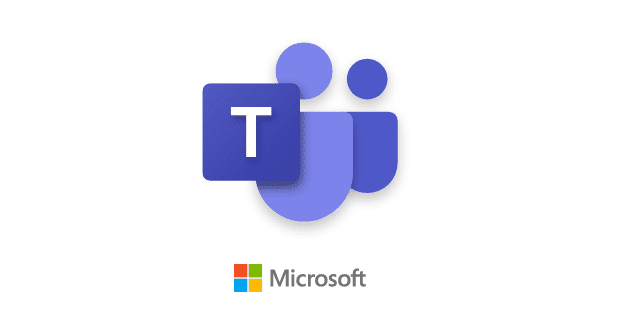
This didn’t work for me. The app on the phone’s end (iOS 15) keeps asking me to turn on the screen mirroring function in the control center. That function does not exist on either of my iPhones and I can’t find a reference to it anywhere online. The app won’t let me advance further without it, so no dice. Any suggestions?