It took me a bit of time to figure out how to scan documents using my new Canon Pixma MX340 printer. The instructions aren’t located in the physical manual. I finally figured out how to do it though after a few hours of playing with it.
Contents
Standard Scanning
- Install the MP Navigator EX software located on the disc that came with the printer. If you don’t have the disc, you can download the software from the Canon website.
- Go to “Start” > “Programs” > “Canon Utilities” > “MP Navigator EX” > “MP Navigator EX“.
- Select “Photos/Documents” or “Stack of Documents“.
- If “Photos/Documents” was selected, open the top of the scanner and place the document you wish to scan on the glass with the top facing to the left. If “Stack of Documents” was selected, flip the plastic tray open on the top of the printer and place the stack of papers in the tray.
- Select the “Document Type” in the left pane, then click the “Scan” button.
- The scanning process should start. When it’s finished, select “Save” to save the document(s) as a JPEG, or select “Save as PDF” to save it in PDF format.

FAQ
How do I scan documents to Evernote?
You’ll have to set the EX Navigator software to send files to Evernote using these steps.
- Ensure you have installed the Evernote application.
- Open EX Navigator, then go to “One Click” > “Custom“.
- Under “Application settings“, select the “Set” button.
- Browse to the location of the installed Evernote application. For Windows users, it is usually located at “C:\Program Files\Evernote\Evernote“
- Select “Apply” to save the changes, and you should be set to scan to Evernote.
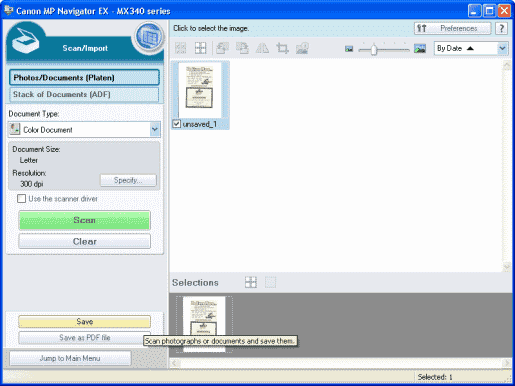
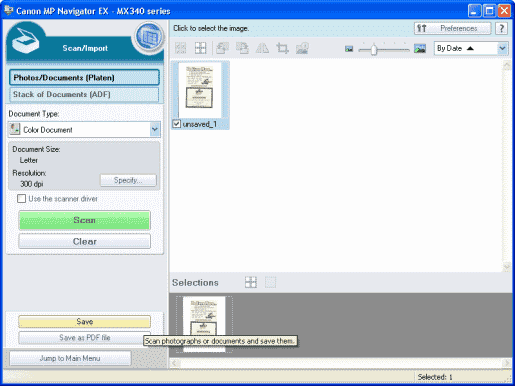




My canon MX340 for the first time yesterday got a paper jam. I pulled it out, and cleaned it with alcohol, but the alarm keeps going off and wont take a paper to print on. I need to know what to do. I have gone through the tutorial on menu to settings to “reset all” and still no taking of paper to print. Please tell me what to do.
So I have always been able to scan following the same instructions you have posted above but all of the sudden, when I follow the usual steps I immediately get a “scan failed” message. How can I fix this?
I get the alarm that the document in the ADF press OK. No matter what I do I cannot clear that alarm.
Hi, I’ve been struggling since yesterday. When I chose to scan, the printer displays PC Scan Standby. When I then select to scan, it gives the prompt Please wait a while. After a while it disappears and nothing happen.
I’ve searched for advise this morning. Came to your site. Followed the advice. When I came to Scan, it immediately said ‘Scan failed’.
Please help