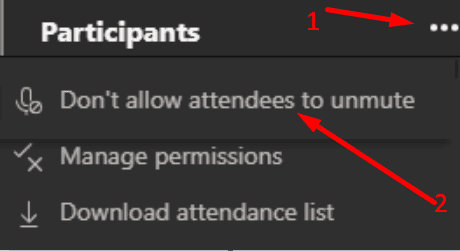At the beginning of the pandemic, when the adoption rate of Microsoft Teams skyrocketed, attendees could mute one another. This design flaw led to chaotic online classes where students continuously muted one another, including the teachers. Fortunately, Microsoft quickly pushed an update to prevent meeting participants from muting other attendees.
But the question remains and many Teams users are still wondering if there’s a way to track how who muted whom.
Contents
How to Check Who Muted You on Microsoft Teams
Currently, there is no way to tell who muted you on Microsoft Teams. However, only presenters are allowed to mute other attendees. And oftentimes, the list of presenters is limited to only a few persons.
Keep in mind that presenters can mute other presenters. If you’re a presenter and you suddenly got muted, ask your fellow presenters who pushed the Mute button.
On the other hand, if you mute somebody, they will never know it was you who muted them.
Learn More About the Muting System
Long story short, the muting system in Microsoft Teams works as follows:
- Presenters can mute everyone, including other presenters.
- Meeting participants can mute themselves. They cannot mute other attendees.
- Everyone can unmute themselves. The only exception is when the presenters hard muted everyone.
Hard Mute Everyone
There’s an interesting option that allows presenters to mute all the participants and prevent them from unmuting themselves. It’s called Hard Mute.
You can set this feature up before the meeting starts or during the meeting. Go to Meeting Options before the meeting starts and flip the “Allow attendees to unmute” switch.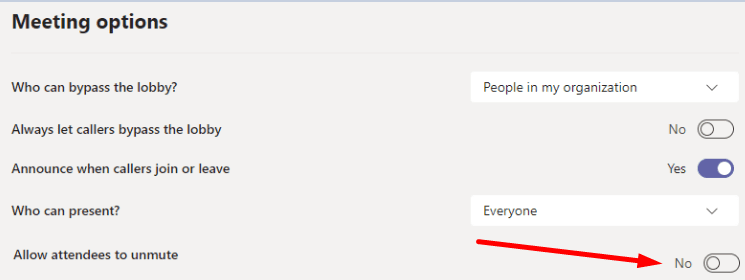
During the meeting, open the list of participants, click on More options and select “Don’t allow attendees to unmute“.

Treat Others as You Want to Be Treated
There are two main reasons why presenters decide to mute other attendees. Participants are either rude and don’t follow the rules, or there’s too much background noise.
Don’t forget to flick users a quick private message explaining why you muted them. No one likes being muted all of a sudden, especially if they’re preparing to go into a big speech.