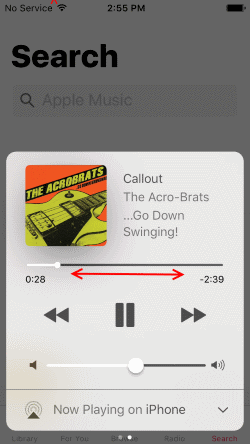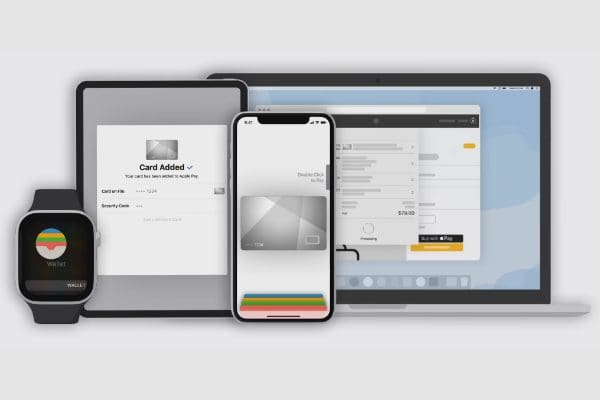Touch ID (also called biometric authentication) has been a feature built-in to IOS devices since the iPhone 5S, however, some users were and still are hesitant to use it. A more recent feature, Face ID, can seem even more daunting to those new to Apple products. Below is a comprehensive guide to setting up these time-saving options, as well as some of their useful applications.
For starters, if you’ve just bought a new iPhone or iPad, then the Startup Guide when you first activate the device should take you through the process for both Touch ID and Face ID. So, for the purpose of this guide, we’re going off the assumption that you’ve already set up your device, while skipping those steps.
Face ID
If you have an iPhone 11 or later, or if you have an iPad Pro 11in or 12.9in, then you can enable Face ID.
-
Open the Settings app.
-
Tap the “Face ID & Passcode” option (you may need to enter your password here).
-
Tap the button that says “Set Up Face ID” to continue.
-
Hold your device vertically in front of your face, and then tap “Get Started”.
-
With your entire head in view of the camera, slowly rotate your head around in a circle. (Tap Accessibility options for additional assistance)
-
Tap Continue, and repeat the last step again, rotating your head around in a circle until the ID is complete.
If you do not already have a password set, you may be prompted to set one now, as a secondary means of unlocking the device. Additional settings related to the Face ID feature can be found in the “Face ID & Passcode” section.
Touch ID
If you have an iPhone 5s and later, or if you have an iPad 5th generation or later, then you can use Touch ID on your device.
-
You may want to take a screen wipe and clean the home button before you begin, as well as make sure that your fingers are clean and not wet.
-
Open the Settings app.
-
Tap “Touch ID and Passcode”. You may then be asked to enter your device’s password to continue.
-
Press “Add a Fingerprint”.
-
Lightly press your finger on the home button, but don’t press hard enough to activate the button.
-
Follow on-screen prompts to lift your finger, or lift your finger once you feel your device vibrate.
-
Repeat this process while slightly rotating and re-positioning your finger for each scan.
-
Next, the screen will tell you to “Adjust your grip”, so make sure you’re holding your device with one hand like you normally would while using it.
-
Complete the scan with your thumb. This allows your device to more easily recognize your thumb while holding your device regularly, for convenience.
While signed into your Apple account on your device, you can make purchases using your fingerprint as verification instead of having to type in your password every time! To do this, simply enable “iTunes and App Store” in the “Touch ID & Passcode” section of the Settings app. Now, when you purchase something on your device, you’ll be prompted to scan your finger. You can also use Touch ID for Apple Pay with iPhone 6 and above.
For more information, FAQs, and support, visit support.apple.com