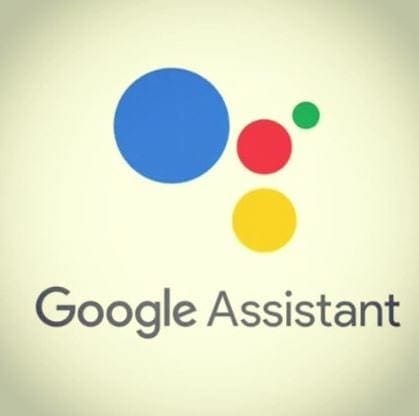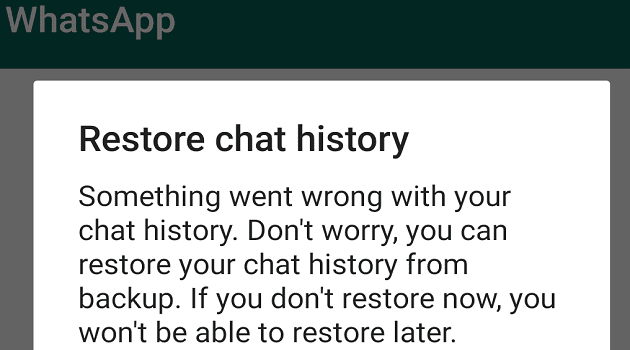There’s a helpful feature in Android devices called Android TalkBack. Thanks to this useful feature, those with vision problems can interact and enjoy their devices. Android TalkBack uses spoken word, audible feedback, and vibration to let the user know what is on their screen.
When you tap on something for the first time, it’ll be highlighted in green and Android TalkBack will read it out loud. That way, you’re sure of the app you’ll open, for example. To open an app or select an option, you’ll be told to double-tap to open it. Android TalkBack will read out absolutely everything that is on your screen.
How to Turn On/Off Android TalkBack
If you feel that someone you know could use Android Talkback, I think you’ll be happy to know that there is more than one way to turn this helpful feature on. Assuming that your Google Assistant is set up, you can say OK, Google, or tap on the mic option to turn on the Assistant.
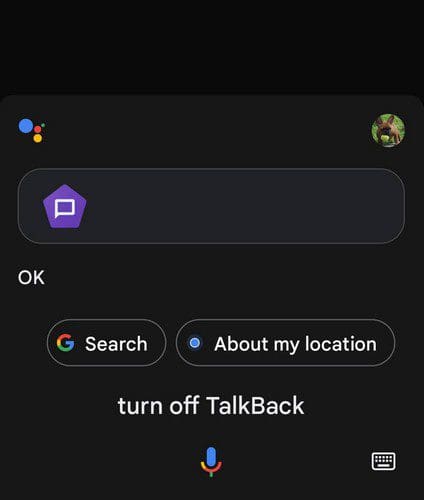
Simply say Turn on TalkBack, and the Assistant will turn it on. You should see that the Assistant says OK. That should do it, but if it fails to enable it for some reason, you can always go into Settings. You can open settings by directly tapping on the Settings app or swipe down from the top of your display twice and tap on the cogwheel at the bottom right.
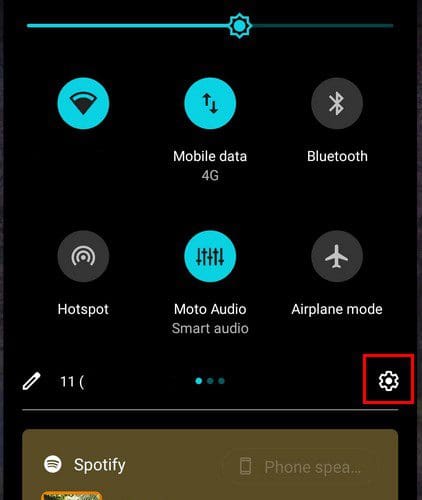
Once you’re in Settings, go to Accessibility, Tap on TalkBack under the Screen Readers section and toggle on the option. Towards the bottom, you can read more information about what the feature can do. That’s all there is to it.
Conclusion
The TalkBack feature can be very useful for those with vision problems. It can help them manage their devices without having to look at the display more than they have to. It might not be a feature you want to have on if you don’t have any problems with your vision since you’ll need to tap on an app three times to open it. Once to, have TalkBack read it out to you and a double-tap to select it. How would you improve TalkBack? Share your thoughts in the comments below, and don’t forget to share the article with others on social media.