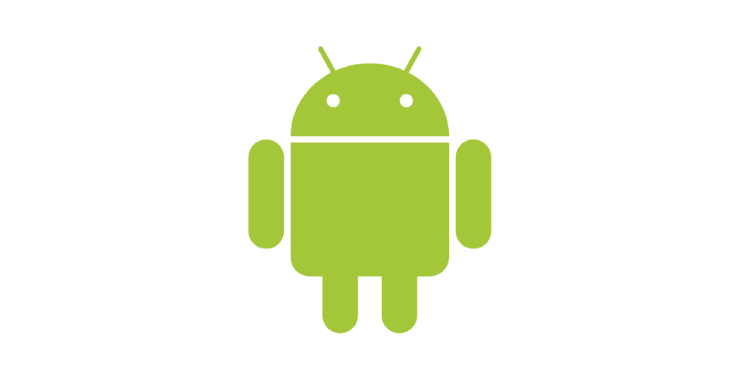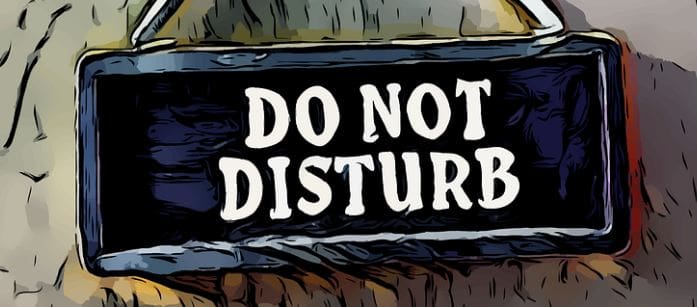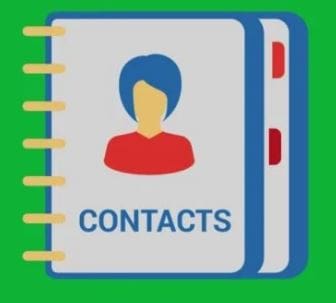Want to record a call on your Android device without having to use speakerphone and another recording device? You can do it all on your Android using these steps.
Option 1 – Google Voice (Incoming Only)
Google Voice has the ability to record incoming calls.
- Download and install the Google Voice app. Google Voice will configure you with a phone number.
- Open the Google Voice app, then select “Menu” > “Settings” > “Advanced call settings“.
- Turn on “Incoming call options“.
- Have the person call you on the Google Voice phone number. When you want to start recording, press “4“. It will be announced that the call is being recorded. This notice is required by law in most areas.
- Once the call has ended, it will be available for listening in the Google Voice app under Messages.
Option 2 – Third-Party App
There are a plethora of apps in the Google Play store that will record calls. The one that stuck out for me was Auto Call Recorder. I simply installed it, and it started recording and saving phone calls for me.
The free version has ads, but you can upgrade to a version without ads for $2.99.
Note: Be aware that there are many laws that prohibit recording a phone call. Be sure you are aware of the laws that apply to you.