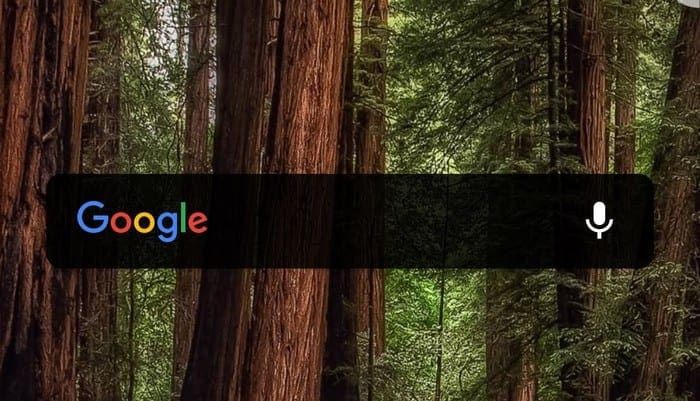The Google widget has been with you from the moment you first turned on your Android device. Whether you use it or not is a whole different story, but if you think that it’s time for a new design, then you’ll be happy to know it’s possible.
The process won’t take you very long, but choosing what color to give the Google widget might take longer. It is the color you will be looking at from that moment on.
How to Customize the Google Widget
There are two ways you can access the option to personalize the Google widget. You can open the Google app, or you can tap on the G on the widget.
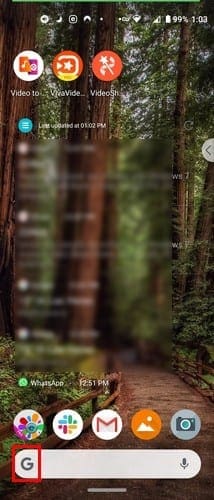
Once you’re in tap on the three dots at the bottom right and choose Customize widget.

If you tap on the G, you can have the widget show you only the G or the word Google at the bottom left. It’s also possible to change the widget’s shape. You can choose from a rectangle, rounded corners, or an oval shape.
You can also use the slider to change the bar’s shading by making it transparent, solid, or somewhere in the middle. There’s also an option to change the colors of the Google letters as well. The last option to the right allows you to create your own colors if you’re not happy with the options listed.

If you ever change your mind and want to go back to the default settings, there’s an option for that at the bottom. You won’t find a long list of options to personalize the Google widget, but at least you can do something about its look.
Conclusion
Hopefully, Google will add more options to customize the widget. Until that time comes, we’ll have no choice but to be happy with what we’ve got.