There are a lot of reasons why you may want to hide your phone number when calling. Regardless of the reason, the good news is that hiding your phone number when calling is possible. Sure, you could install yet another app on your phone, but it’s not necessary. There’s a built-in feature on Android that allows you to show or hide your phone number without the help of a third-party app. Let’s see where that option is hidden.
How to Hide Your Phone Number
Before hiding your phone number, keep in mind that some people, for whatever reason, don’t like to answer calls from an unknown number. You may feel safe hiding your phone number, but others might be reluctant to answer since it could be some weirdo calling. If that’s OK with you, then this is how you can hide your phone number. If you ever change your mind and want to show it again, just follow these exact same steps and choose the show number option.
To show or hide your phone number on your Android phone, open the Phone app and go to Settings by tapping on the dots at the top right.
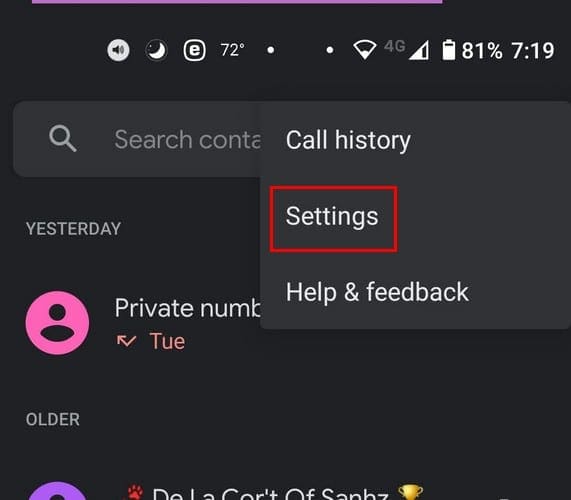
Once you’re in Settings, go to Calling Accounts, tap on your service provider’s name under the Settings section, and tap on Additional Settings.
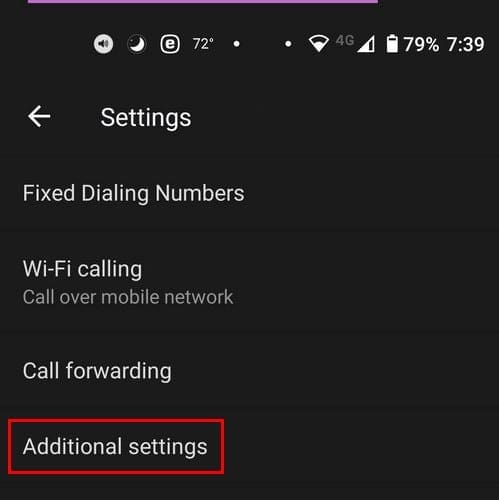
The first option on the list will be the Caller ID option. Tap on this option, and you’ll see three options: Network default, Hide number, and Show number. This is a great way to hide your phone number when calling, but what if you only want to hide your phone number on one call?
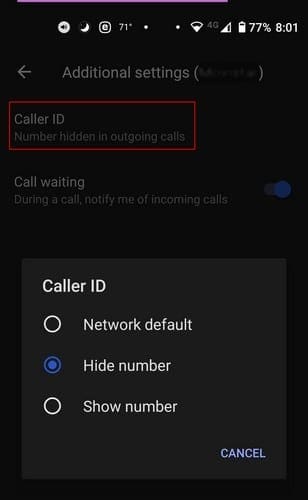
Instead of going through all these steps, there’s a faster way to hide your number. You can simply add #31# before the phone number. If #31# doesn’t work, you can also try #34#. This is more comfortable than having to go through the phone settings app for just one phone call.
Another option if the previous two options fail, try using *67 to hide your phone number. Keep in mind that this code will not work if you’re going to call an emergency or toll-free number.
iPhone
To hide your phone number on your iPhone, you can try going to:
- Settings
- Phone
- Show My Caller ID
- Show My Caller ID
Final Thoughts
If you always want to hide your phone number, then going to the call phone setting app is a great option. You never know when the wrong person might get your phone number, and then you have to end up changing it.




