It seems there are quite a few people wondering how to create groups (or labels as Google calls them) for contacts on their Android devices. Here are two options for creating groups/labels for your contacts.
Contents
Option 1 – From Contacts App
Note: Not all versions of the Contacts app will have this selection.
- Open the “Contacts” app on your Android device.
- Select the “Menu” icon located at the upper-right corner of the screen.
- Choose “Create Label“.
- Type the “Label name“, then tap “OK“.
- Tap the add person icon located at the upper-right corner of the screen.
- Select a contact to add it to the group/label.
- Repeat steps 5 and 6 for any additional contacts you wish to add to this group.
Option 2 – From Individual Contact Edit
- Open the “Contacts” app on your Android device.
- Select a contact you wish to add to the group you are creating.
- Select “Details” > “Edit“.
- Tap “Groups“.
- Tap “Create group“.
- Type the new group name, then select “Create“.
Note: These steps were performed on a Galaxy Note8 and may vary between device versions.
Option 3 – From a Web Browser
- Login to your Google Contacts using a web browser.
- Select “Create label” on the left pane. If you already have the group/label created, skip to the next step.
- From your list of contacts, check the contacts you wish to add to the group/label.
- Select the label icon located at the upper-right corner of the screen.
- Select the label you wish to use on those contacts.
FAQ
How do I send an email or text message to these groups/labels?
- From the “Contacts” app, select a group/label.
- Select the “Menu”
 icon at the upper-right corner.
icon at the upper-right corner. - Choose “Send message” or “Send email” as desired.
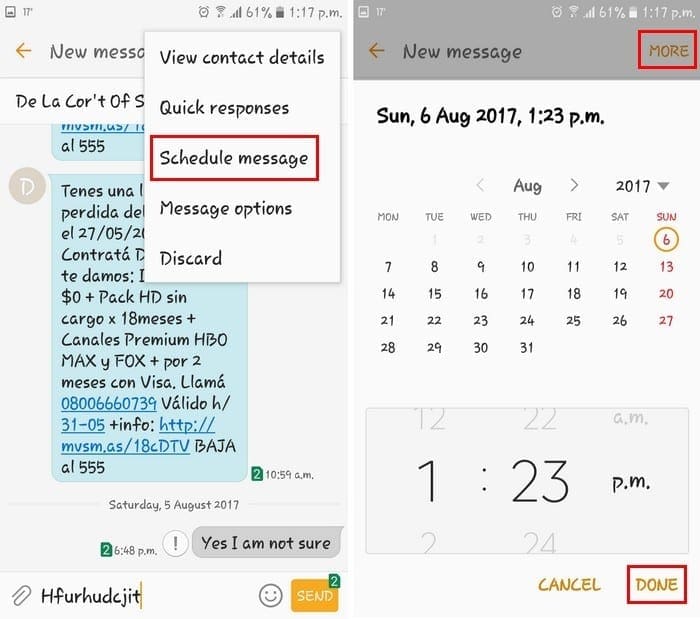
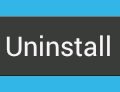


Thank you.
My use case is trying to keep track of my grand kids. I NEED to remember their birthdays, and I also need to track their addresses as the families move house. Ideally, there would be a way to group contacts into households with the same address. Failing that, a group label seems like the way to go.
Appreciate that this is a little different from the standard case of grouping people for broadcasts. In some ways the opposite: I really don’t want to send the whole family a birthday greeting. Maybe copy them…
It would be nice to see how to code this in an Android app (outside your scope, perhaps, but…)
Open the “Contacts” app on your Android device.
Select the “Menu” icon located at the upper-right corner of the screen.
On my Samsung S20+ there is no menu icon in that corner or anywhere else on that page.
Thanks so much for this help
May Allah the almighty ease things for you
True. Any answer or way out to Kelly stewart may 2019 msg?
What was wrong with my previous comment that it didnt get posted?
The new android phone I got had a Contact app that did not have option of sending messages or email from the group tab. Only options on group tab were to share list of participants or delete. (Then what good is it to still see the groups?). So from Play Store I downloaded my previous google Contact app which had the options and disabled the Contact app that came with new phone.
Comments enlightened me. I now know that “Groups” are useless clutter; they can’t be used to send a text to any of my non-functional group. Pathetic.
Can I put my own phone number in a messenger group that I have created?
How do edit/change the name of a Group in your contacts?
This tutorial is for the official Google Contacts app from the play store not the built in one on your phone.
This feature, sending a group text to all those Google contacts with the same label, seems to have disappeared. I used this method as recently as September 2018 but a subsequent Android upgrade must have removed the feature. This sucks.
what good is creating a label for a group if there is no way to use it to send a text?
It does not seem possible to use the label name in the to field of Gmail on Android, since one must always begin in the contacts. That makes it impossible to use the label to forward or reply to an email. Pretty lame.
I have same question as Gramma Deb, didn’t see an answer to her question.
I want my phone to only show ONLY one of the labels created, not ALL labels.
e.g. I have a label for a group of people who I phone a lot (a “phonebook”). I would like to see ONLY these people on my phone contacts page. NOT all Google contacts and labels..
I have a Galaxy 7 and the Menu option does not exist in top right-hand corner of my contacts, in the list o the individual contacts.
I already create a Label group but i cant forward email to the group except if i do it individually. The ‘To’ function will only leads to a single contact.
I’m wish to create a group of my individual contacts in my android phone but your two methods don’t work. If I don’t have a ‘choose label’ in my menu related to any of my contacts and there is no ‘create group’ if an individual’s contact details. Please advise.
Thank you for answering a great question. Is it possible to first create a comma delimited file of tel numbers and load it instead of manually entering each number of selecting numbers from my contact list.
Is there a quick way to make an all group with 1400 contacts in it in a few minutes. Android or Gmail.
Option 1: When I go to “contacts” and then the menu, there is no “create label” as an option.
Option 2: Worked…..but I can’t find or pull up the group as a text addie.
Can my group be contacted using bcc? Sending everyone’s email to others is an etiquette no-no.
Which android contact apps have this option? I had it, then did an “update” and it was gone.
I’ve labeled each contact with a “Group” (Restaurants, Family, etc.). I open the contact info and it shows the group. Now try to search for a group to find an associated contact. Oh wait, there is no search function for groups in my version of Contacts (v.3.8.02.14). My old S5 used v.3.3.51. That app worked perfectly, Can I still download and install v.3.3.51?