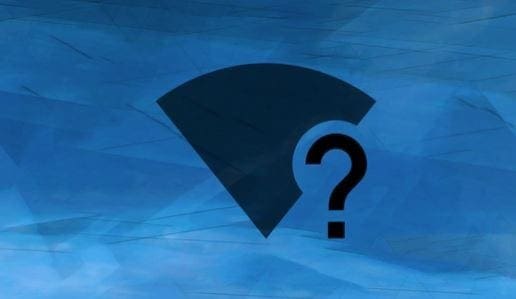Turning your Android device into a mobile hotspot can be helpful for those friends who need to connect to a WiFi network. Suppose you have an unlimited plan or have enough to spare. In that case, the following instructions will help you turn your Android device into a mobile hotspot so your friend can connect to the Internet.
You’ll see how you can share your Internet connection and how to add a password to make sure no unwanted visitors connect. The good news is that the process is beginner-friendly and won’t take long.
You can start sharing your Internet connection with a few simple steps. Once you have the Settings app open, go to Network and Internet. Near the bottom, you’ll see the Hotspot and tethering option. Tap on it and then on the WiFi hotspot option at the top.
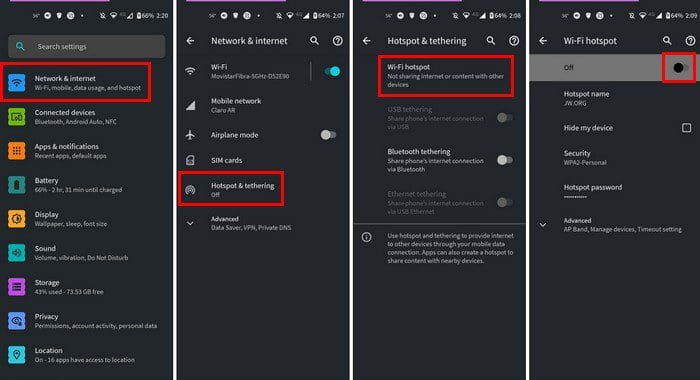
On the next page, toggle on the WiFi hotspot to start sharing your Internet connection. Tap on Hotspot name so your friends can quickly identify which one is your WiFi connection. There, you’ll also find the option to add a password and a timeout setting.
With this last option, you can choose when you want the sharing to end without turning it off yourself. Leaving it on will drain your battery, and unless you have a portable charger, you’ll find yourself rushing towards the nearest outlet.
You can choose from options as little as five minutes to as much and never turn it off, but the max can also be set at one-hour.
For your friends to find your WiFi connection, they’ll need to go to Settings > Network and Internet > WiFi. Here your friends will see all the available WiFi connections, including yours.
Avoid Additional Charges
Make sure that you know everything there is to know about tethering and hotspot services. Check to see how much you’ll be charged or if your mobile carrier allows it.
Conclusion
Turning your Android device into a mobile hotspot can be very helpful. Since you have an Internet connection on your phone, you can very well have it on your computer or other devices. Do you think you’re going to be using the mobile hotspot feature frequently? Share your thoughts in the comments below, and don’t forget to share the article with others on social media.